Once you place an order on the online store, one thing arises Tracking order information. Fortunately, PayPal makes it easy to track the progress of your shipment. This post will guide you to manage your PayPal tracking information.
Each seller must add tracking information to Paypal (including a tracking number) for each sent goods so that their buyers can find out where their product is on the way to their doorstep.
In general, you can find your tracking number on customers’ Paypal pages, Paypal emails, or emails from third-party services.
In addition to Paypal tracking, customers who place orders via eCommerce platforms will also receive tracking numbers like WooCommerce shipment tracking, Shopify tracking, and others.
Where can you find PayPal tracking information
Learn more: How long does it take to verify the PayPal tracking number?
PayPal tracking information serves as a tool used for tracking a transaction using a tracking number.
As a result, customers can track their PayPal order status shipped so that they know where and when they will arrive. On the seller’s side, they can get their money as soon as the items are marked as shipped.
Prior to utilizing tracking numbers, consumers frequently open a dispute with Paypal. That’s the reason why sellers lose their money on this problem since they lack evidence to Paypal.
A feature like a tracking number is useful for them in these situations.
To track your order, you can see the progress of PayPal tracking information order status on the PayPal Activity page.
Just click “check tracking” on your PayPal website, you then can track your order.
The shipment address, shipping company, and shipping date information are all displayed for each order. If you are unable to view it, you can either get information by contacting PayPal or sellers.
In case you are not a Paypal member, you can simply visit the website of the shipping business (such as USPS, 4PX, and so on) and input the tracking number to check if you’ve got the tracking number by email or on the order details.
Ultimately, you can track your orders using the following information:
From your PayPal History page, PayPal presents a list of all of your orders, along with the status of their delivery. By choosing the My Account tab, then the History subtab, you can get to the History page.
On the History tab, you can see a list of all of your orders from the previous month. By dragging down the Select list and choosing a time frame, or by entering your own beginning and end dates on the History table, you will be able to view previous orders.
The Order Status/Actions column for each transaction displayed shows the current state of every shipping item.
Like the way you track your current order, as you click an order to access more details, you will receive information about the shipment address, the shipping provider used, the date dispatched, and other details.
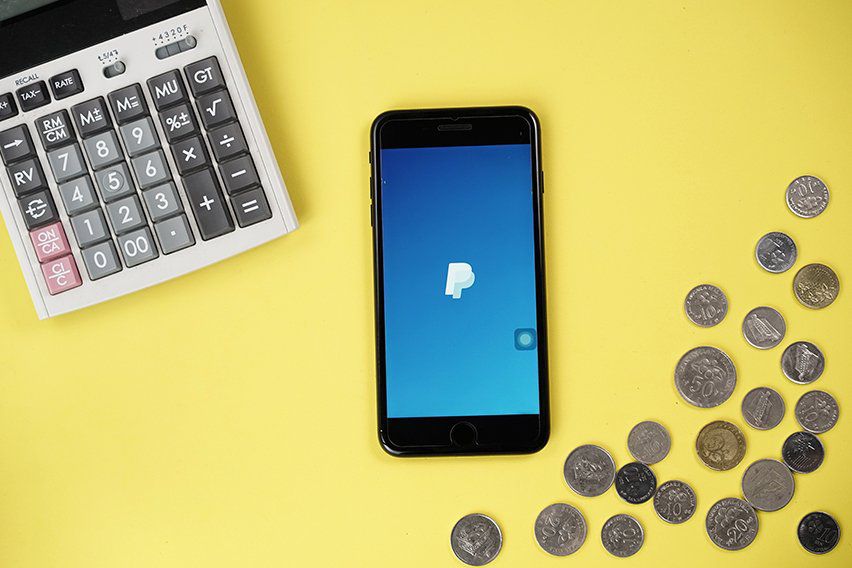
How to track order history via PayPal
Reach other information about PayPal: 10+ reasons why your Paypal account is locked that you need to know
Giving the buyer a tracking number to verify the status online is one way to demonstrate to the customer that their goods are shipping.
As a result, another difficulty is that sellers take significantly longer to complete the manual task of inputting in a day when there are a lot of things.
Synctrack – Add Paypal Tracking Info was developed with the goal of supporting sellers through these challenges and lowering their risk of receiving a high reserve level or account cancellation.
You might be hesitant at first, but the advantages of having a Paypal account truly outweigh the hazards.
Paypal has provided sellers with excellent practices that you can do to reduce risks:
Undeniably, the best option for connecting tracking information automatically to PayPal on a Shopify site is Synctrack.
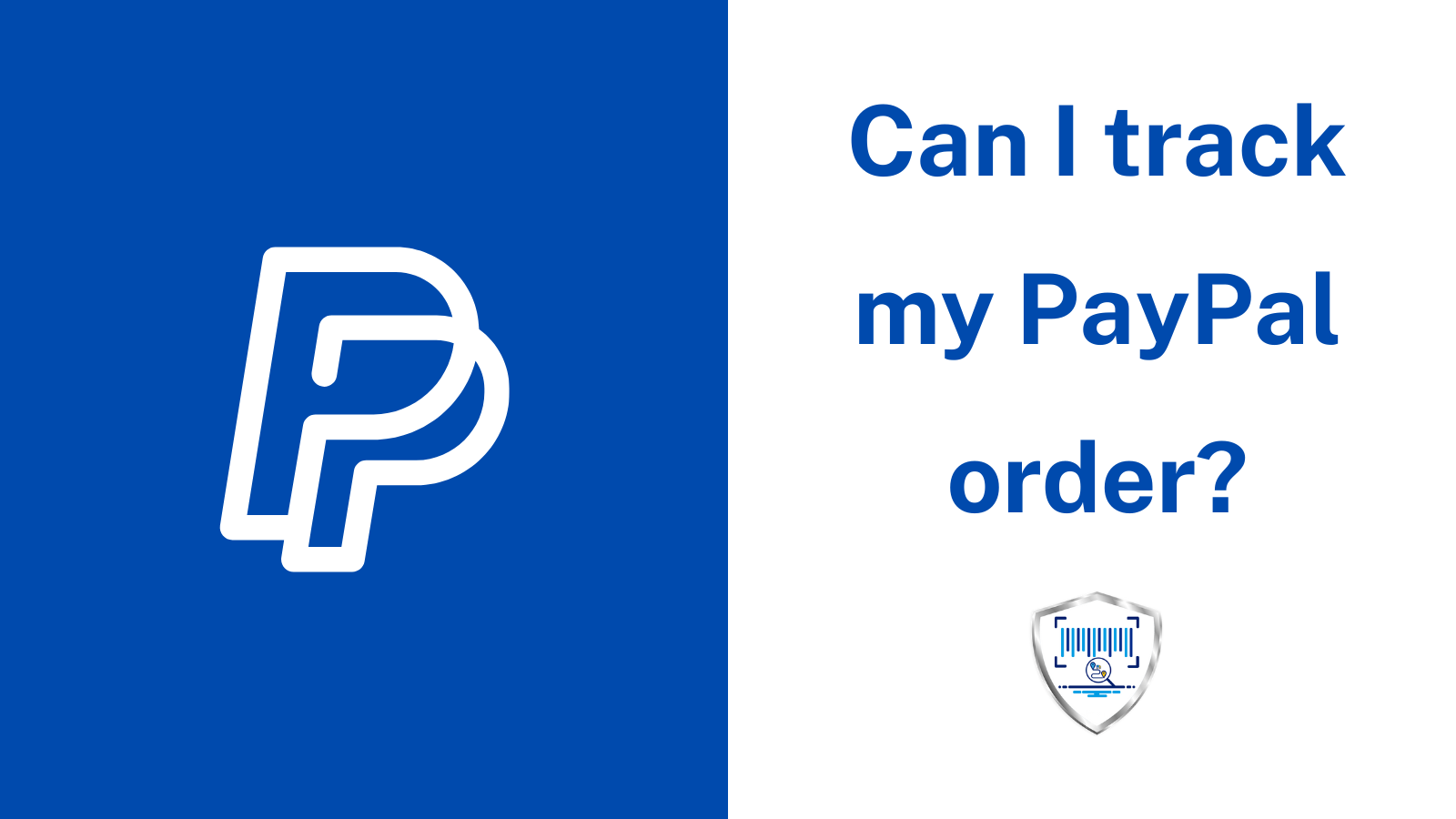
Synctrack helps to track your PayPal orders carefully
Customers seem to be eager; they want to track products as quickly as possible and want to know when they can get them. Thus, a Paypal tracking number is always essential.
Synctrack tool is well-known as one of the solutions that can support Shopify sellers with PayPal tracking information.
Don’t hesitate to ask us if you have any further questions about Synctrack – Add Tracking Info.