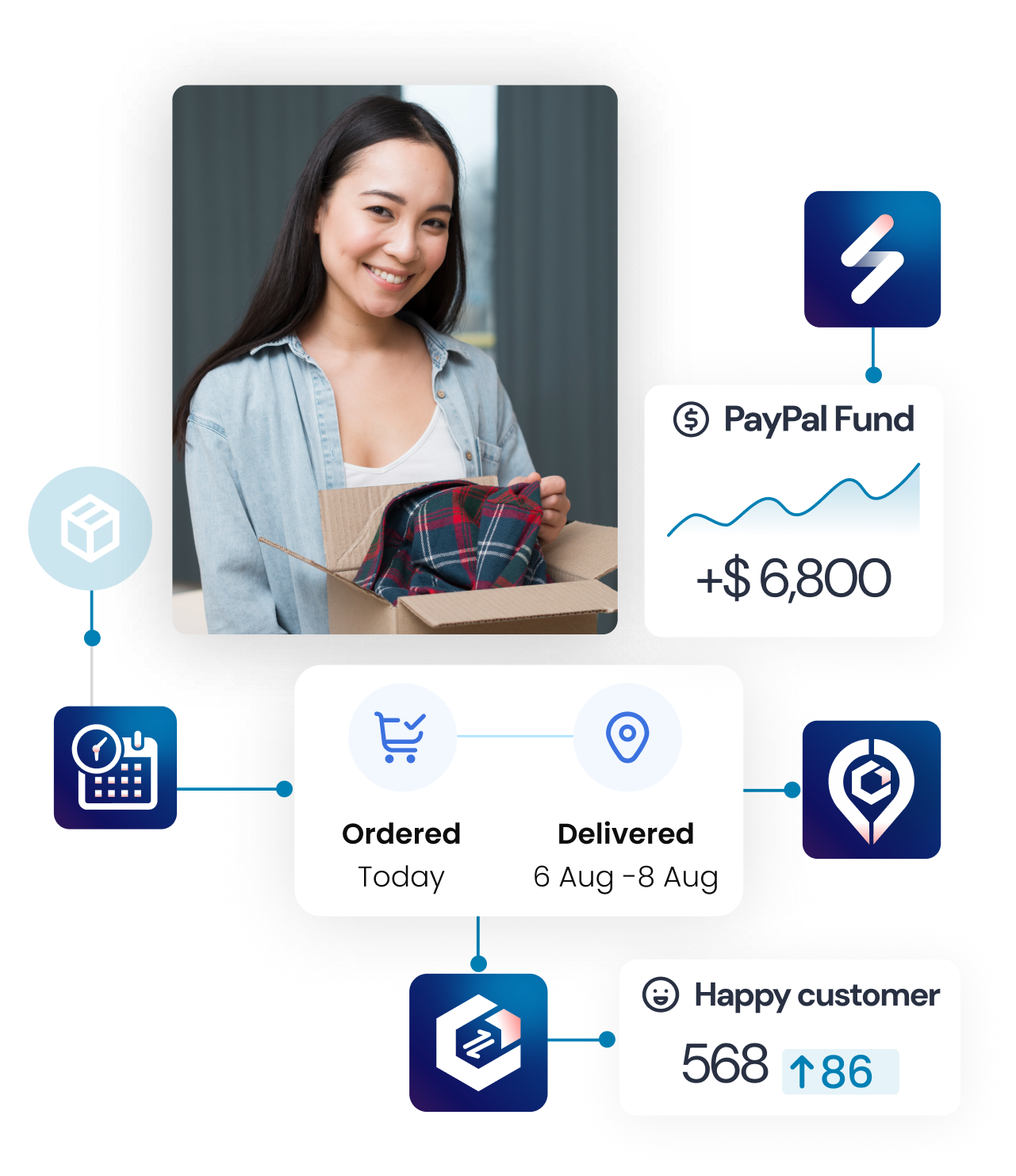INTRODUCTION
The Members & Permissions new feature in Synctrack Returns enables store and merchant admins to delegate order-management responsibilities to designated staff members—without compromising security or visibility. By leveraging role-based access, you can ensure each team member has the exact level of authority they need to execute returns and exchanges, export order data, and update inventory statuses.
MERCHANT SETUP
STEP 1: Add a New Member
Go to Settings > Members & Permissions in the Synctrack Returns admin console.
Click Add Member to open the user-creation panel.
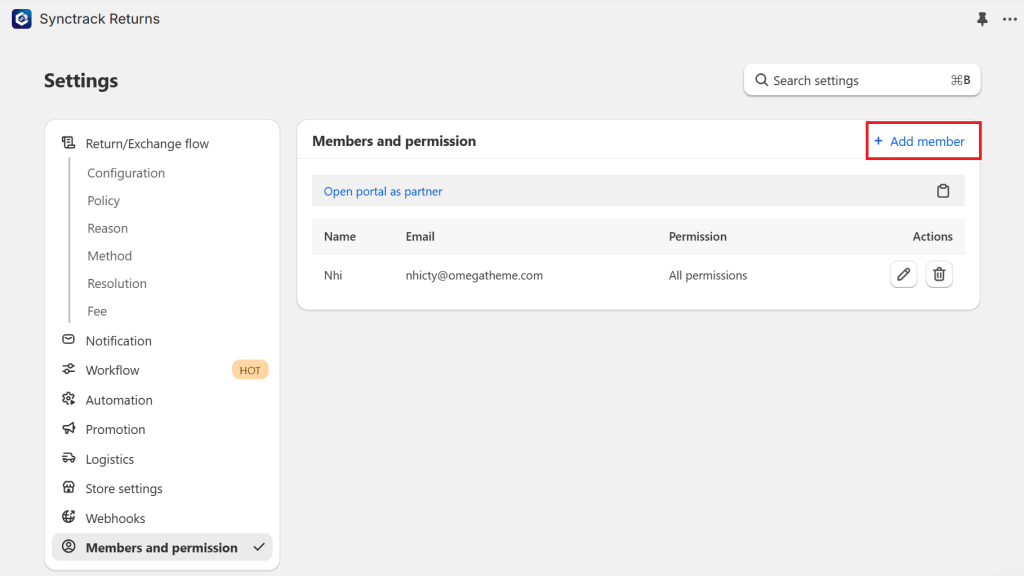
STEP 2: Set Up Staff Credentials
Name: Enter the name of the staff member.
Email: Provide their corporate email for login and notifications.
Password: Assign a secure, temporary password (or let the system generate one) to enable immediate access.
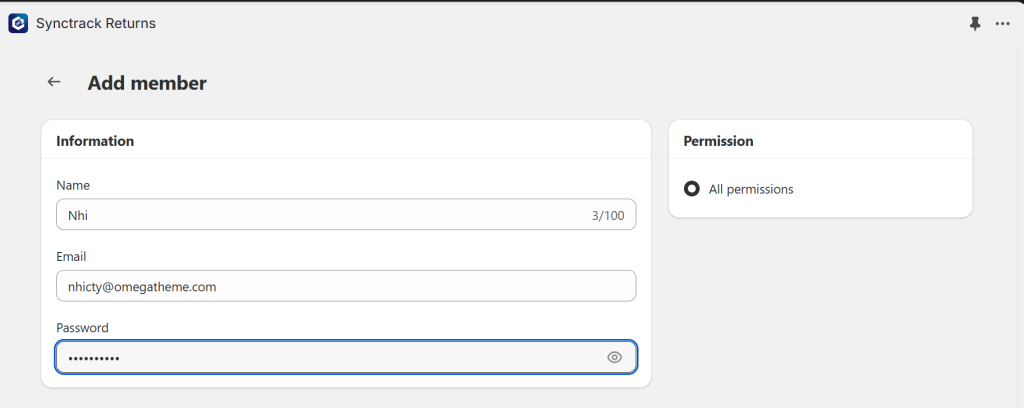
STEP 3: Trigger Account Activation
After saving, the system will: Send an email invitation with a secure login link.
Staff member click “Login now” to access the return management.
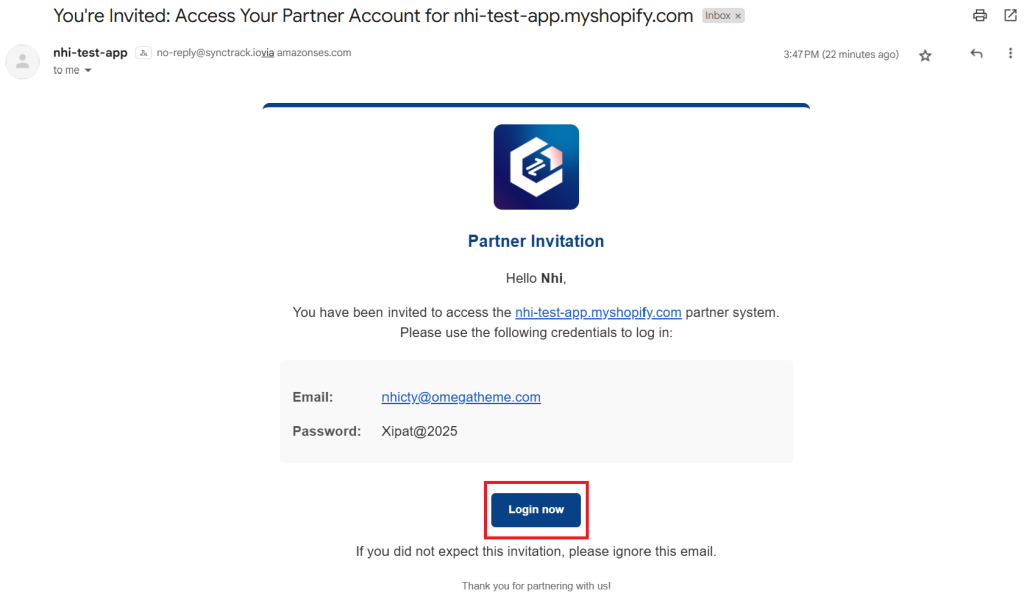
STEP 4: Delegate Order Management Tasks
On first login, staff members access a focused Return & Exchange Management workspace featuring:
Order Status Dashboard: Live insights into pending, in-progress, and completed returns.
Export CSV: One-click data extract for downstream reporting or ERP integration.
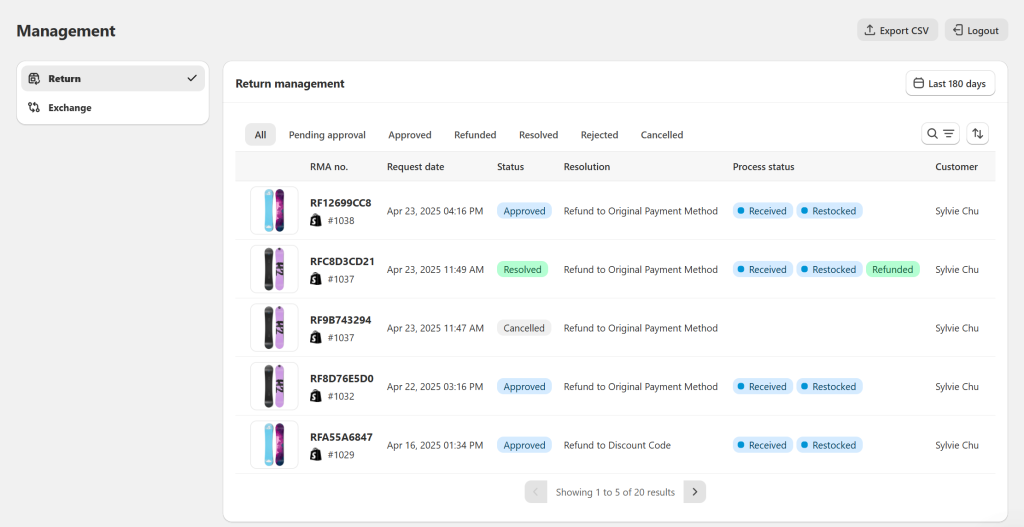
STEP 5: Execute Core Return Workflows
Authorized staff can:
Mark as Received: Confirm receipt of returned items and update warehouse logs.
Mark as Restocked: Classify SKU condition (Resellable/Non-Resellable), log Arrival Date, and append Comments (e.g., QC findings, damage notes).
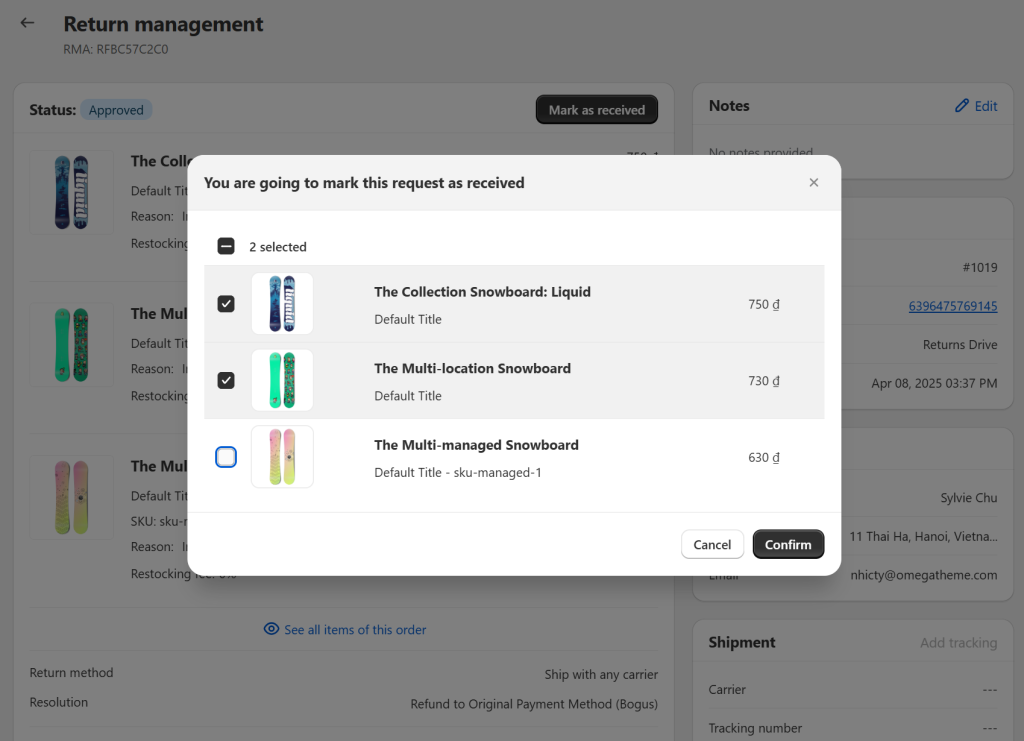
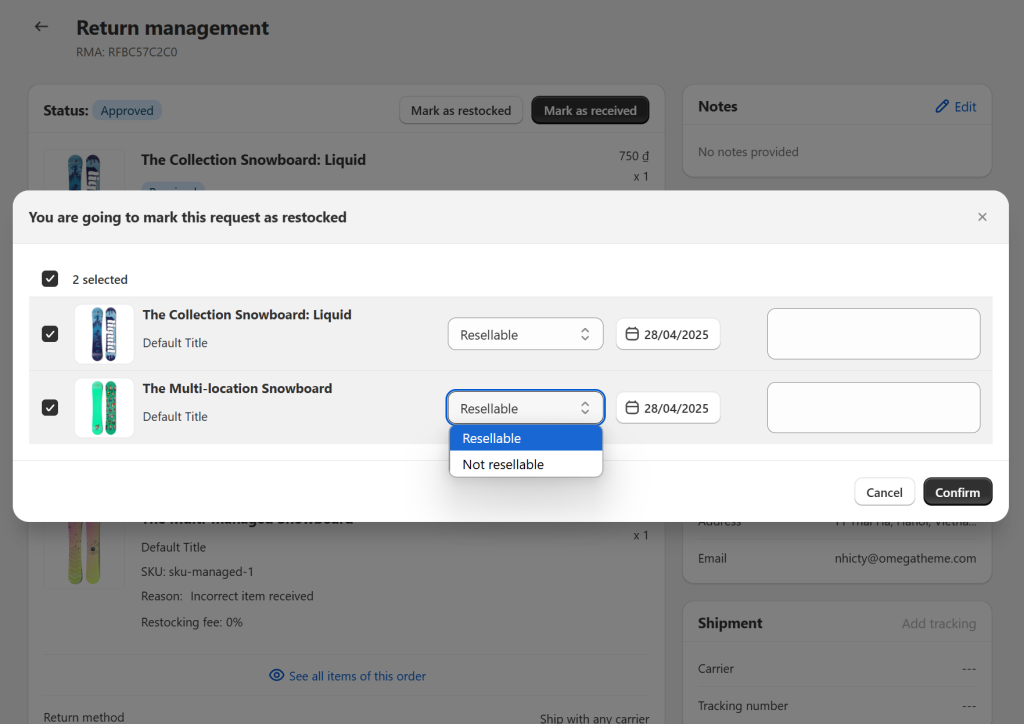
The Members & Permissions feature in Synctrack Returns is your strategic lever for delegating order-management tasks, maintaining data integrity, and scaling your support operations. By following this guide, you’ll accelerate time-to-value, ensure compliance, and empower your staff to deliver exceptional post-sales experiences.