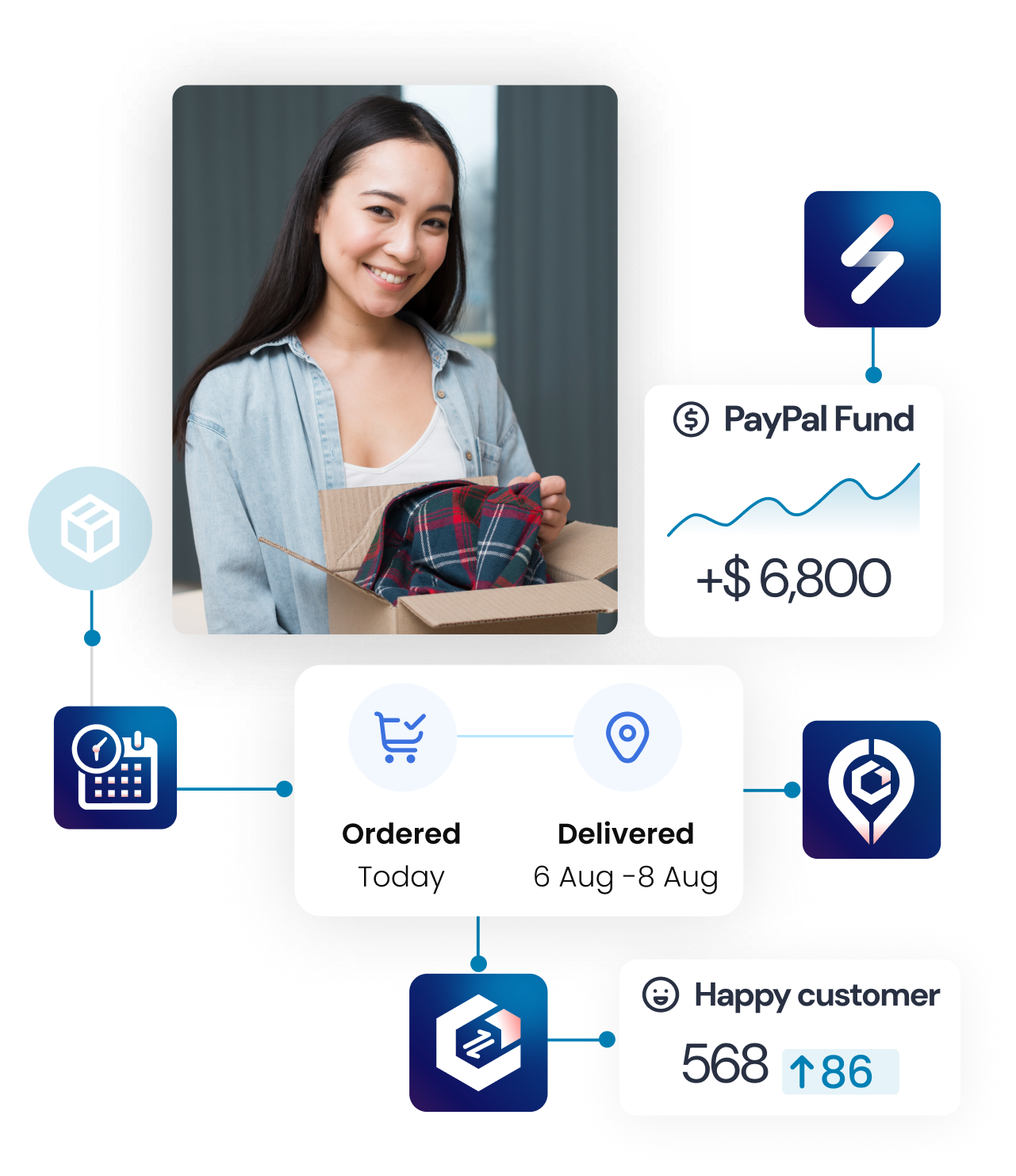Setup guide
How to cancel Synctrack subscription on WooCommerce?
We are sorry to see you go, but if you want to remove the app, please do as follows:
1. You subscribe using your business PayPal account
- Sign in to your account at paypal.com
- On the top right corner, hover on your account to open the dropdown menu. Click on “Account Settings” to open the setting page.
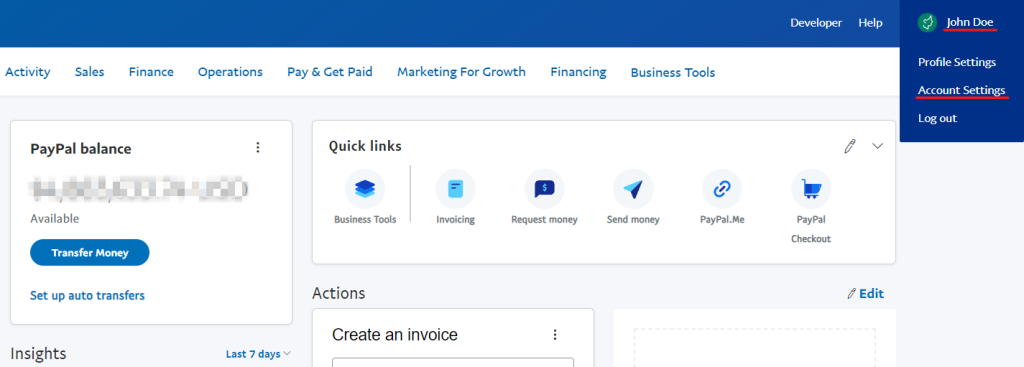
- In the “Account Settings”, open the “Money, banks and cards” section.
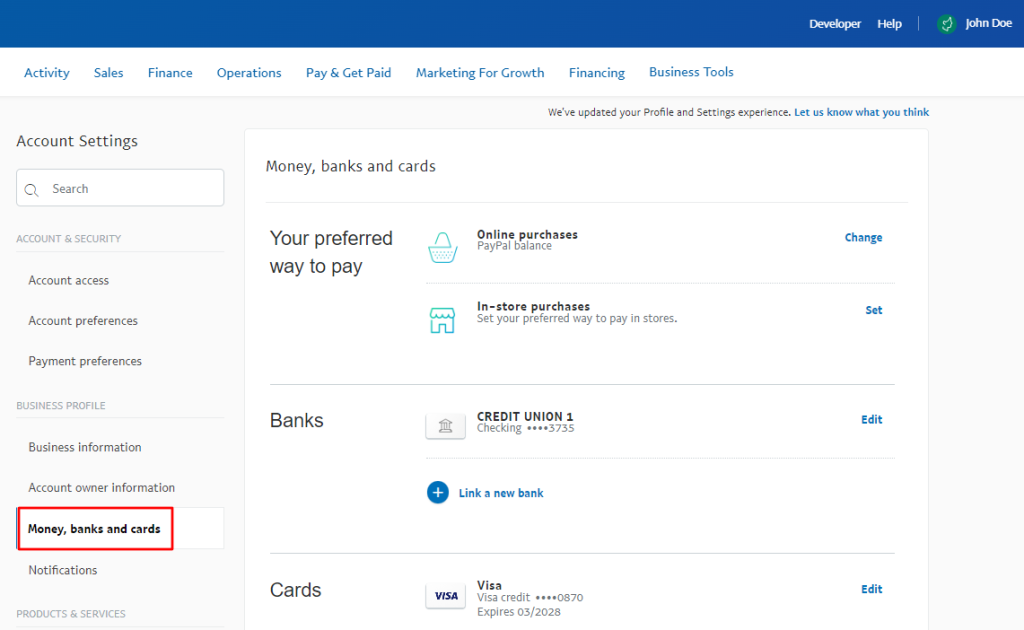
- Scroll down to the “Automatic payments” section, here you can see all the automatic payments that you currently have. Click on “Manage Automatic Payments”.
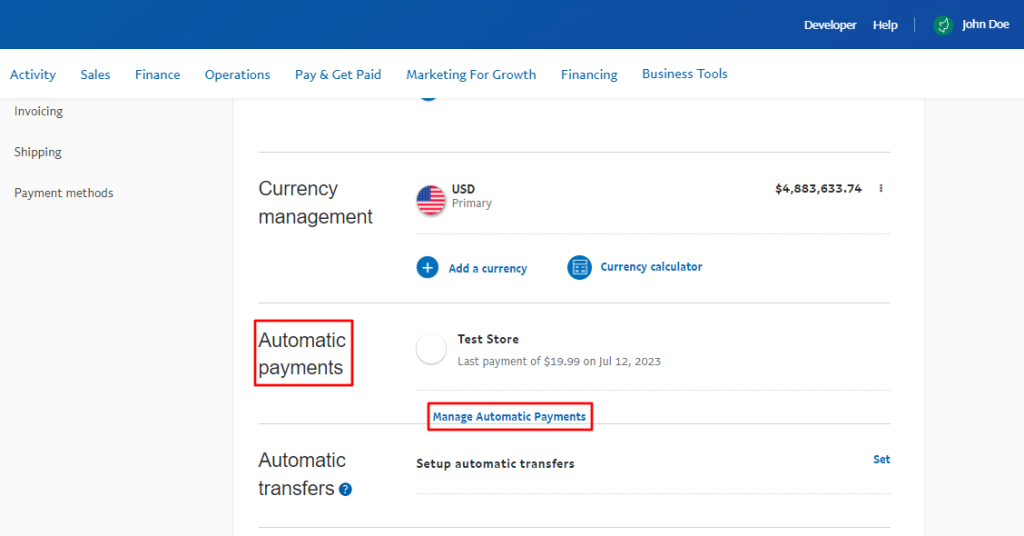
- In the left column, make sure the “Show Active” option is chosen.
- Find the merchant whose payments you want to discontinue. If the merchant you want to remove isn’t shown, click the “See more” button to see further options.
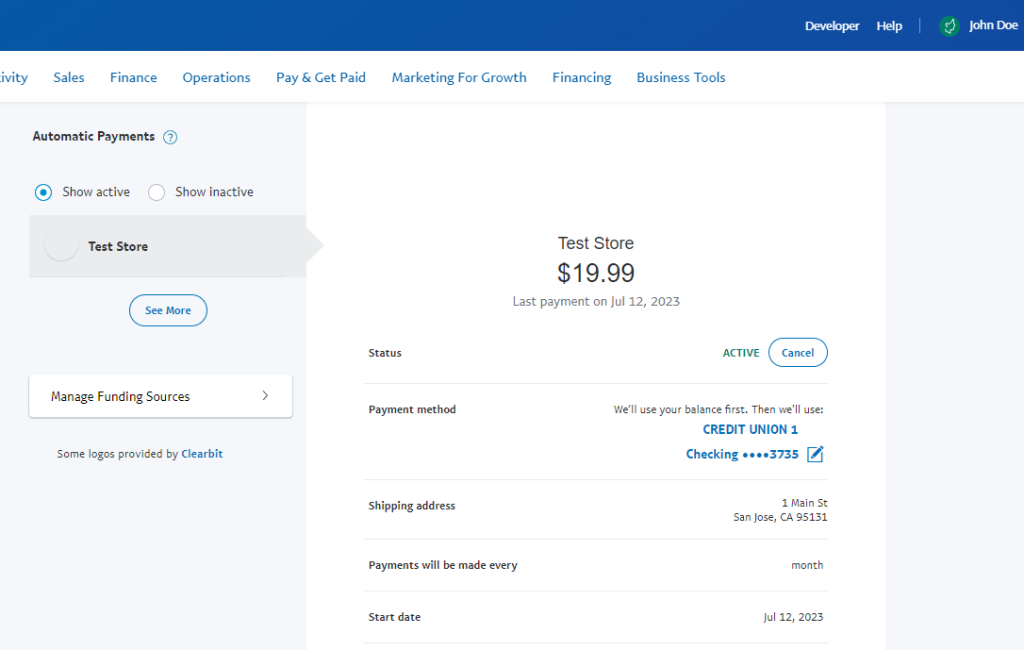
- Select the payment that you want to cancel, and click the “Cancel” button at the upper right corner of the subscription details page.
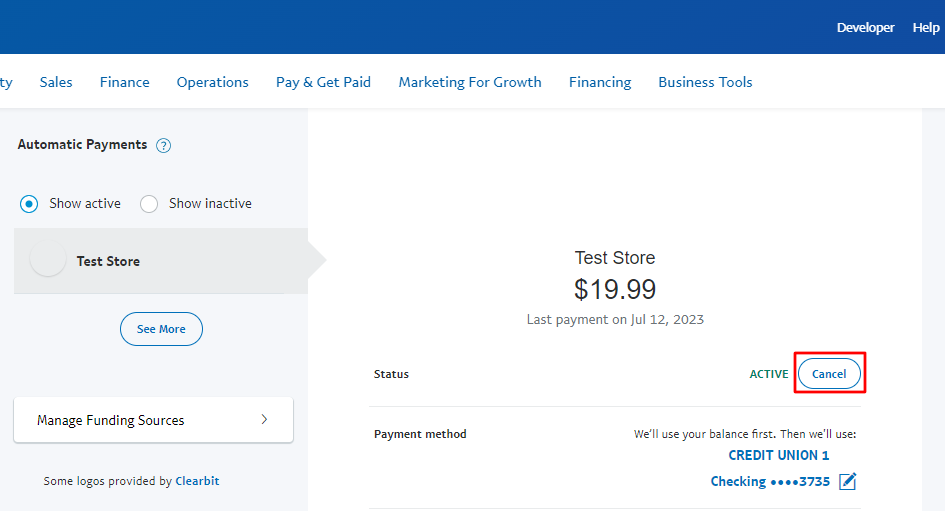
- A notice will display notifying you that if you stop making payments, your subscription will be terminated. To confirm, click “Cancel Automatic Payment”.
- After canceling your subscription on Paypal, you just simply delete the app from your app store.
2. You subscribe using your personal PayPal account
- Sign in to your account at paypal.com
- Click the Gear icon in the upper right of the screen to go to the Settings menu.
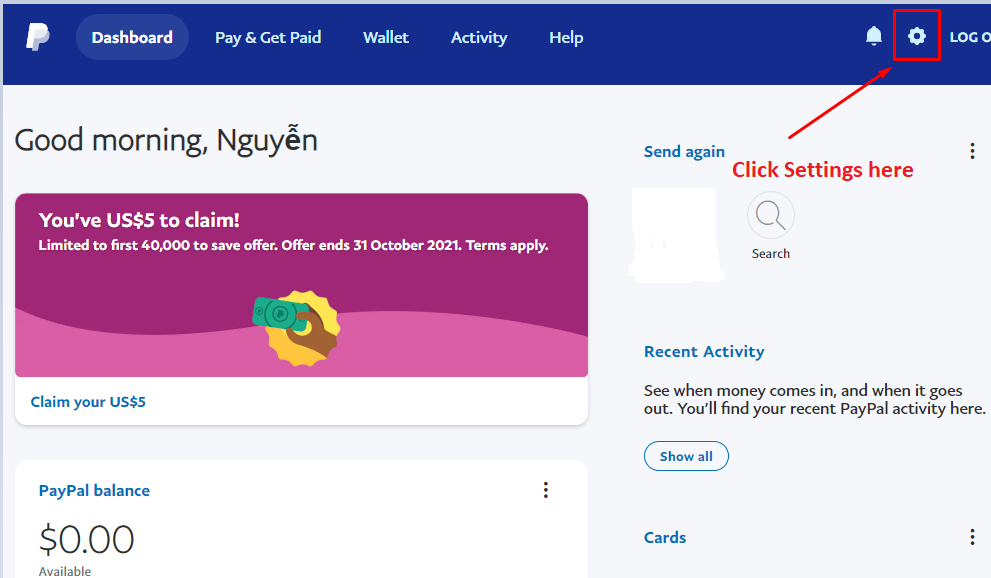
The Settings section allows you to manage your address, phone numbers, email, and other information
- In the top menu bar, choose Payments.
- Select Manage Automatic Payments.
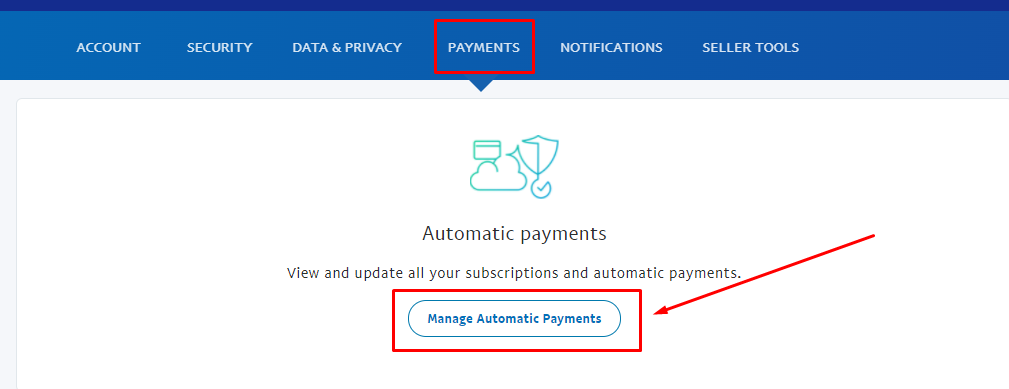
This option allows you to update your subscriptions and automated payments
- In the left column, above the merchants’ list, make sure the “Show Active” option is chosen.
- Find the merchant whose payments you want to discontinue. If the merchant you want to remove isn’t shown, click the “See more” button to see further options.
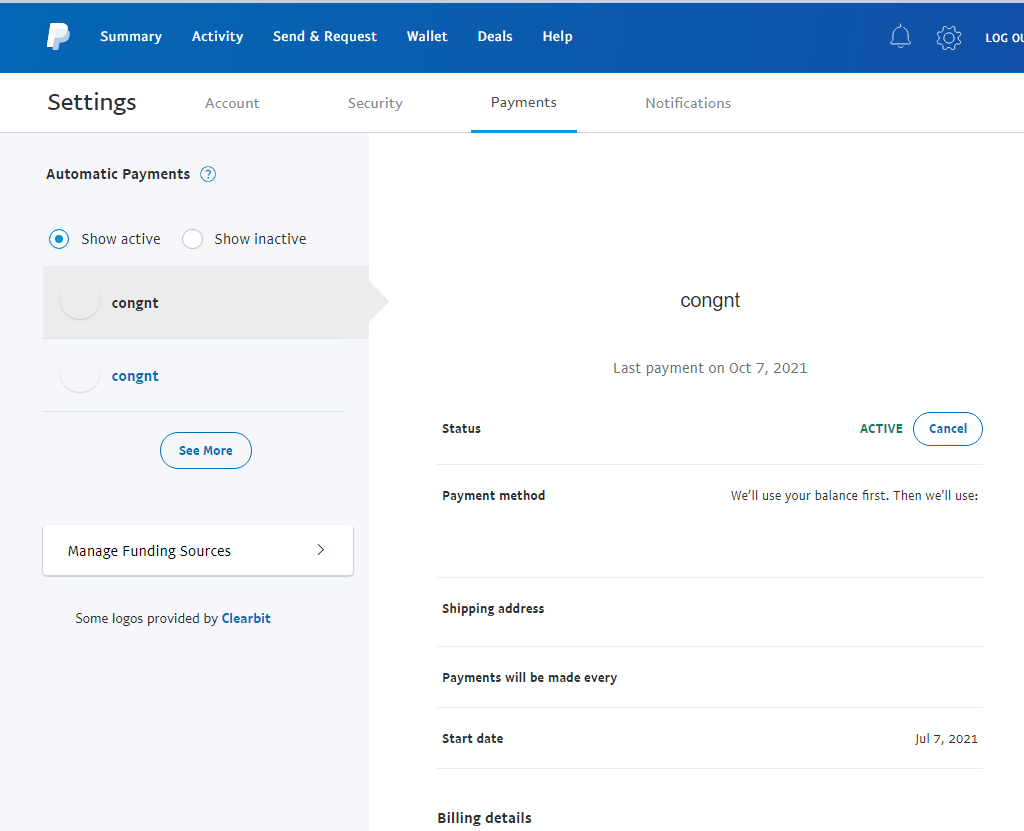
Indicate whether the subscription is “Active” or “Inactive” next to the cancel button
- After canceling your subscription on Paypal, you just simply delete the app from your app store.
- Click the Cancel button at the upper right of the subscription history page.
- A notice will display notifying you that if you stop making payments, your subscription will be terminated. To confirm, click cancel again.