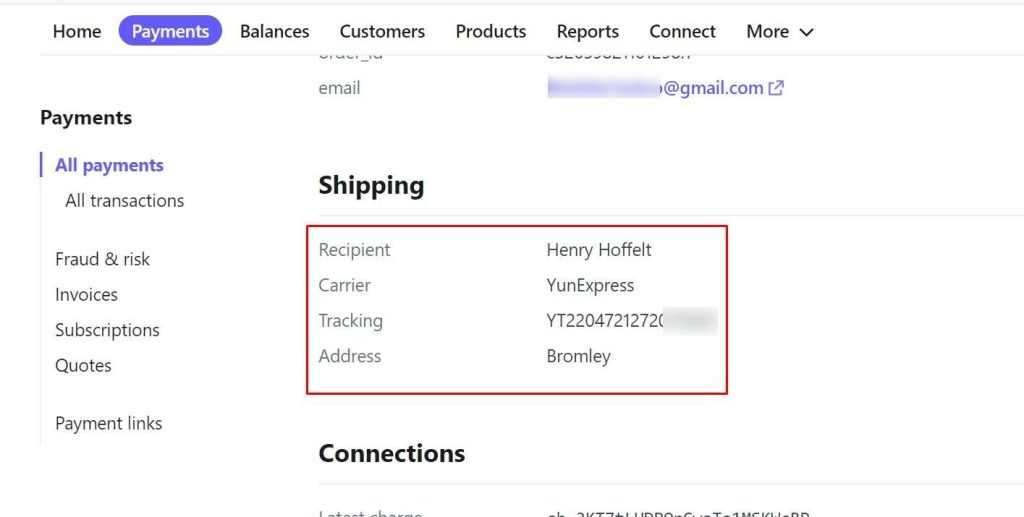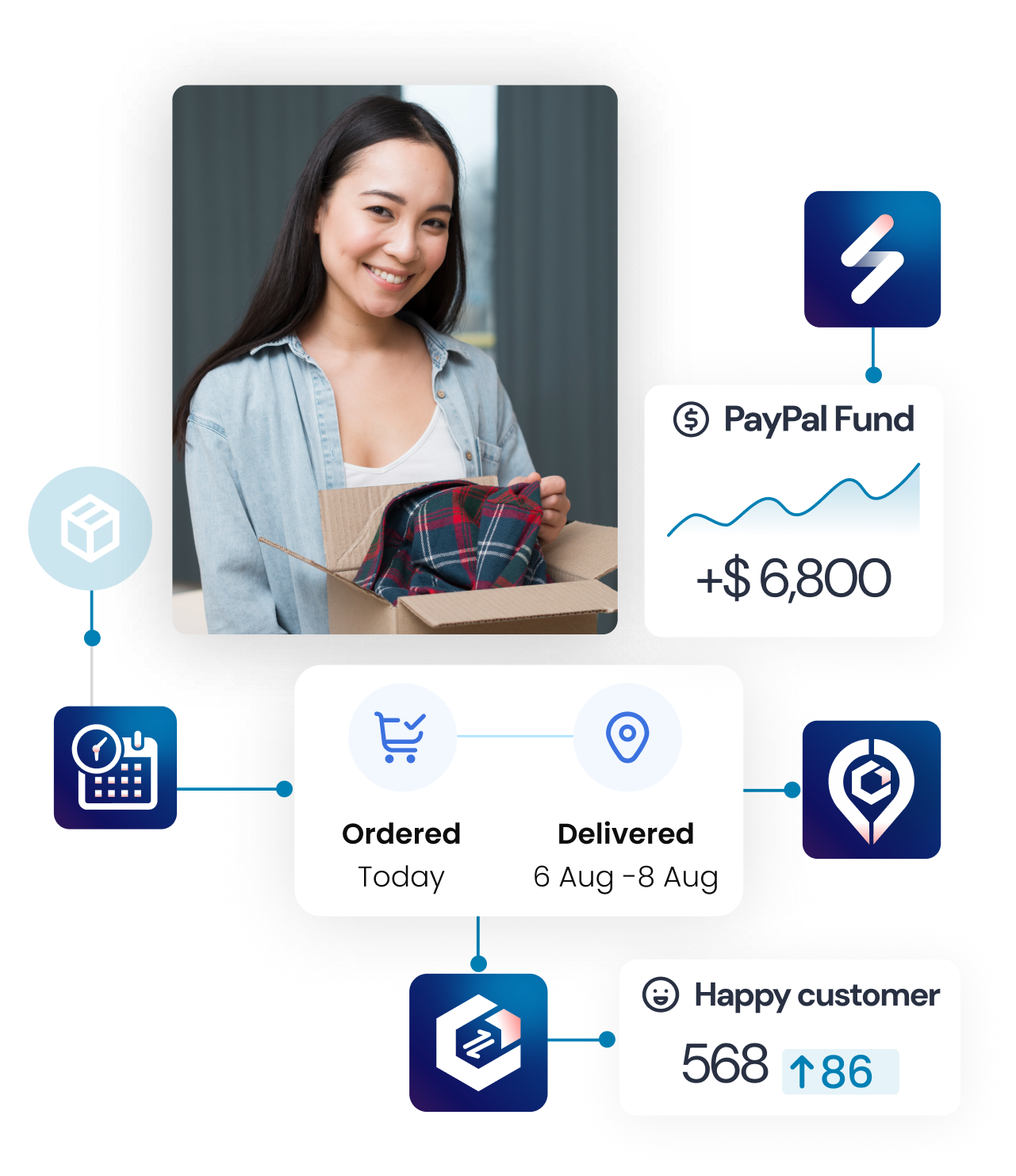How to create Stripe token to integrate Synctrack with Stripe?
Learn how to get the Stripe token and transfer it to us for successful integration.
Step 1: Go to the tab Developers on the bottom left corner
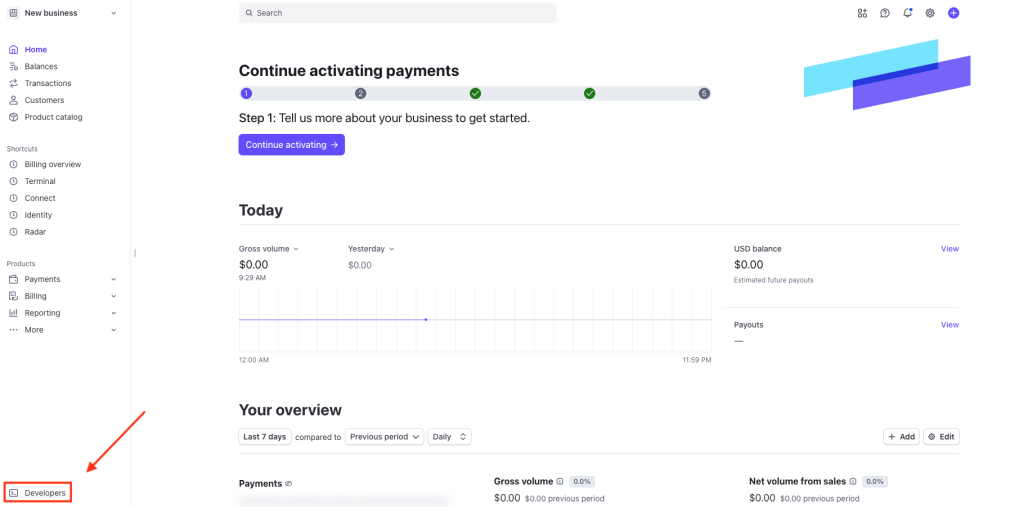
Step 2: Go to the tab API keys
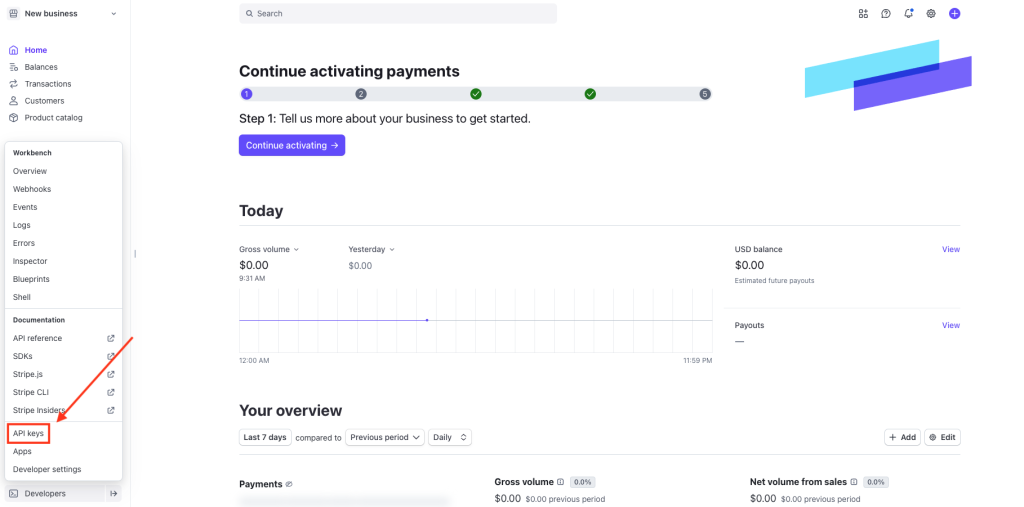
Step 3: Click Create restricted key

Step 4: Select Providing this key to another website then Continue
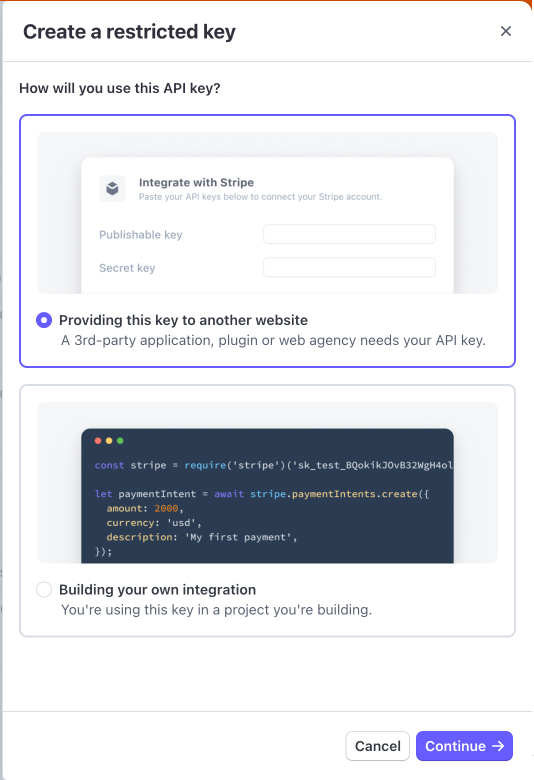
Step 5: Enter Synctrack for Name field and https://synctrack.io/ for URL then check Customize permissions for this key
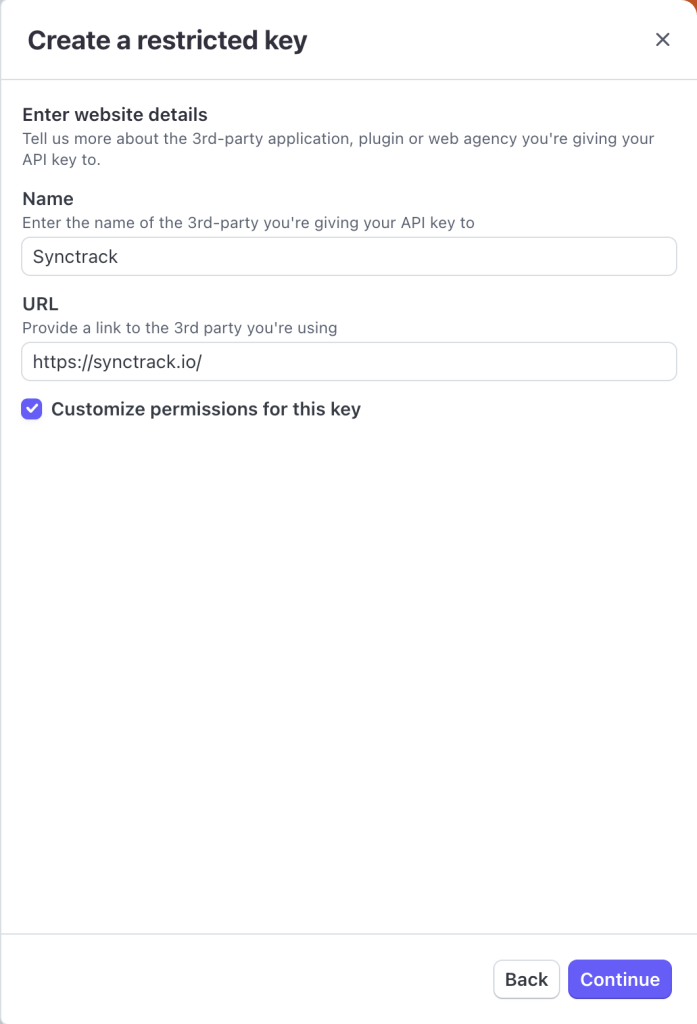
Step 6: Type the key name (it’s up to you) and turn on the Write status for giving permissions for Charges, Disputes, PaymentIntents & Orders
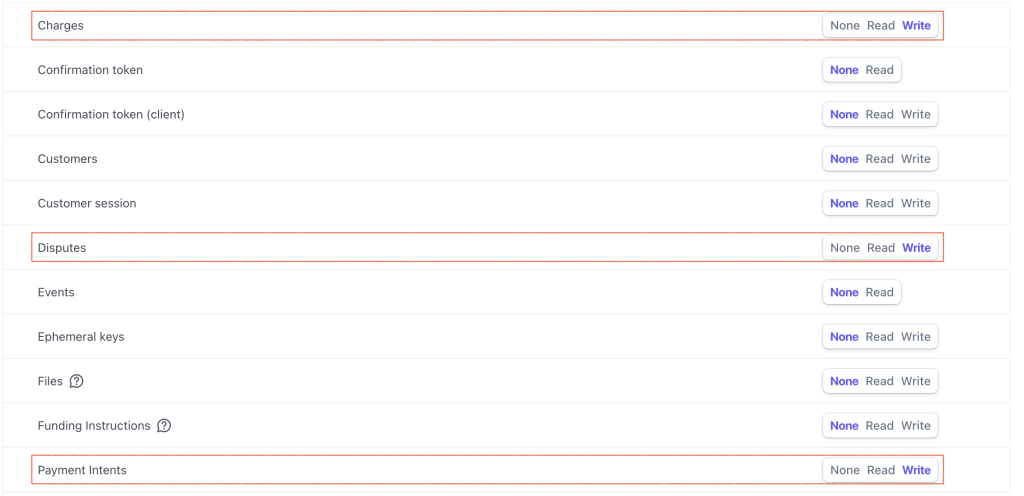

Step 7: Click to copy the token

Step 8: Click Add Stripe token and paste the token into the text field
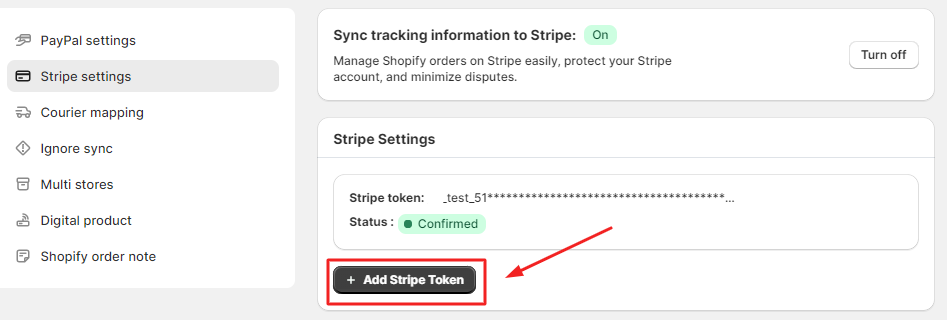
Step 9: Done
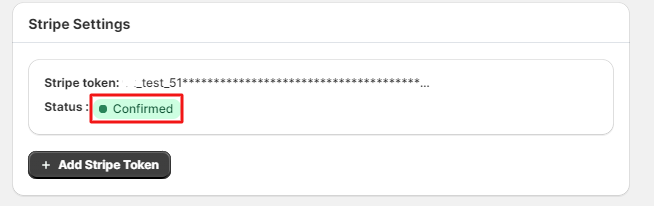
You don’t have to worry about security because doing the instruction only gives us access to Disputes, Charges, Orders, and PaymentIntents which are the conditions to integrate with Stripe.
How to self-check if Stripe integration works successfully?
The shipping details are automatically synced by Synctrack if you connected to Stripe successfully
- Step 1: Copy a transaction ID of any Stripe order after successfully integrating Synctrack with Stripe
- Step 2: Log in to your Stripe account > Go to tab Payments > Paste the Transaction ID in the Search field to find the transaction needed to check (at step 1)
If you are able to see the Shipping details in the picture below, your tracking data is synced perfectly to Stripe