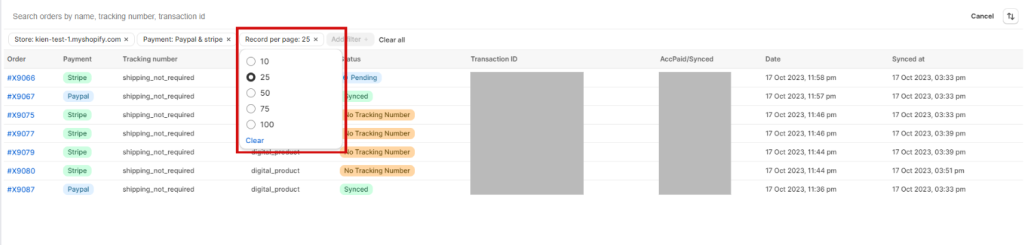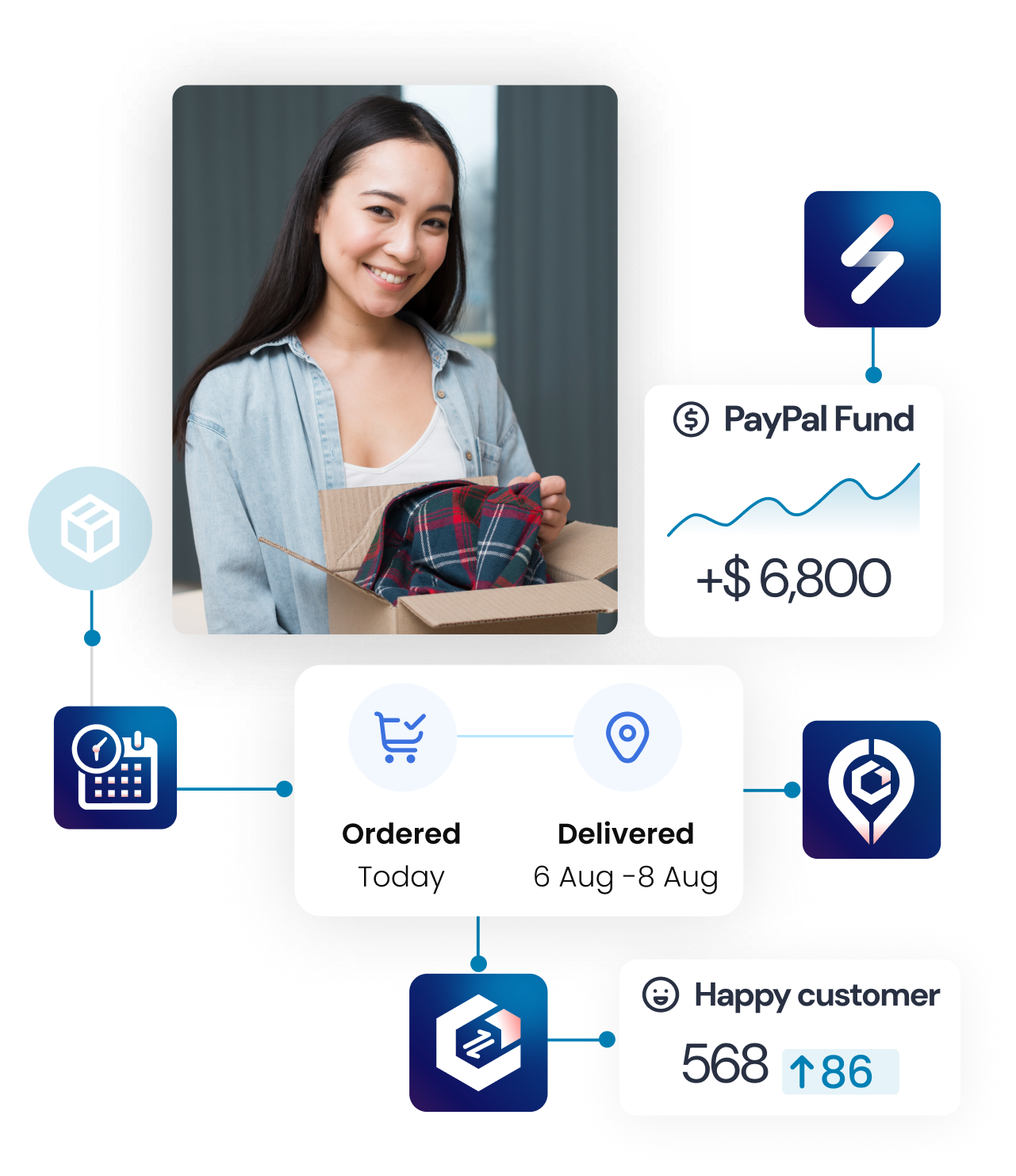You can check the Sync Status by going to the Orders tab.
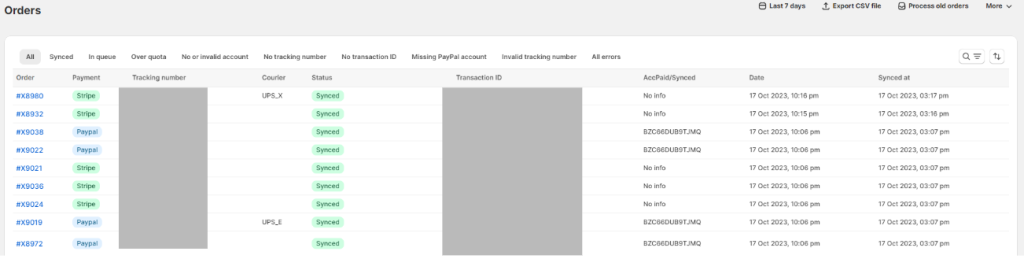
Sync Status
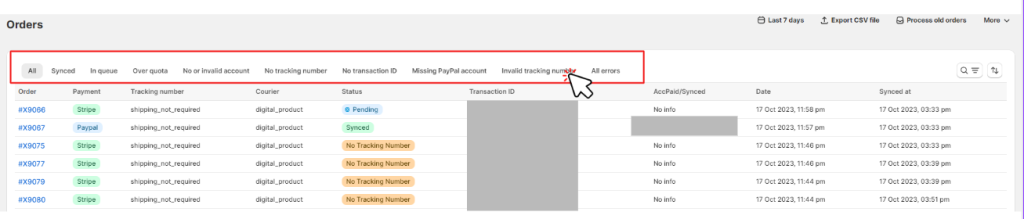
You can click on the status to filter orders base on its sync status
- Synced: Successfully synchronized to PayPal
- Pending: Orders are waiting to be synchronized
- Over quota: Over quota means the number of orders submitted to PayPal is beyond your current plan limitation.
- No Account OR Invalid: The Account OR is not available
- No Tracking number: The order tracking number is not available on Shopify yet
- No transaction ID: Shopify or the payment app does not return a PayPal transaction ID ( checkout X is not compatible with the app)
- Missing PayPal account: The account corresponding to the payment account for the order has not been connected
- Invalid tracking number: The tracking number is in the wrong or incorrect format
Time Filter: Filter the time you would like to show the orders.
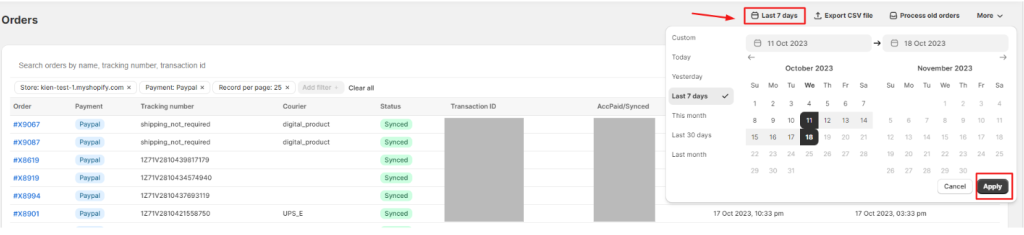
For more detailed filters click on the icon magnifier:

Store: Filter the store you would like to show the orders
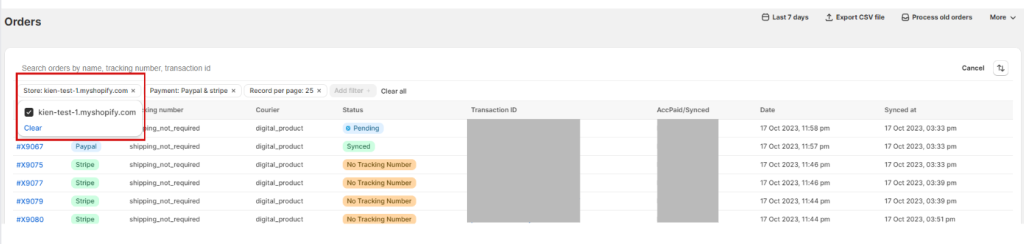
Payment: Filter the payment you would like to show the order

Per Page: Filter the number of pages you would like to show the order