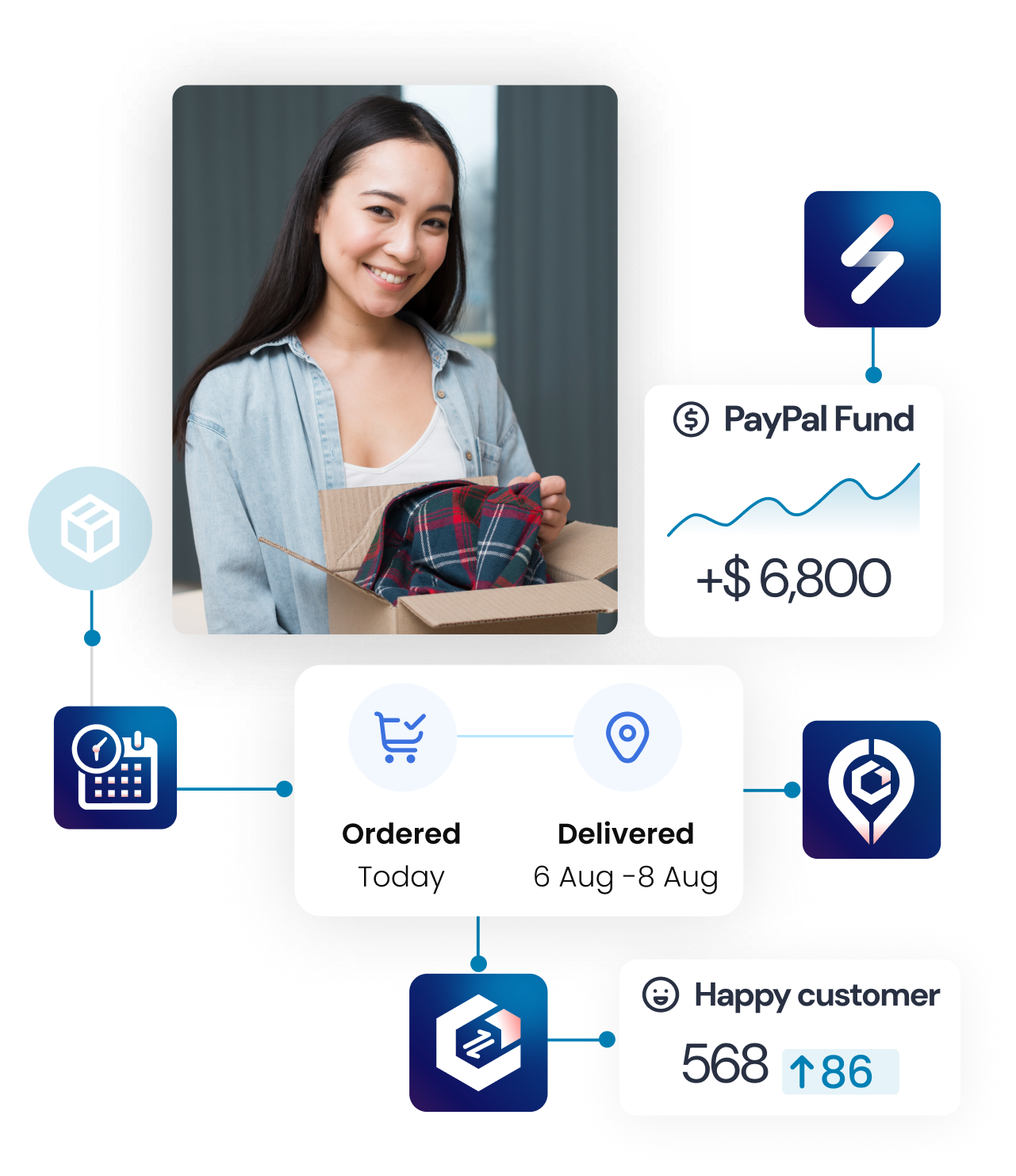Why use Refund Resolution?
With Synctrack Returns, shoppers can decide how they wish the return request to be handled.
The 3 methods supported are:
- Refund to Original Payment Method
- Refund to Store Credit
- Refund to Gift Card
- Refund to Discount Code
When setting up, you have to select at least one resolution
While submitting a returns request, shoppers will be asked to choose a resolution method.
Customize Refund resolution methods
Step 1: Go to Settings > Select Refund & Exchange
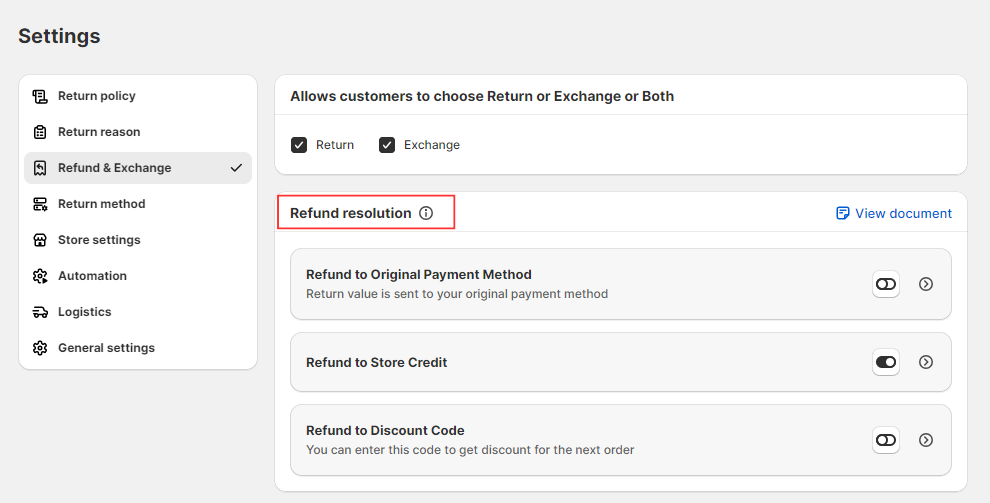
Step 2: Add detail to your chosen resolutions
a. For Refund to Store Credit: Enter additional instructions (Optional). You can add up to 100 characters.
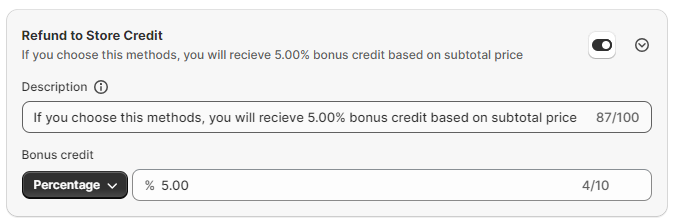
The customers can be encouraged to choose this method by being added a bonus credit and the price will be refunded by the gift card to use the next order. If you don’t want to use this method, you can disable or fill in the bonus credit equal to 0.
The description will be displayed to shoppers while placing the return request like this:

How to use Refund to Gift Card
b. For Refund to Discount Code
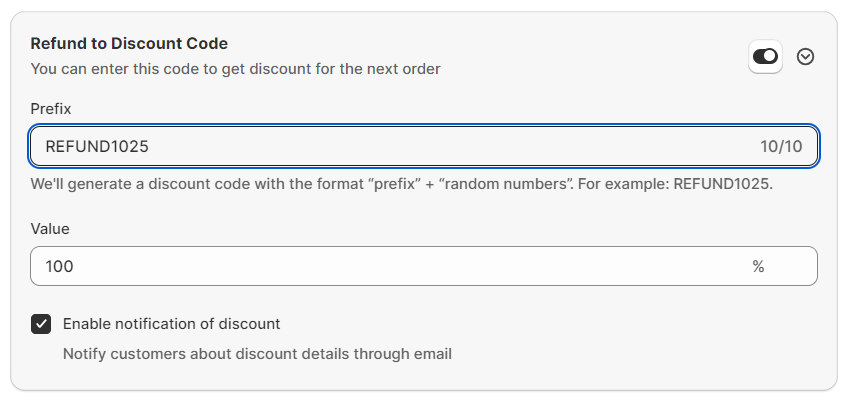
Enter your discount code information (Prefix and value of your discount). We’ll generate a discount code with the format “prefix” + “random numbers”. For example: REFUND1025.
You can also choose whether to notify customers about discount code details via email or not by clicking on “enable notifications of discount code”
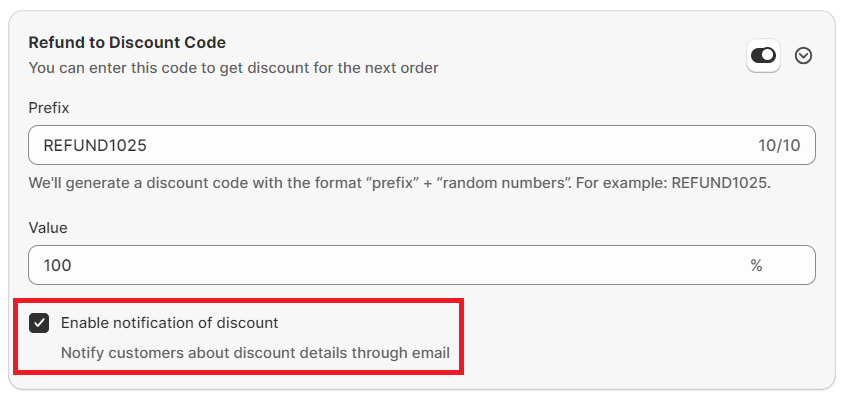
The option will be displayed to shoppers while placing the return request like this:

What will happen when customers choose Refund to Discount Code as their resolution?
c. For Refund to the Original Payment method: the price will be refunded to the customer’s original payment method.
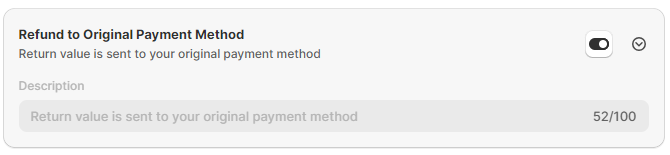
The option will be displayed to shoppers while placing the return request like this:

Step 3: Save your changes