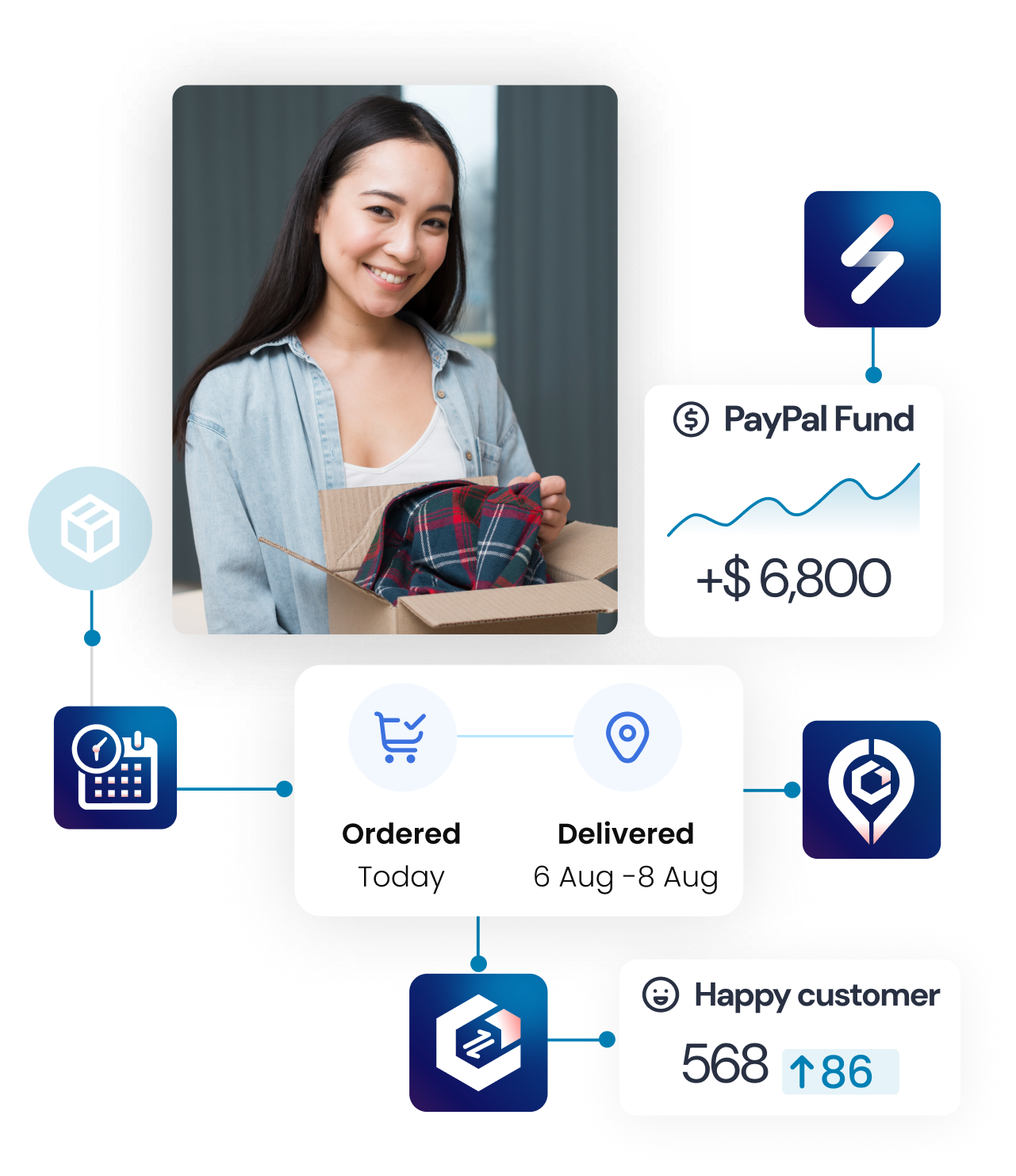Exchange statuses
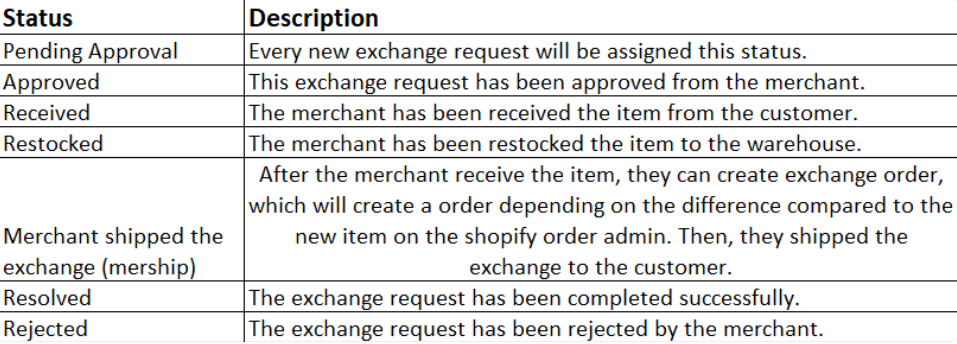
Exchange statuses
Exchange management process flow
Buyer creates an exchange request:
- Go to the branded return page > Enter “Order Number” and “Email or Phone Number” > Find your order > Exchange and follow the instructions.
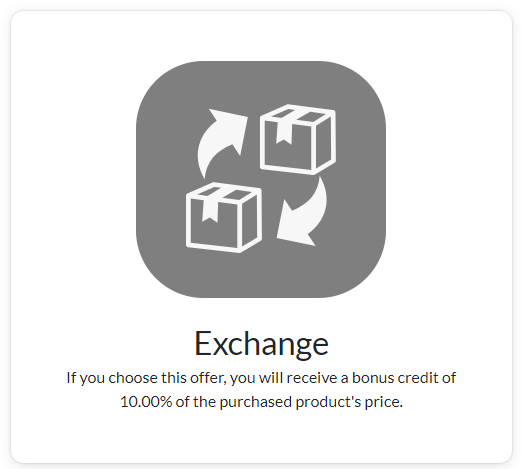
Click the “Exchange” button
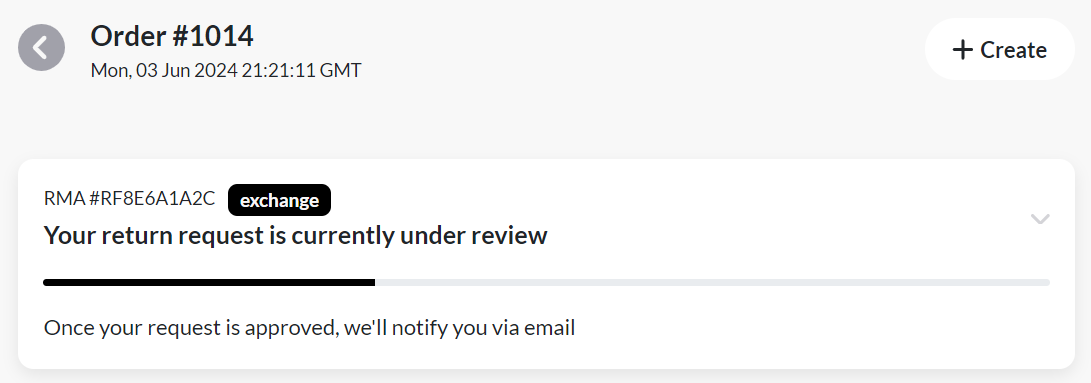
Merchant reviews exchange request
View exchange request’s details
Go to management > Exchange tab, and you can see all the shoppers’ exchange requests. Click on this request to be redirected to the exchange management detail.
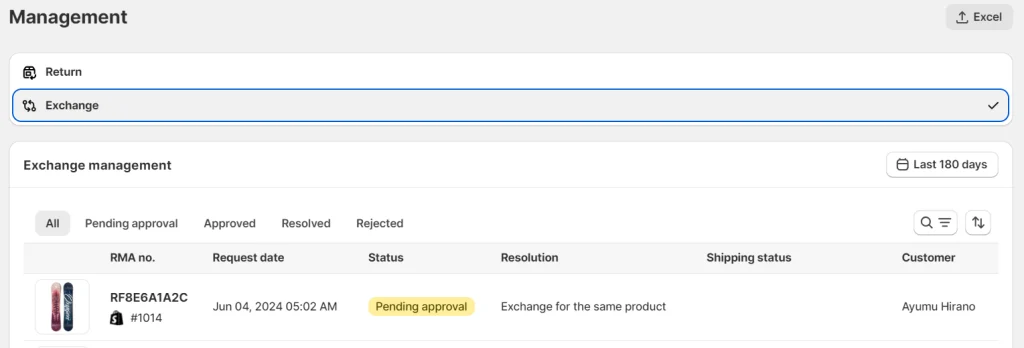
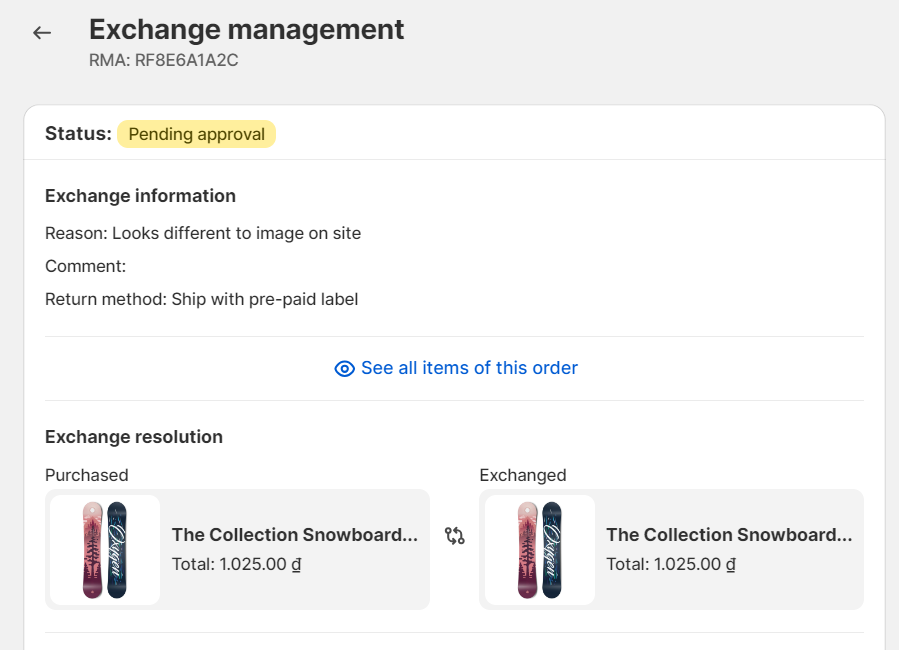
Approve / Reject request
- You can “Approve” or “Reject” to accept or deny it.
Ensure you verified the sender’s info and enabled all exchange notification templates to connect with your shoppers.
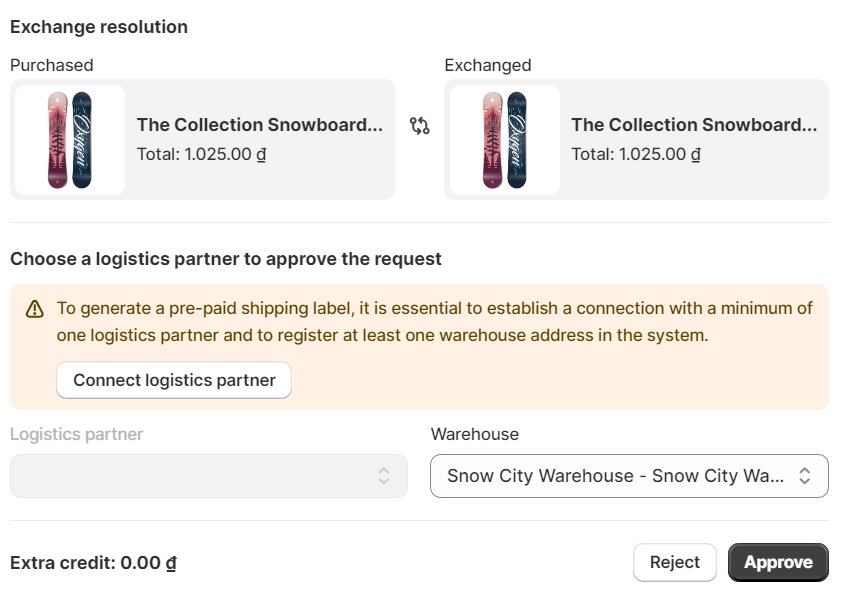
Mark as received
- Merchants can click the “Mark as received” if they received the items from the shoppers.
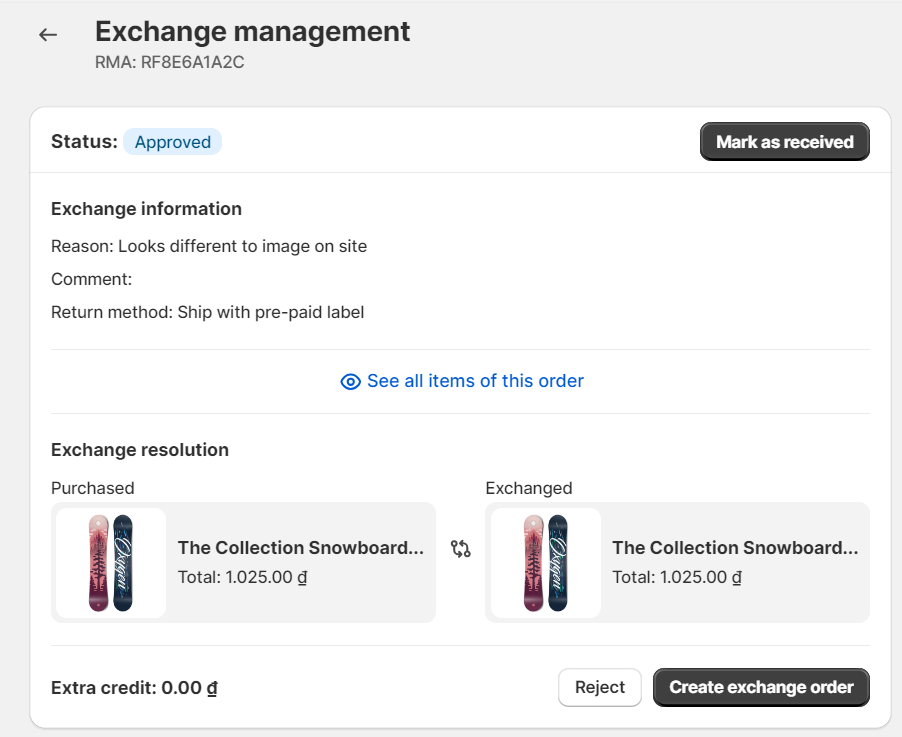
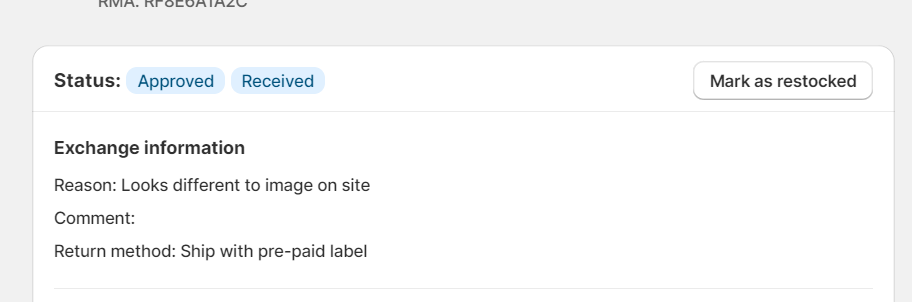
After marking as received, merchant can mark as restocked if the items were shipped to their warehouse. This is separate and does not affect the process flow to exchange management.
Create an exchange order
- After the merchant approves the request, they can create an exchange order. Then, they shipped the exchange item to the customers.
- Know more about Create Exchange order
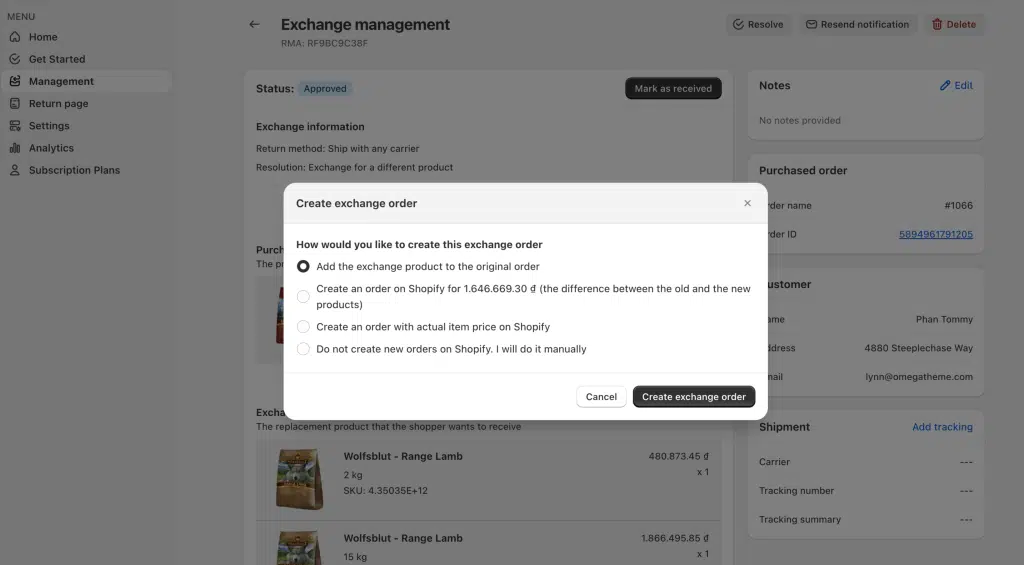
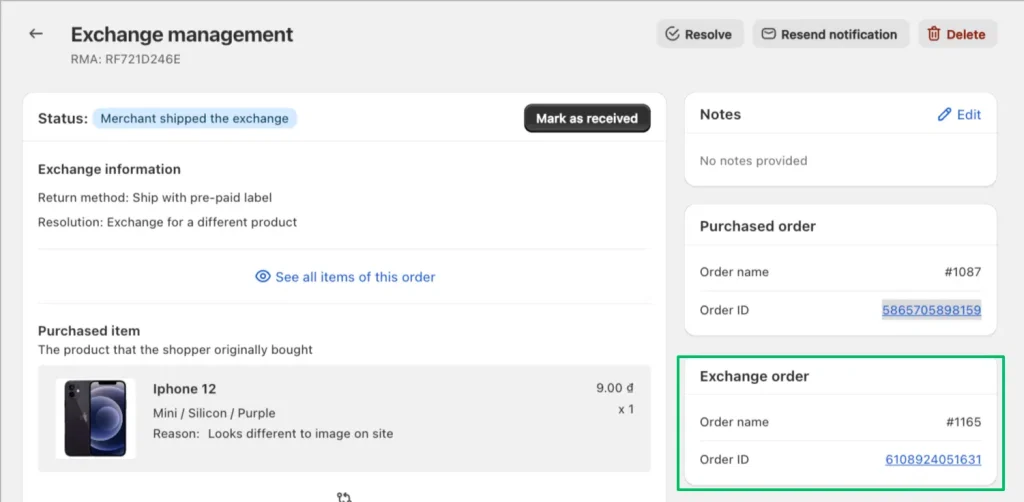
After creating the exchange order sucessfully, the status would automatically be transferred to “Merchant shipped the exchange“
Refund if purchased items amount > exchanged items amount
In case the purchased item’s amount is greater than the exchanged item’s amount, merchant need to refund to the shopper
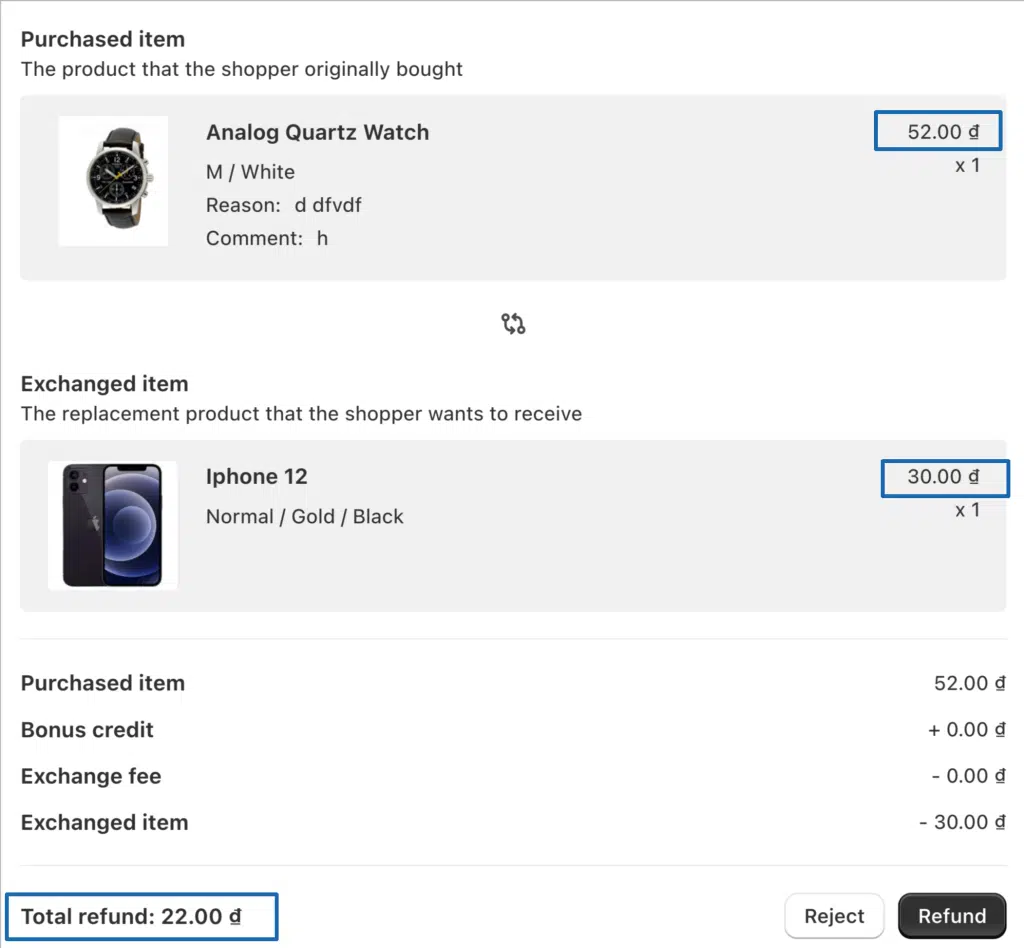
Resolve the exchange request
- After shipping the exchange items to the customer, merchants can click “Resolve” to end this exchange request.
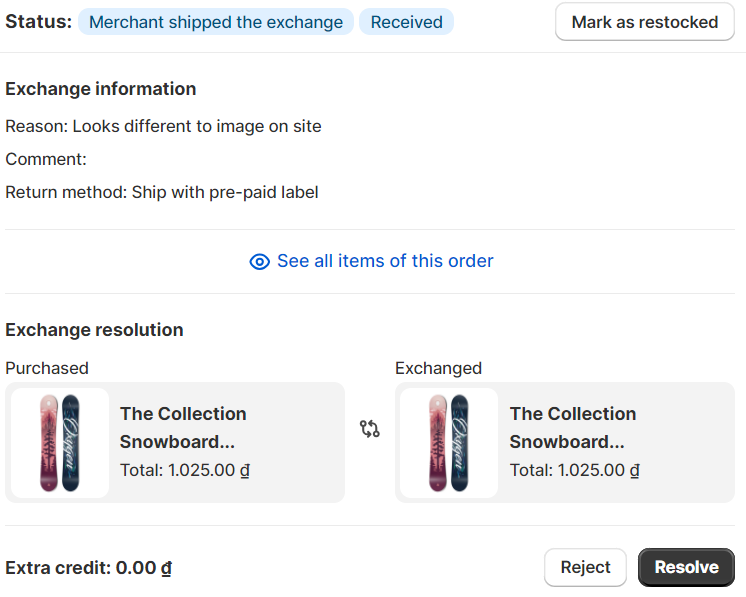
Click the “Resolve” button
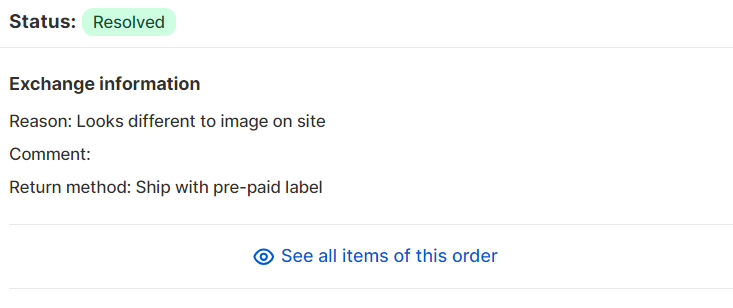
The exchange request was resolved
That is the process flow of exchange management, if you need any help, contact our chat support team now via live chat or email [email protected].