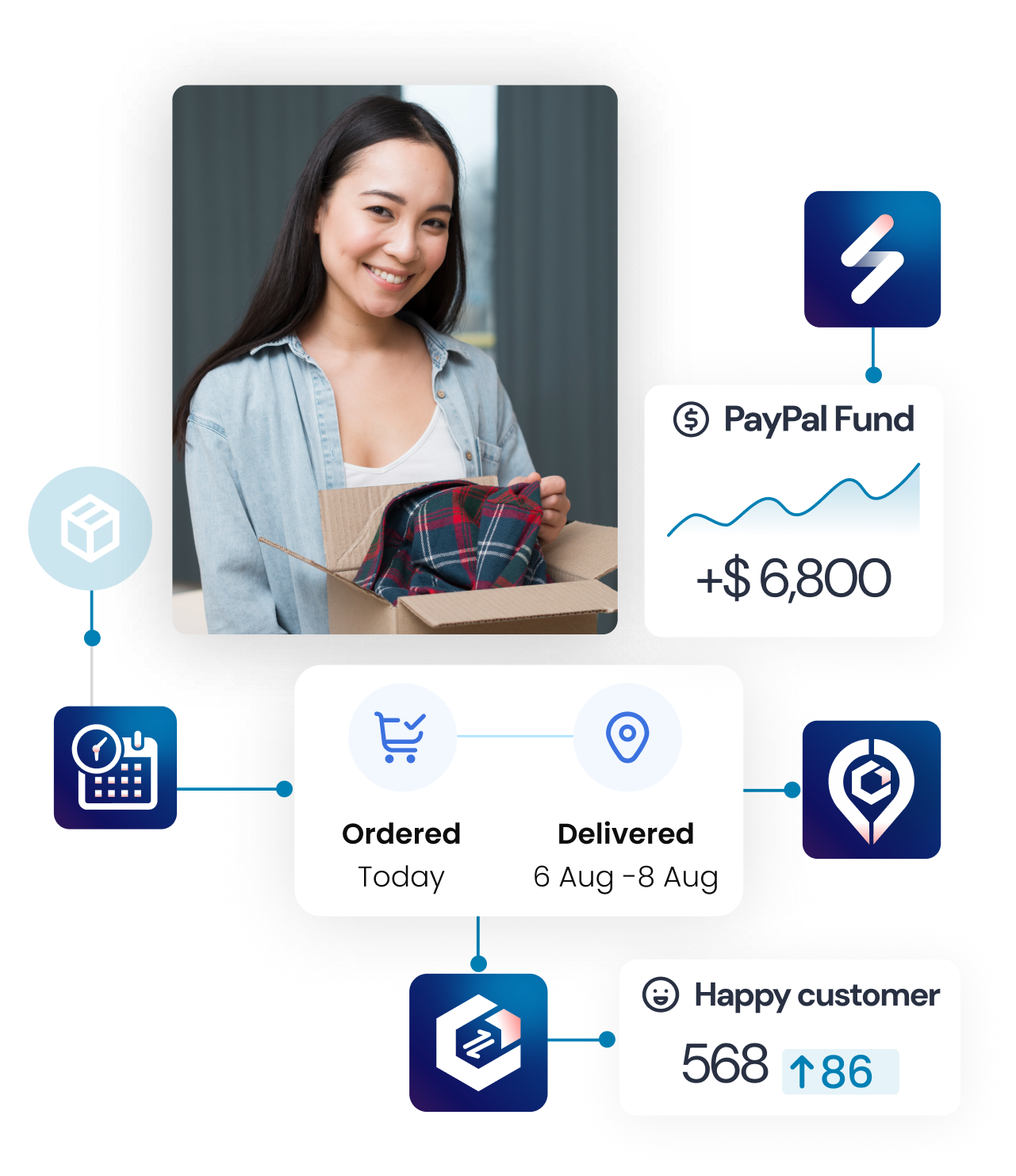EasyPost
Authentication and identification to the EasyPost API is done by providing an API Key on every request as your Basic Auth username (no password is required). EasyPost requires that all communication with the API is secured using TLS v1.2. Requests made over HTTP or without a proper API Key will fail.
This is the video that instructs how to get tokens and connect with EasyPost:
You can manage your API Keys from your account.
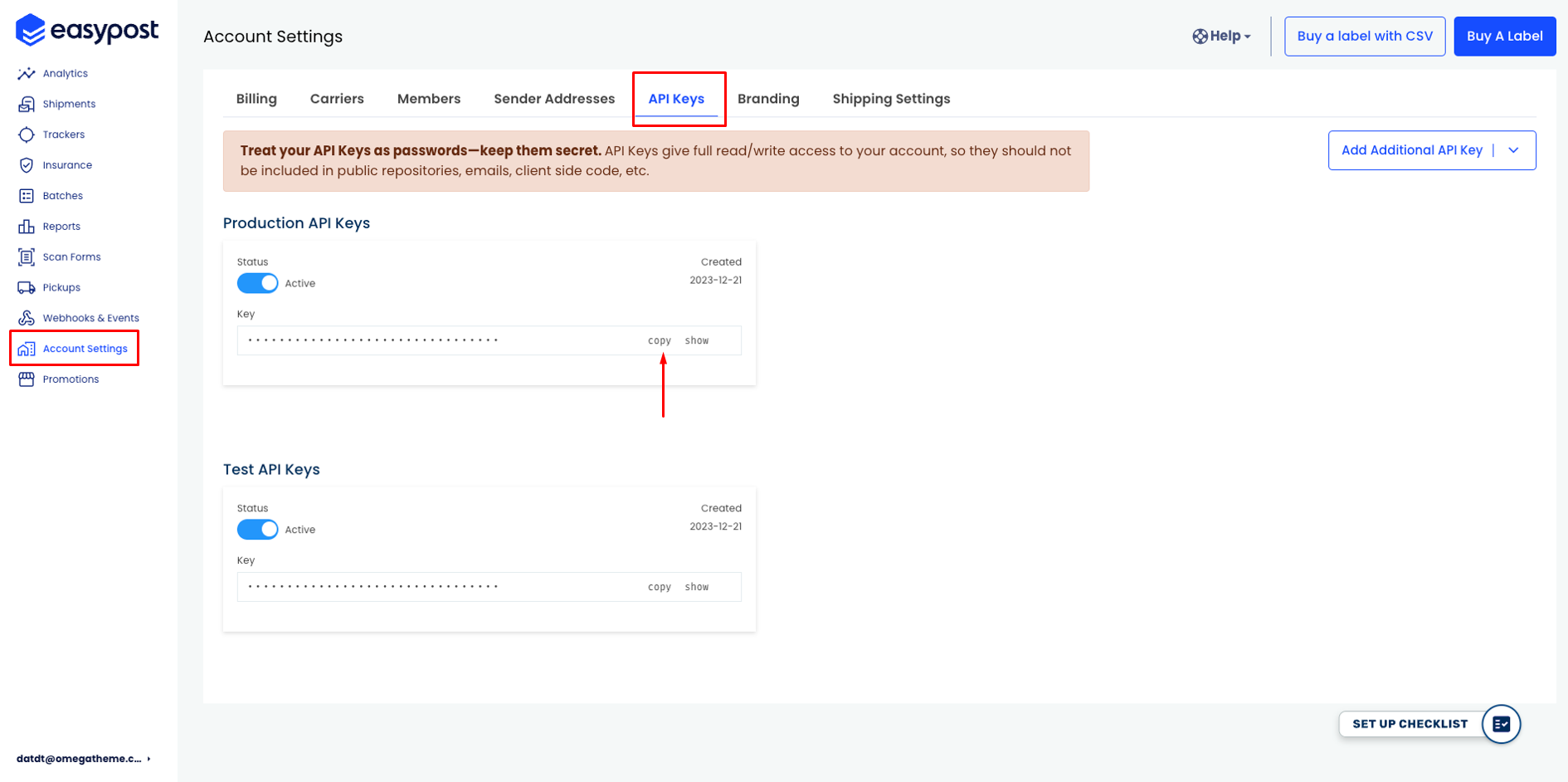
Shippo
This is the video that instructs how to get tokens and connect with Shippo:
You authenticate access to your Shippo account through the Shippo API using a secure token. To get your secure token follow these steps:
Step 1: Create your free Shippo account
- If you already have a Shippo account, skip ahead to Step 2
- In your browser, open the address https://apps.goshippo.com/join. Enter your name, email, a secure password, and click Get Started.

Step 2: Generate your secure token
- While logged into your Shippo account, in the left menu bar, click Settings followed by API.
- Under Test Token, there are two options: Live Token and Test Token. Use Live Token for production-ready use of the Shippo API. For testing and development, use the Test Token.
- Live tokens begin with shippo_live_
- Test tokens begin with shippo_test_
- Click Generate Token. Copy your API Token and click Done.
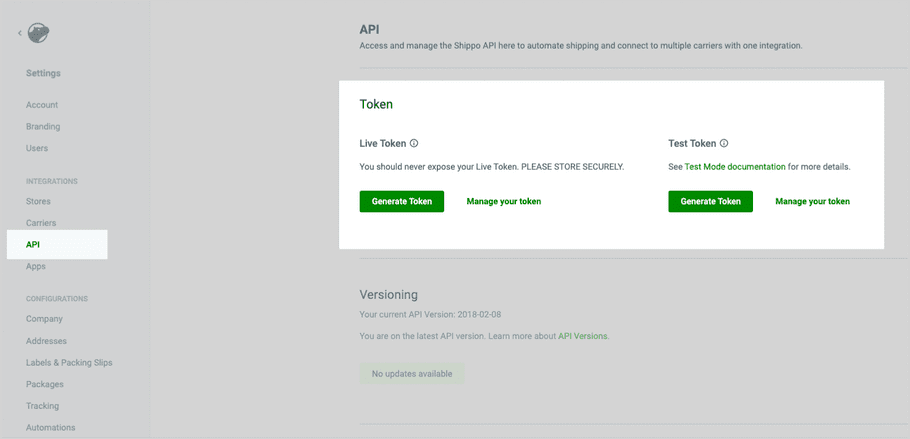
Connect Your Account
Once you have your API Key:
- Log in to your Synctrack Returns dashboard.
- Navigate to the “Settings” section > “Logistics” tab
- Look for the EasyPost/ Shippo integration option and click “Connect” or “Set up”.
- You’ll be prompted to enter your API Key. Paste the key you received into this field.
- Click “Connect” to establish the connection.
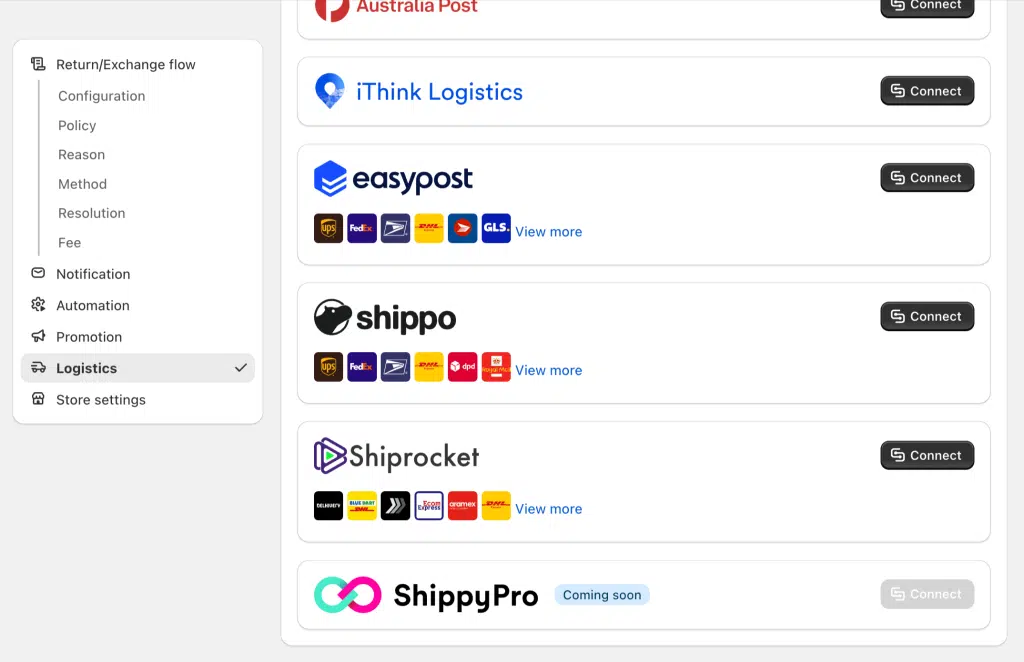
Step 3: Configure Settings
After connecting:
- Set your default package sizes and types.
- Make sure method “Ship with pre-paid lable” is enabled
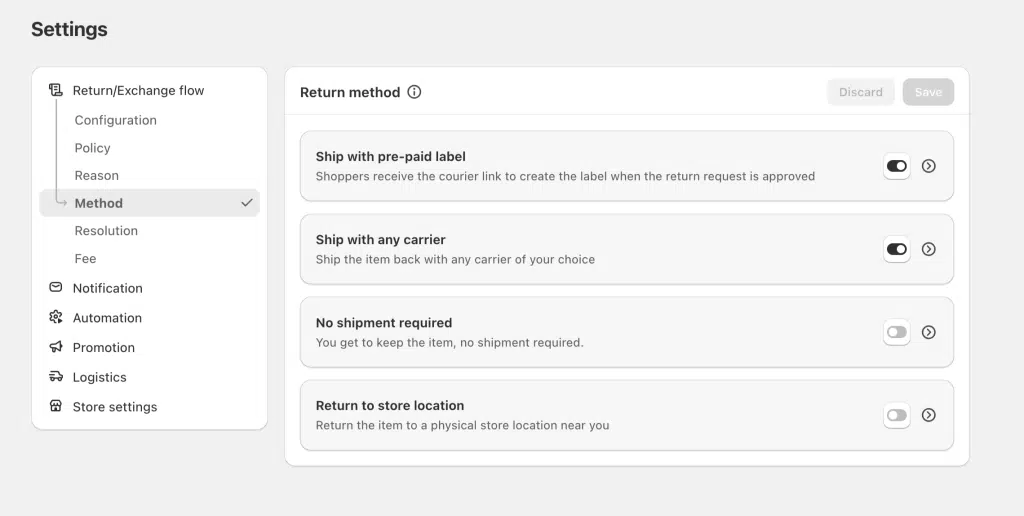
Step 4: Test the Connection
Before going live:
- Create a test return request on return page
- Choose “Ship pre-paid label” for return method (This method is only displayed on return page if you enable it in the app as the step above mentioned)
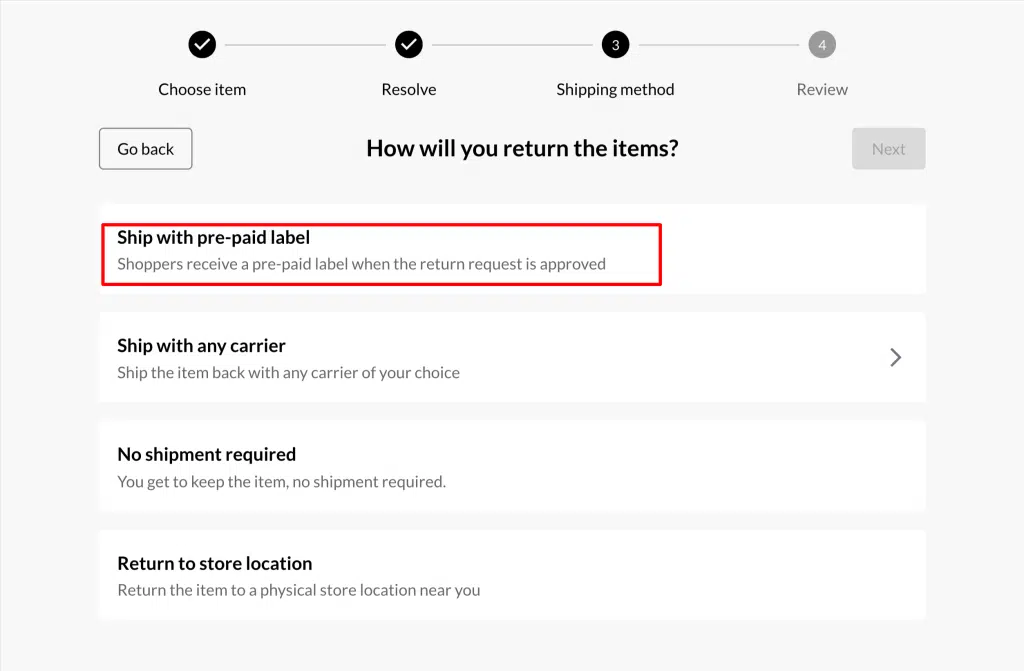
- Submit request
- Go into the app, open this request at tab “Return management”
- Click to approve the request & Select the appropriate shipping carrier if prompted.
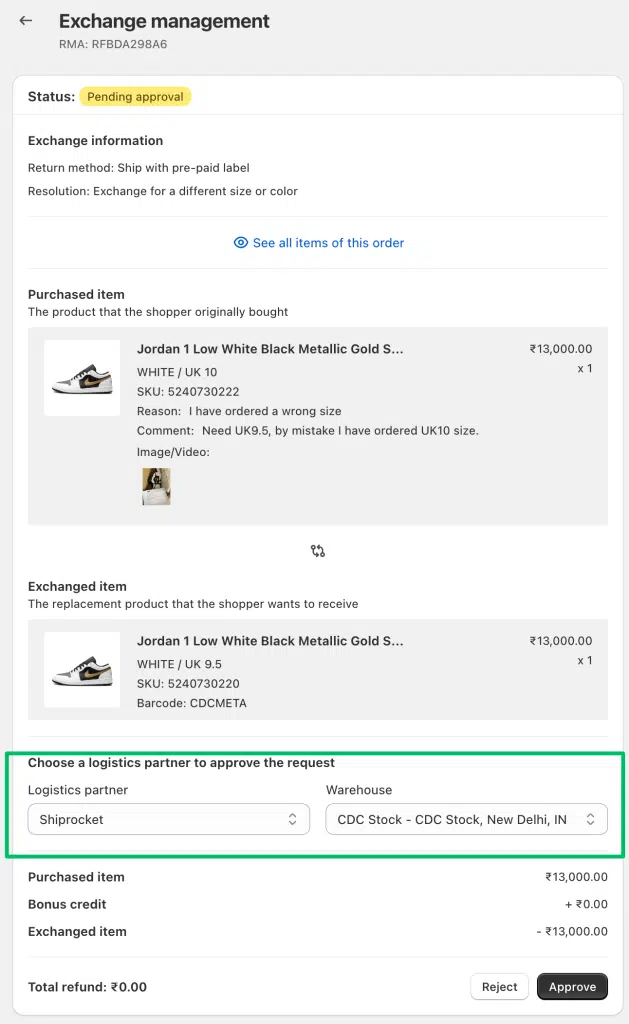
- Verify that the label is created correctly and contains accurate information.
- For more info of How to create and print return labels, click here