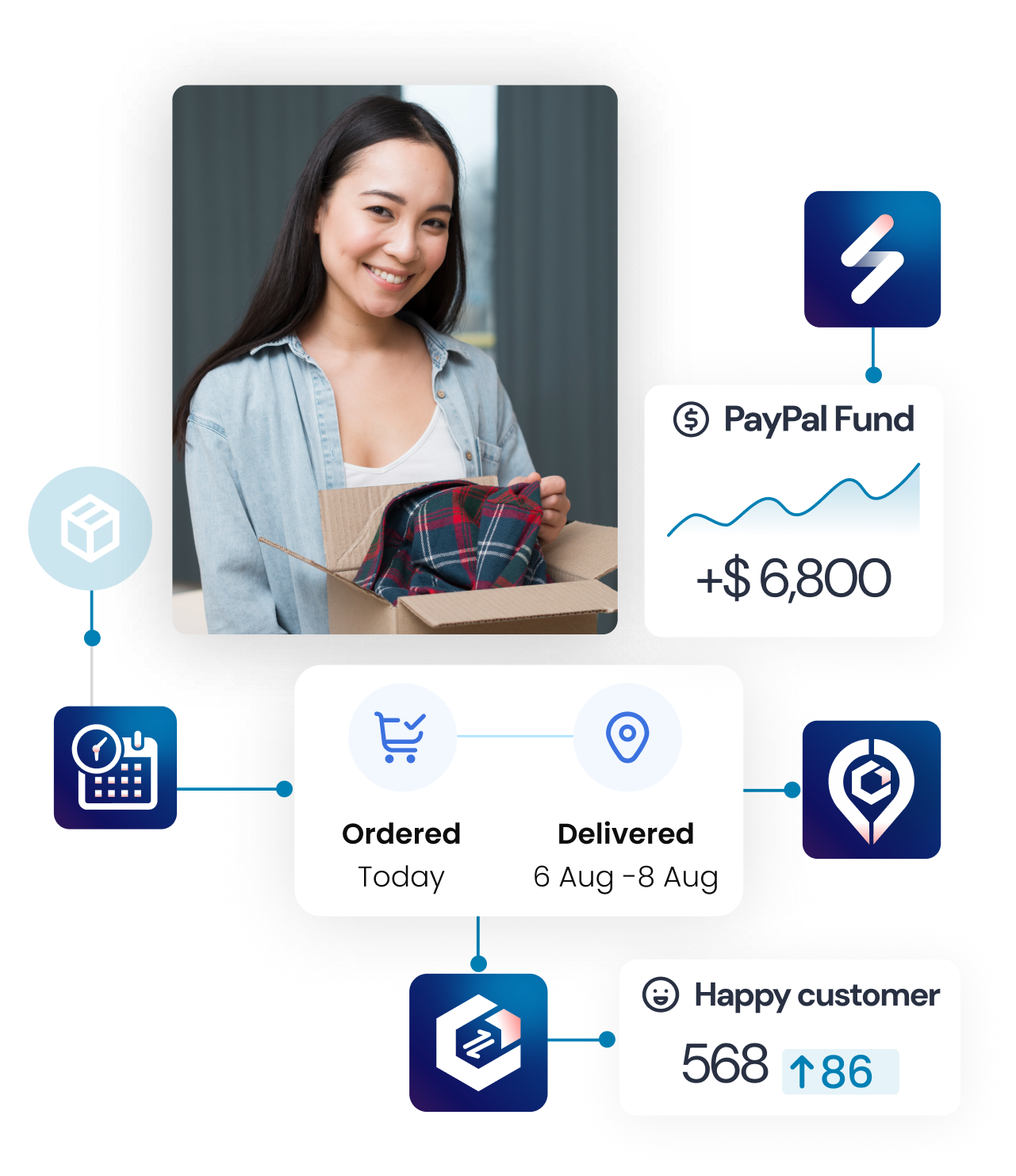This guide will walk you through the process of setting up shipping carriers and integrating your shipping accounts within our return management system. There are two methods to achieve this: direct connection and approval-based connection.
Step 1: Enable Ship Prepaid Label
- Navigate to “Settings” in your dashboard.
- Select “Return/Exchange Flow”.
- Find the “Return Method” section
- Enable the “Ship Prepaid Label” option.
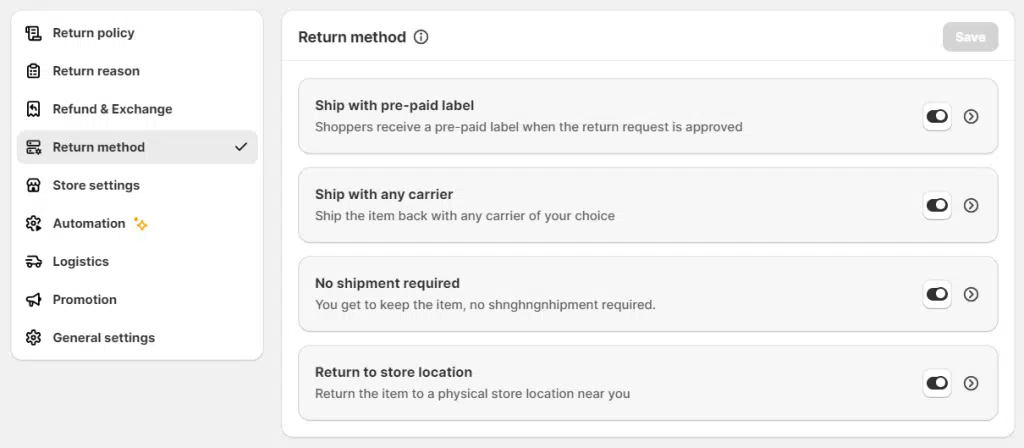
Step 2: Connect/ Add your warehouse address
Click button Sync from Shopify or Create new to add warehouse manually
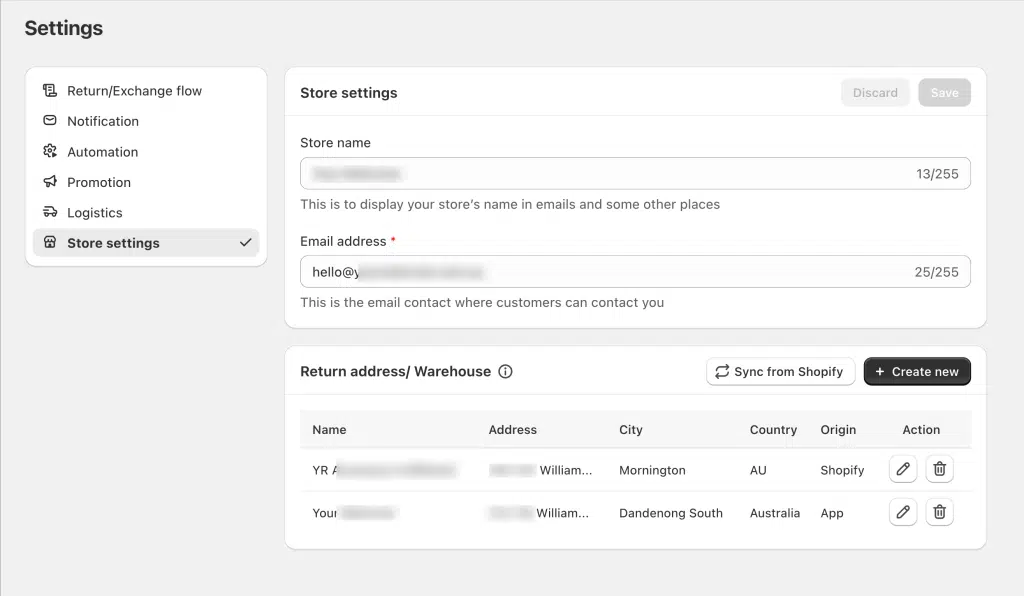
Ensure that all fields of this address exactly match the address in your logistics carrier account. This includes:
- Company name
- Street address (line 1 and line 2 if applicable)
- City
- State/Province
- Postal/ZIP code
- Country
- Phone number
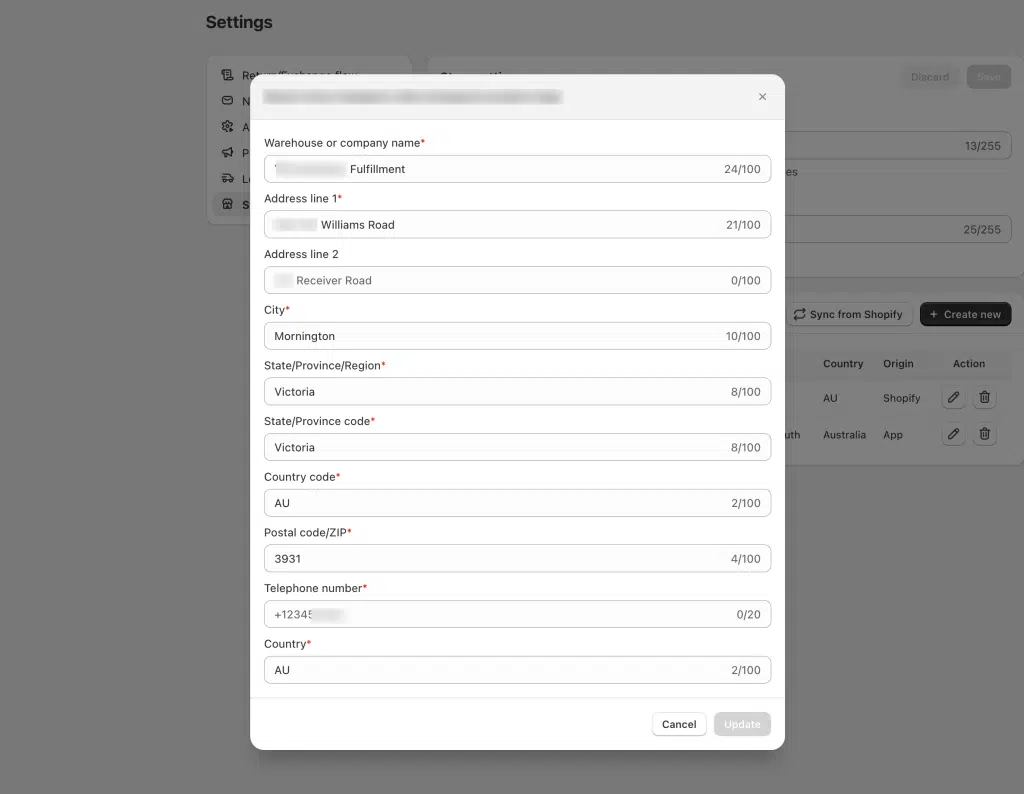
Step 3: Connect Logistics
Go back to “Settings”.
Look for and select “Logistics”
Choose the carrier you want to integrate (e.g., FedEx, Australia Post, EasyPost, Shiprocket, Shippo)
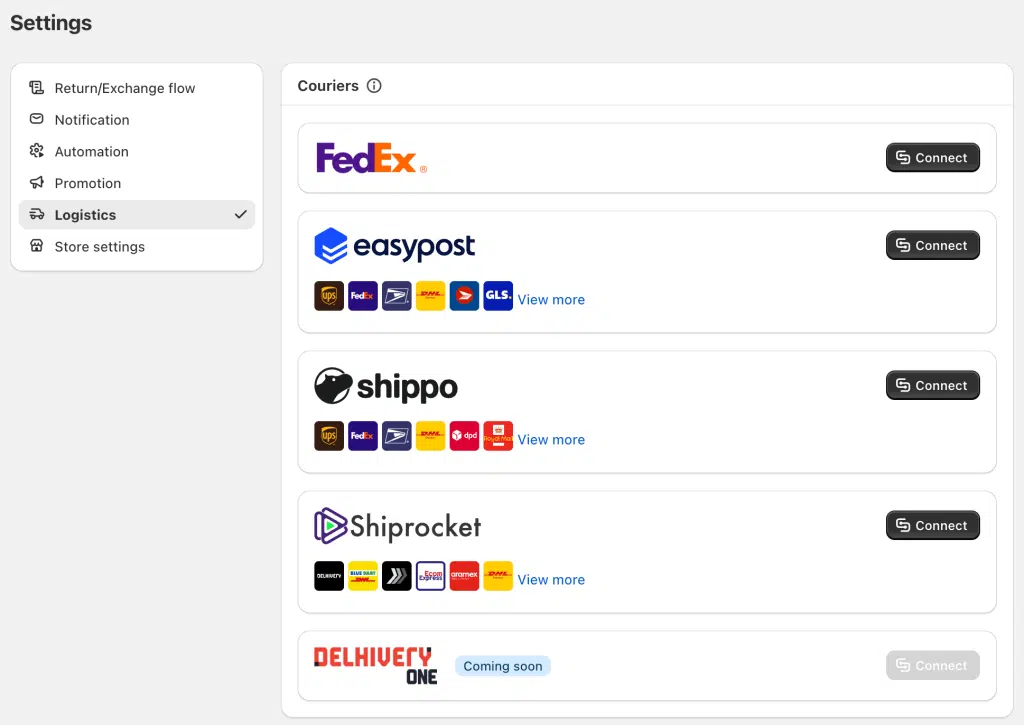
Follow the prompts to enter your account credentials for the selected carrier.
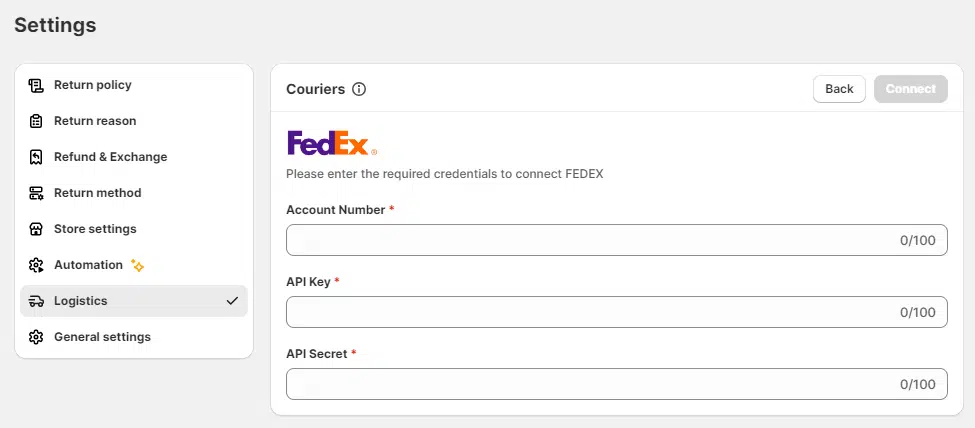
- If you receive errors when trying to create a label for a return request, first check the address matching:
- Compare each field of the address in our system with your carrier account.
- Look for any differences in spelling, punctuation, or formatting.
- Update any mismatched fields in our system to exactly match your carrier account.

Important Notes:
- Exact address matching is critical. Even minor discrepancies can cause label creation errors.
- Regularly verify that your address information remains consistent between our system and your carrier account.
- If you update your address with the carrier, remember to update it in our system as well.
- Some carriers may have specific formatting requirements for addresses. Ensure you follow these in both systems.