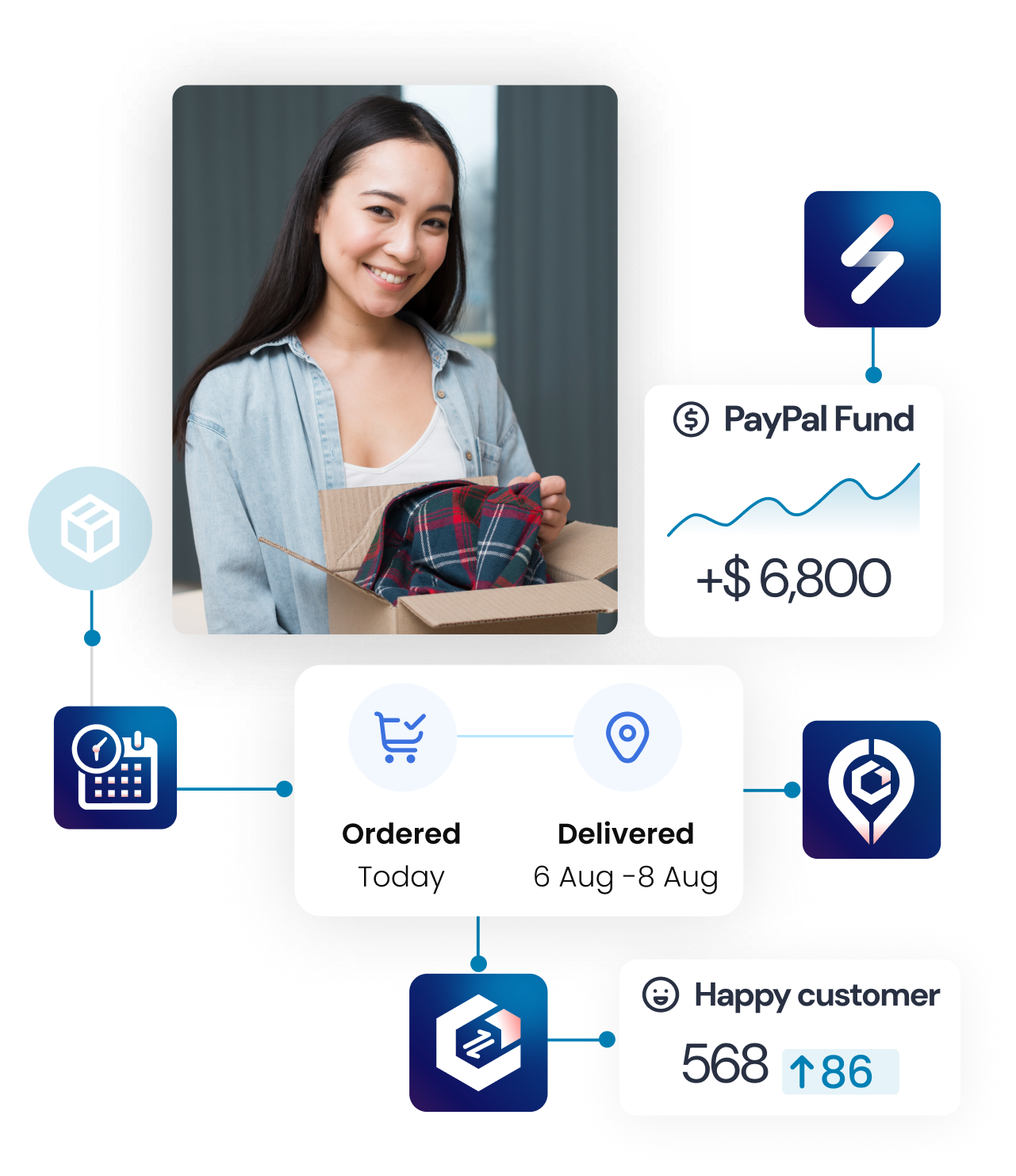1. PayPal Account Setup
Install the app on Shopify and connect the app with your PayPal account to let the app sync tracking info to PayPal.
How to connect the app with your PayPal merchant account:
Step 1: Add Synctrack – PayPal Sync Tracking app to your app store.
Step 2: Install the app to your store => App admin => Click to SETTINGS tab => Click Connect via PayPal login
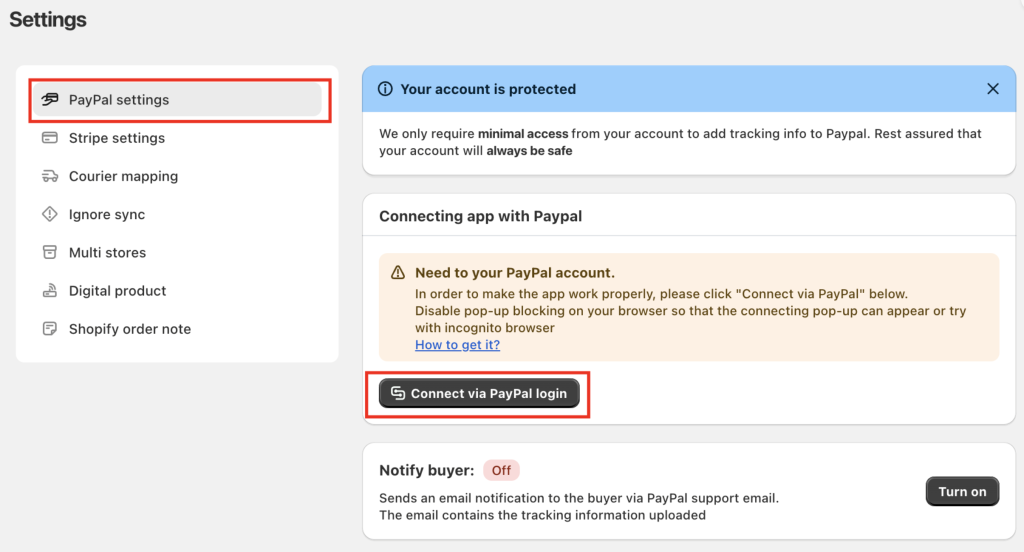
Step 3: The PayPal Login pop-up will open (please disable pop-up blocking on your browser or try incognito mode if it does not show up). Enter your account and log in.

Step 4: Agree and connect your account with SyncTrack – Add tracking auto app
Step 5: After connecting, it will take back you to the app admin, where you can see the “confirmed” status and credentials ID. Then, the app is ready to add tracking information to PayPal once the orders are fulfilled.
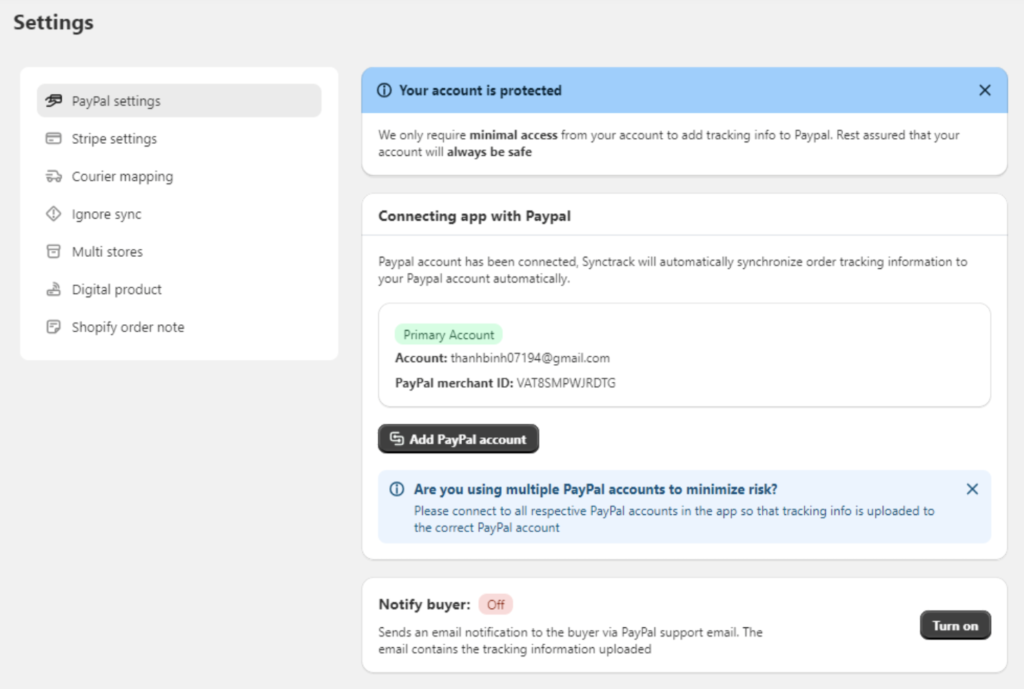
How to connect the app with multiple Paypal accounts
If you regularly change your PayPal account on Shopify to reduce the spike on one account, please connect to the respective PayPal accounts in the application so that tracking information is uploaded to the correct PayPal account.
You also can more Paypal accounts by clicking on “Add Paypal Account” and repeating the same process as you did with the first one.
Note:
- Orders that Shopify returns to a Paypal account (Email) will be added with tracking information to the respective account.
- For orders that Shopify does not return a Paypal account (Email) or Paypal account (Email) that has not been added to the list, tracking information will be added to the primary account.
✏️ Watch the tutorial video to have a better visualization of how to create a limited-access user on PayPal:
2. Automatic Notification
Every time an order is fulfilled and tracking info is added to Shopify, your store notifies us instantly and automatically by Shopify. It will give the order a tracking number and tracking company. We will submit these two to PayPal. This tracking number corresponds to each shipping unit.

Real-time access to submission status:
SyncTrack – Add tracking auto provides you with a piece of fully transparent information available of fulfilled orders and tracking info submitted to PayPal.
The data report is constantly updated to keep customers informed about their transactions.
You can review the tracking information for the Last 30 days / Today / This month / Last month/ All time.
3. Process old orders
Orders will automatically be synced to PayPal as soon as you mark the order as fulfilled and add the tracking number.
However, for old orders, you still should process them by clicking the “Process Old Orders” button to add the tracking code to PayPal automatically.
In Home Tab

In Order Tab

Pick the range for getting old orders and which store to get old orders from:

4. Upload CSV function
In the “Orders” tab, the Upload CSV function lets you upload orders from other platforms with a template file. The app will automatically detect the info and help you add tracking numbers to Paypal.
Step 1: Download the Template: Click on ‘More’ in the upper right corner of the screen, select ‘Import Orders by CSV’ or ‘Import Tracking Info by CSV.’ In the pop-up window, choose ‘Download Template.’
Step 2: Enter order information if you want to add tracking information to PayPal for orders from other platforms => Save the file to your computer
Step 3: Upload the updated template file

5. Plan Package
In the Homepage tab, you can see the current plan you are using and how many orders have been synced on the current month per your package.
Choose a plan that fits your needs.
There are 2 options for you to pay:
- Pay monthly
- Pay annually
Except for the UNLIMITED plan, the other three have limited orders available for submission to PayPal. For each plan, we submit tracking information to PayPal for one order.
The plan will be renewed every 30 days.
After choosing the plan, you will be asked to process old orders or not.
✏️ Notes:
- The old orders will count toward your usage this month.
- Get old orders function allows you to sync tracking numbers from old orders to Paypal, you need to grant the app access.
- The upload CSV function lets you upload orders from other platforms with a template file. The app will automatically detect the info and help you add tracking numbers to Paypal.
6. Payment gateway support
Synctrack supports almost all of the payment gateways, except CheckoutX because Checkout X does not send transaction IDs to Shopify, there is not enough information to send tracking.
If you have any problem using SyncTrack – Paypal Tracking Sync please do not hesitate to contact us at [email protected], our support team will make sure your problem is solved as soon as possible.