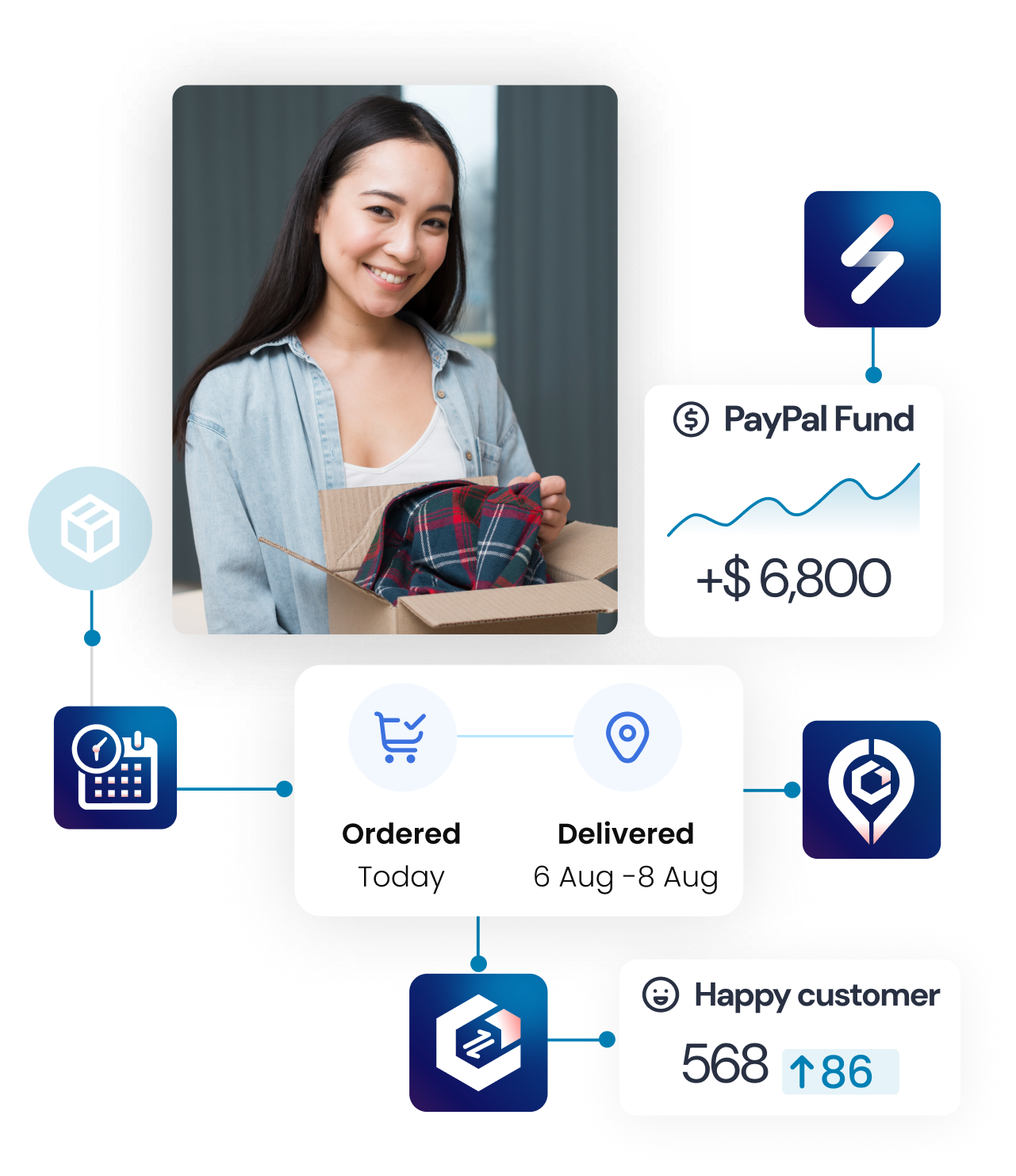In case you have more than one Shopify store, you can use the Multi-store feature to quickly access each account, save much more funds, and track the performance of all transactions across connected stores.
What you should know about multi-store?
Which Synctrack plan supports the Multi-store feature?
This feature is only available in the Premium and Unlimited plans (you only need to have the Premium/ Unlimited plan in 1 store to connect multiple stores, other stores can stay on the Free plan and still able to use all advanced settings like the main store).
How many stores I am supported on my plan?

For an unlimited plan, 2 stores is the default for the plan and you can buy more slots for extra stores.
Are the tracking numbers mixed across the stores?
No. The tracking numbers on every single store are separated perfectly, you can click to filter stores and view trackings on different ones.
Are the PayPal accounts mixed across the stores?
It is up to you. You can set up different PayPal accounts for different stores or use the same PayPal account for some of the stores. When you integrate multi-stores, Synctrack will ask you this part. Don’t worry about it.
Can I use the same PayPal/Stripe account on another store by activating this store?
Yes. You can.
How to set up a Multi-store connection
Step 1: Setup the main store
The main store needs to be paid store in the Pro plan or higher. It is to make sure this store is supported with a multi-store feature
Action 1: Log in to the Synctrack app through the main store Go to tab Settings > Multi-store Integration tab and click the button Generate a connection key
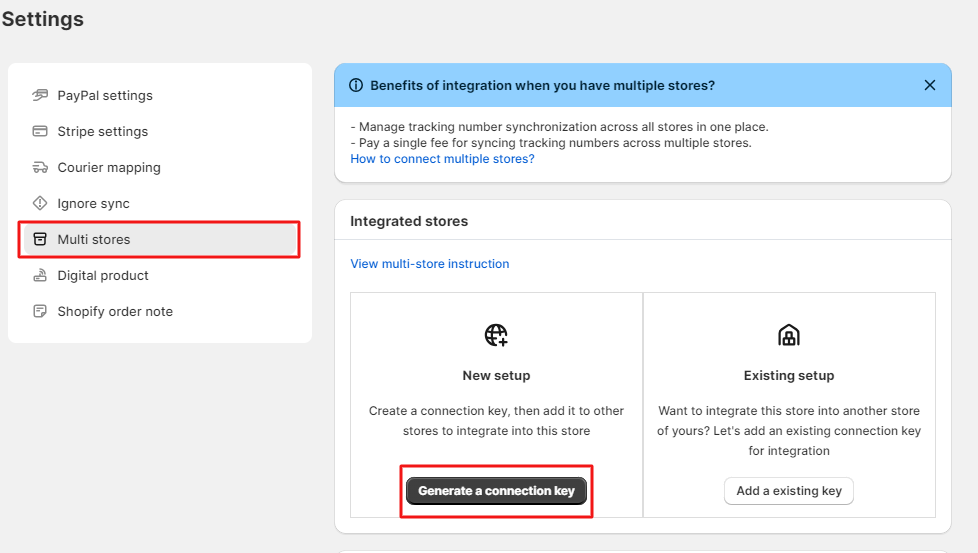
The system instantly initializes a Connection key. Remember that this connection key is needed to copy and paste it into the sub-store.
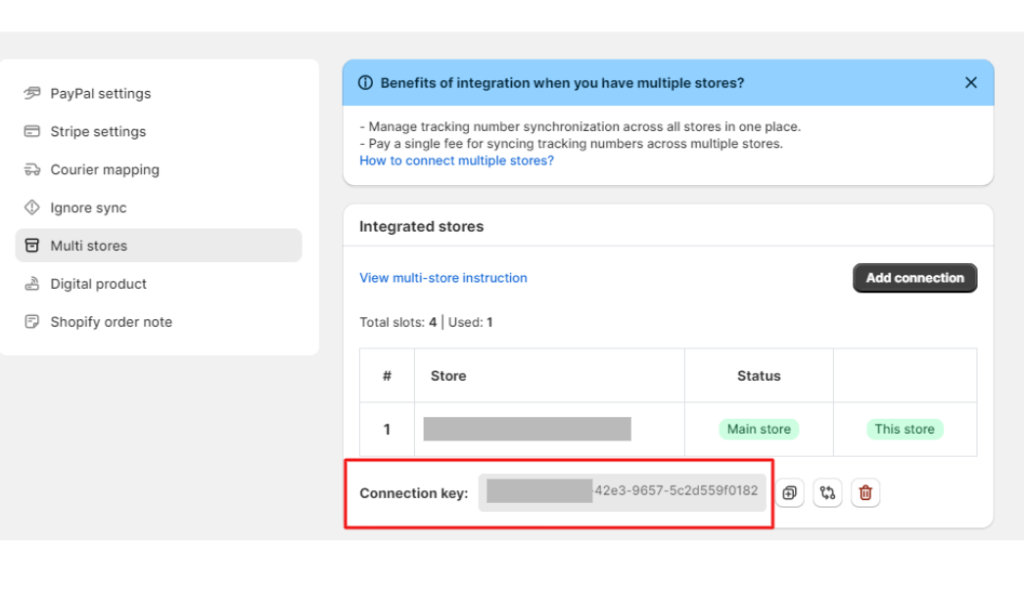
Action 2: Then select Add Connection and enter the Shopify URL of the sub-store to integrate.
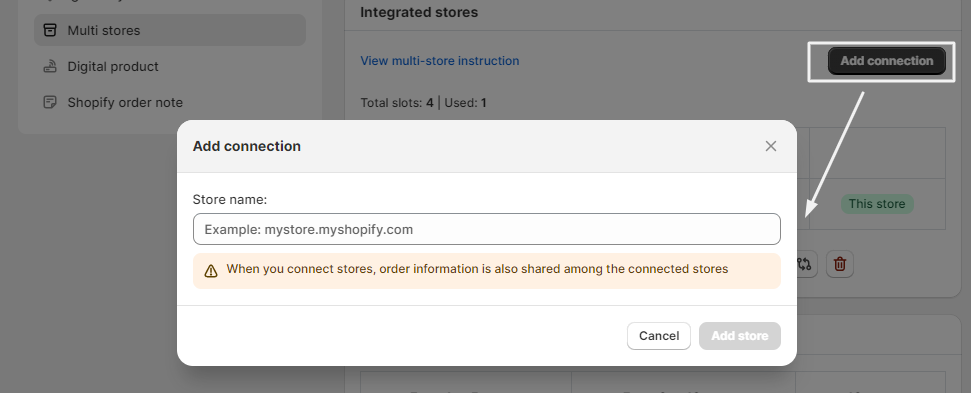
Step 2: Setup the sub store
Log into the sub-store, you will instantly view a pop-up that asks for the Connection key from the main store. Enter the connection key that you already generated at the main store. Then click Submit to finish multi-store integration.
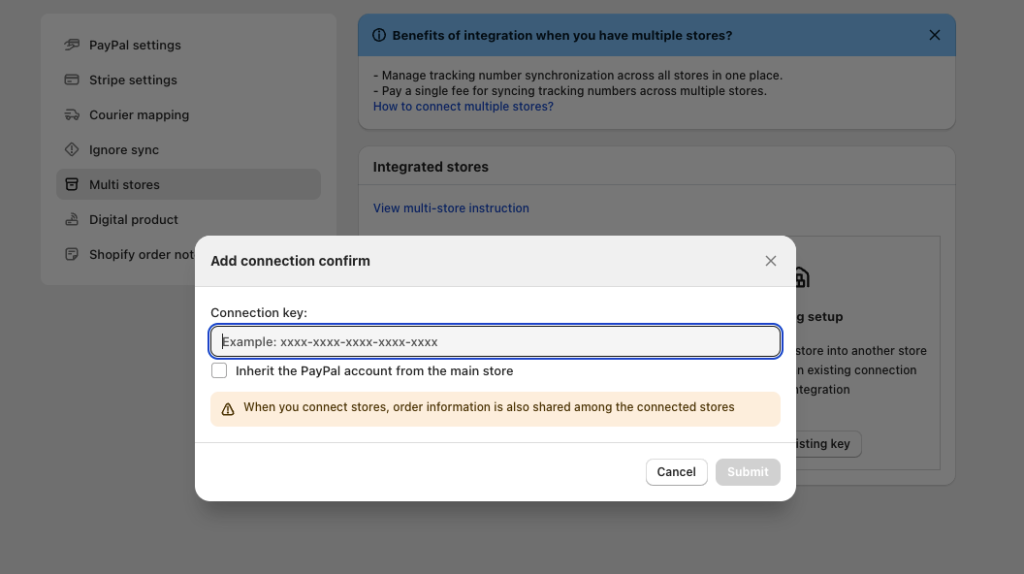
You can check the checkbox if you want to use the same PayPal account from the main store for the sub-store.
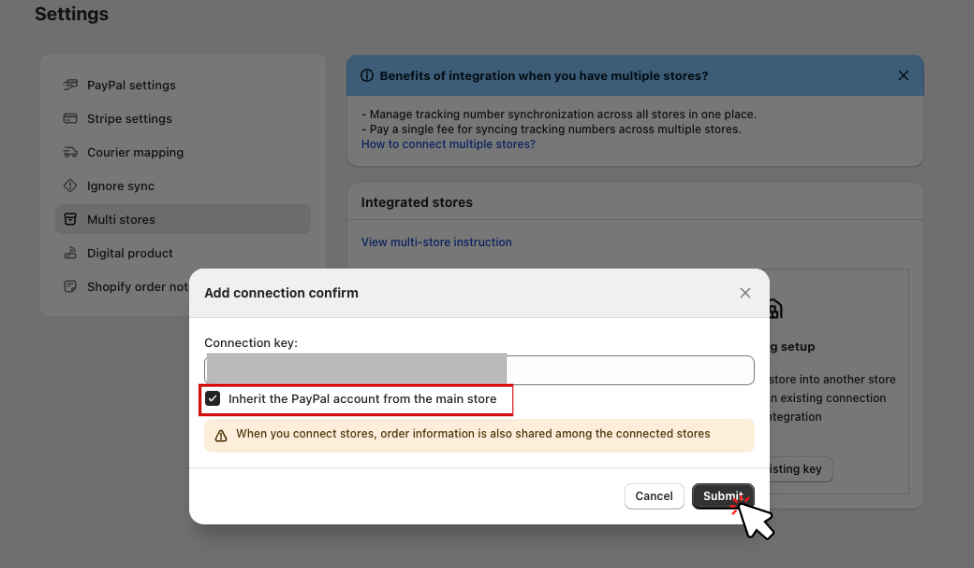
What does it look like in all stores?
On all stores that are connected together, the multi-store connection is displayed exactly the same.
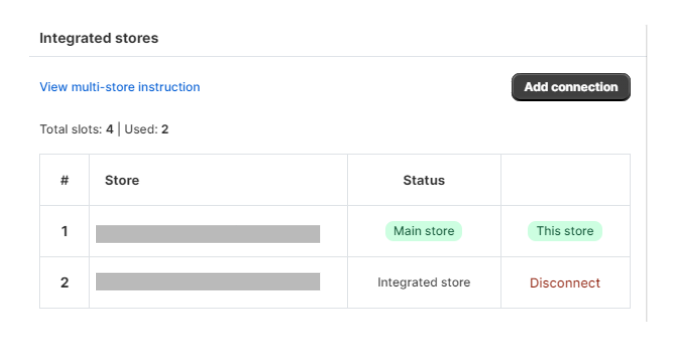
In 1 single admin panel, you can choose the store where you want to view data with only 1 click. The filter Store at the right side of the app supports users to instantly go to the targeted store
On tab Analytics

Pay-per-use multi-stores
This pay-as-you-go feature is only available in the Unlimited Plan. Besides connecting to one main store and three integrated stores, you can integrate as many stores as you want. All your stores will be added tracking info unlimitedly and quickly. Managing all your stores in one dashboard will significantly increase your business efficiency.
Synctrack offers a very beneficial price for merchants. If you buy:
- From the 1st to the 5th store, you will pay $30 for each store
- From the 6th to the 10th store, you will pay $26 for each store
- From the 11th store, you will pay $20 for each store
For example, you have 1 main store and 2 already-integrated stores. If you want to add 12 other stores, you will be charged 5×30 + 5×26 + 2×20=320$.
How to set up pay-per-use multi-stores?
- On the “Setting” tab, you need to click on “Multi Stores Integration”. The pay-per-use section is at the end of this tab.
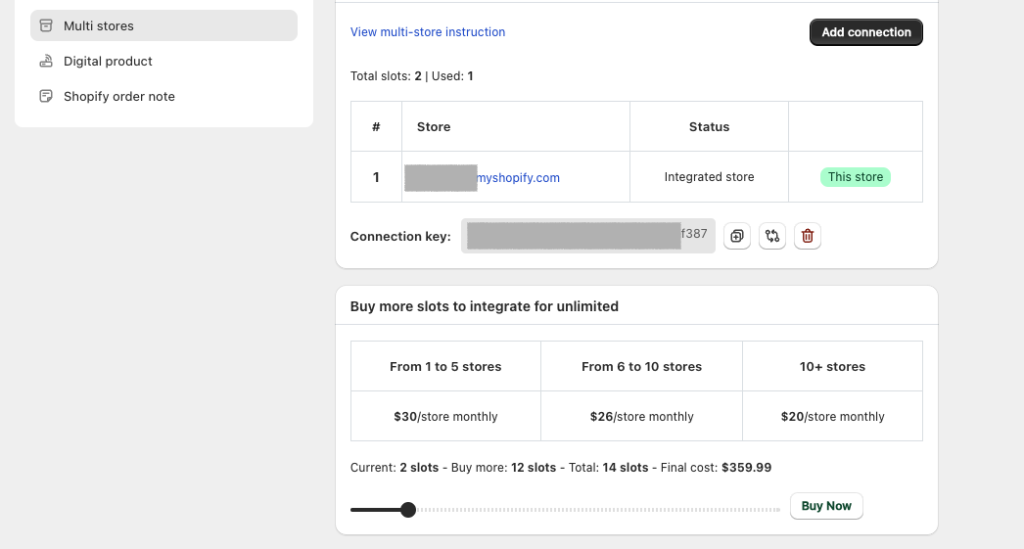
- Choose the number of stores you want to buy by moving the cursor, then click on “Buy Now”
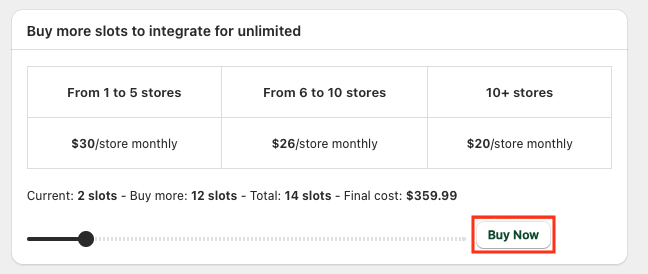
With available slots, you can return to Action 2 of “How to set up Multi-store connection” and add on the new sub-store.
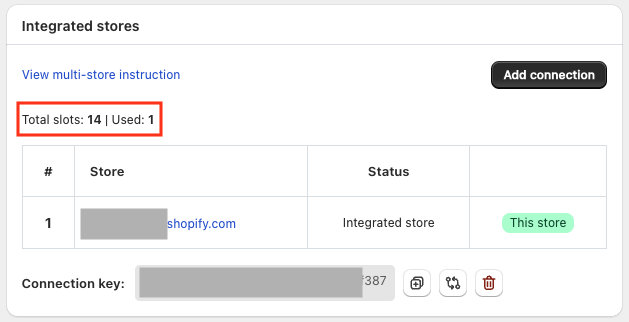
If you have any other concerns that this document doesn’t help that case, please feel free to contact us through email at [email protected], reach us through in-app live chat, or read more in our Synctrack blog, we are always right there to give you a full hand.