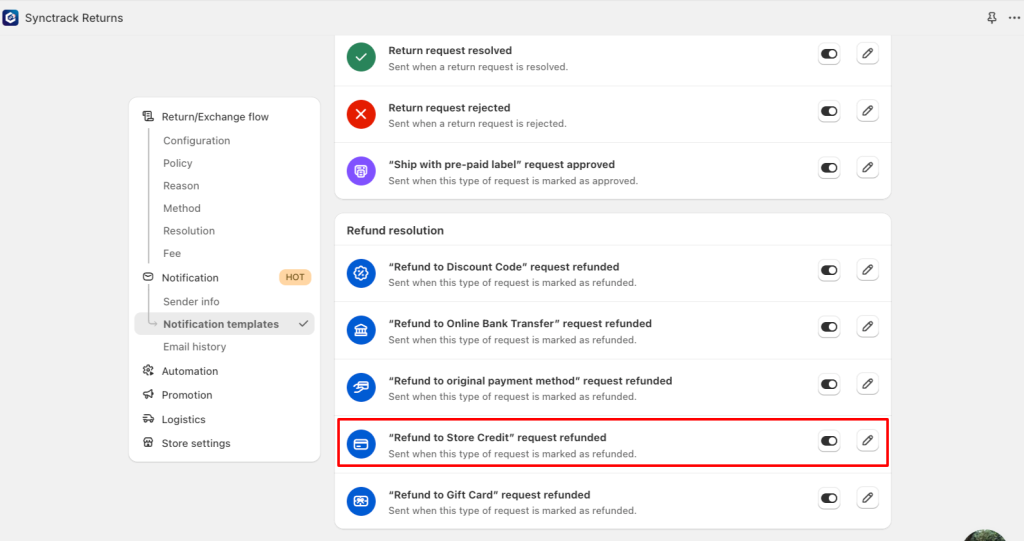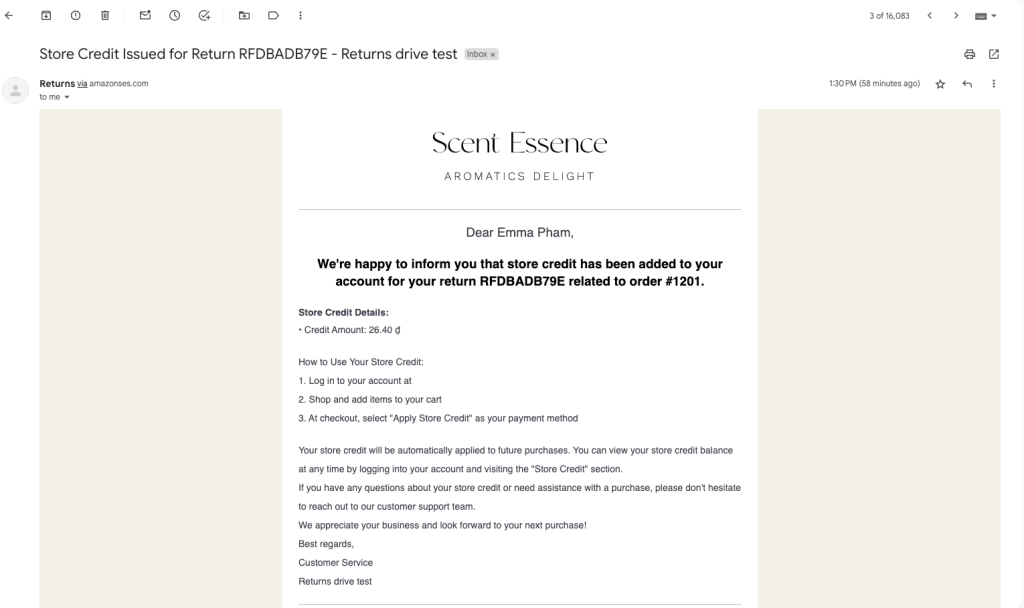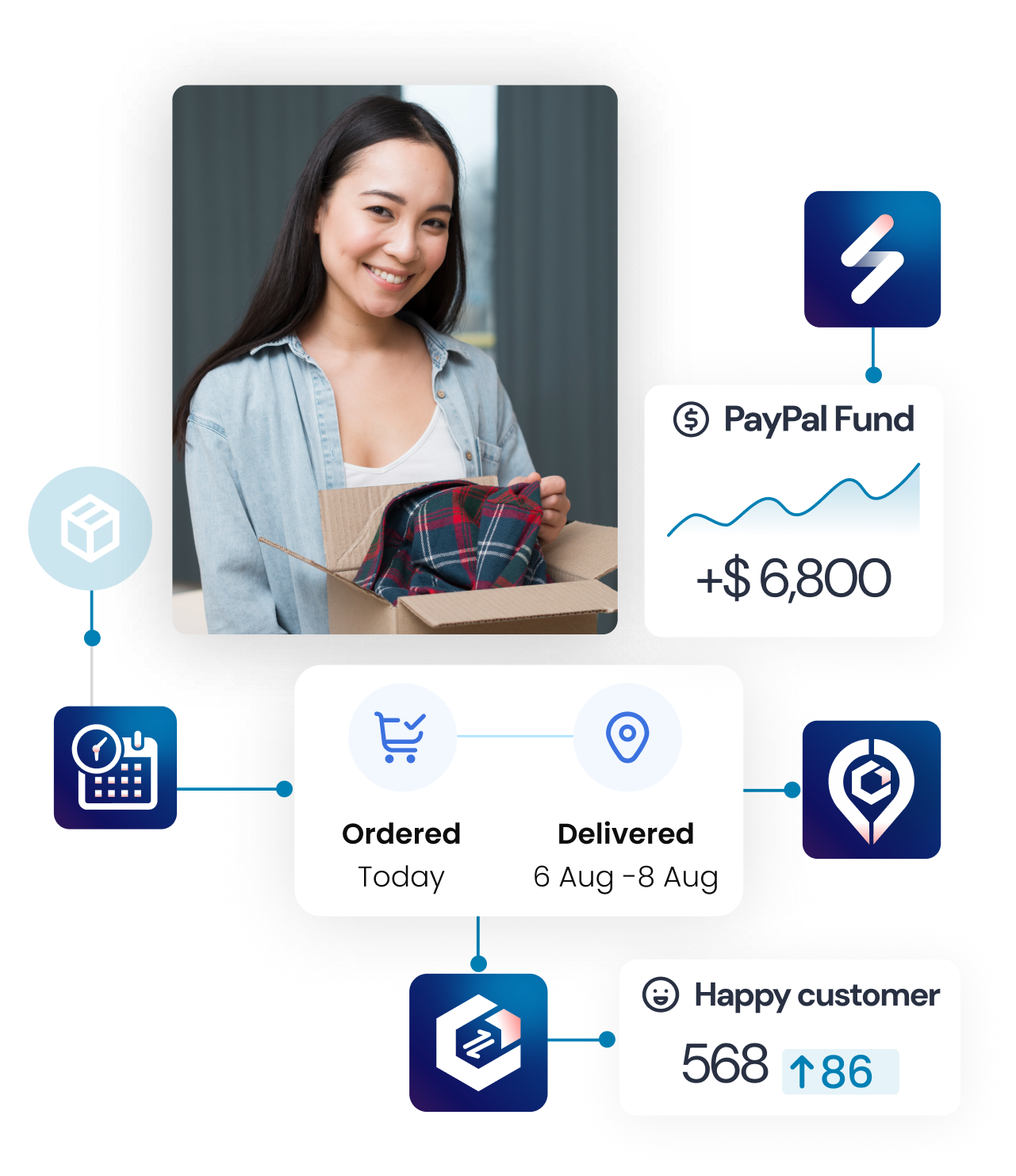Overview
Store Credit in Synctrack Returns & Exchanges enables merchants to offer refunds as store credit, helping retain revenue while providing customers flexibility for future purchases.
Setup and Configuration
Enable Store Credit in Synctrack
- Go to Settings > Resolution
- Enable “Refund to Store Credit” toggle
- Add description text (optional)
- Configure bonus credit amount
- Set to 0 if no bonus desired
- Enter value for additional incentive
- Click “Save”
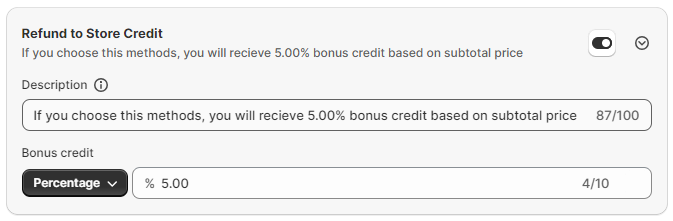
Enable Store Credit in Shopify
- Navigate to Settings > Customer accounts
- In “New customer accounts” section, enable “Store credit” toggle
- Ensure proper staff permissions:
- Store credit permission
- Edit store credit permission
If you use classic customer accounts, then in your Shopify admin, go to Settings > Customer accounts > URL. Copy the URL that gives customers access to new customers accounts. Provide your customer with the URL, and let them know that they must log in using this link to use their store credit.
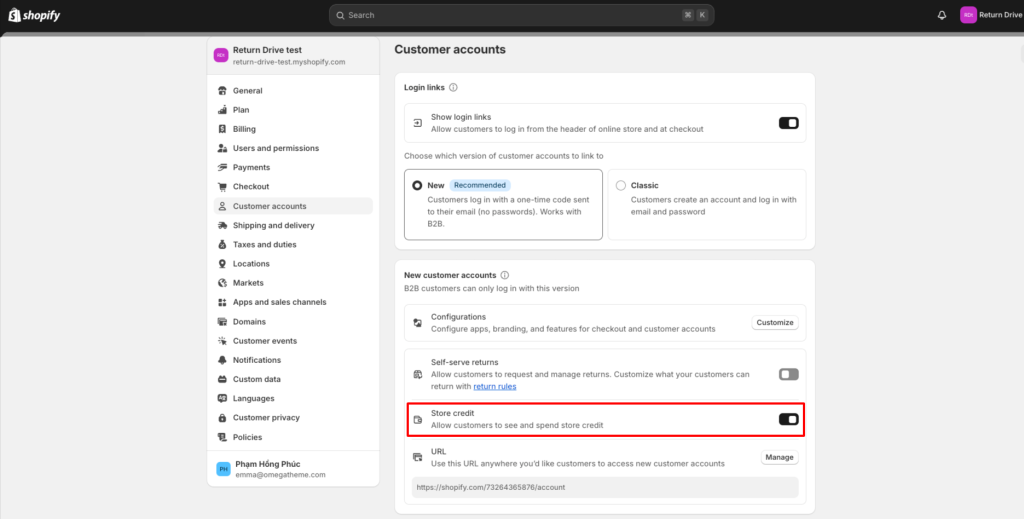
Required Shopify Permissions
⚠️ Important: Update permissions to:
- Write store credit account transactions
- Read store credit account transactions
If you haven’t update permissions yet, Synctrack will notify to update scrope when issuing store credit for return request
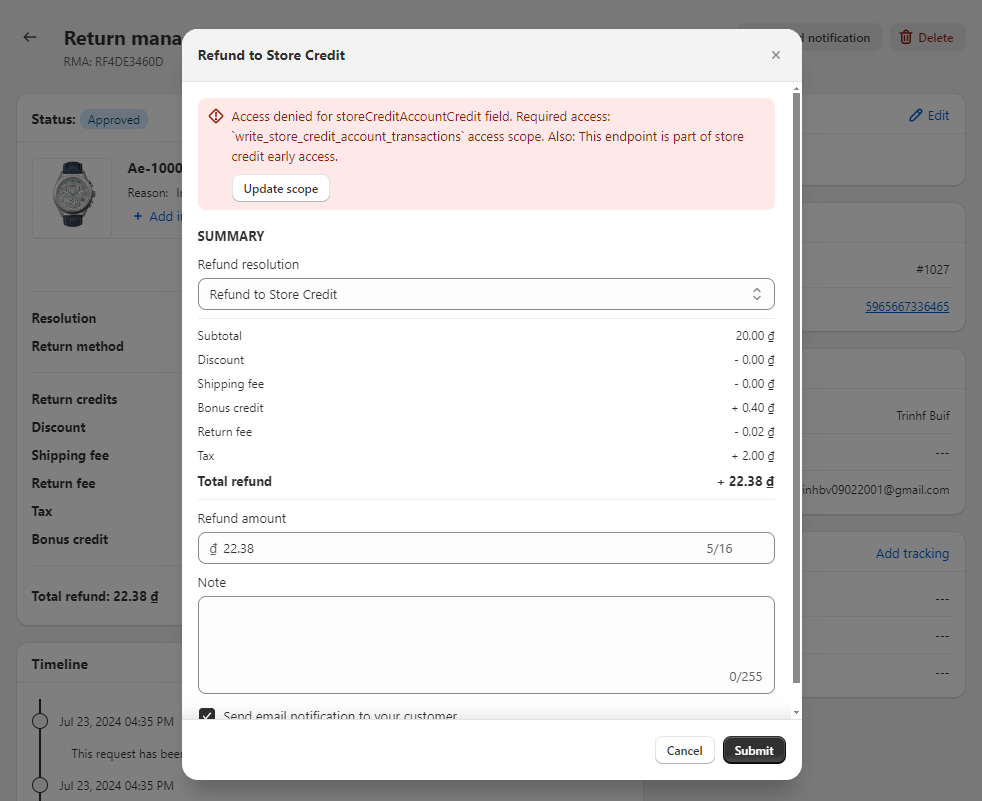
How It Works
In Returns Portal
- Shows total refund value including bonus
- Customers see store credit as refund option
- Displays potential bonus amount
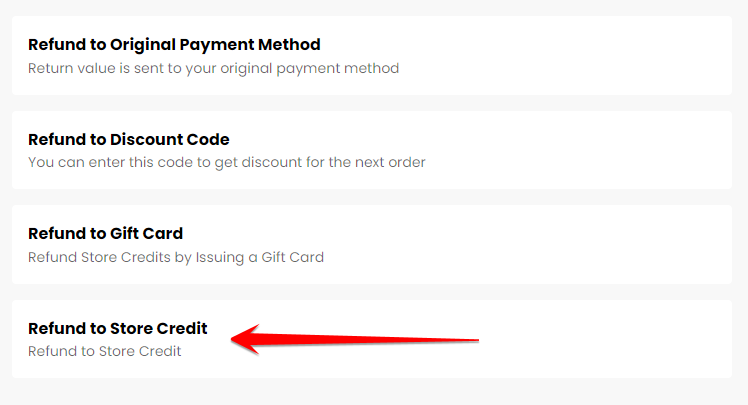
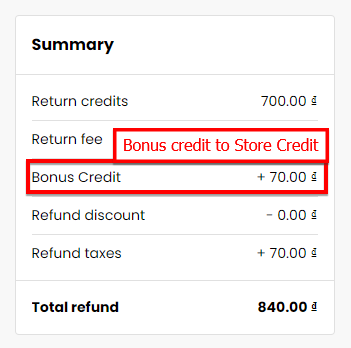
If you enable the refund to store credit and set up the amount, the customer will receive an additional fee based on the subtotal price.
In Synctrack Admin
- View Refund to store credit as resolution of return request.
- After approving request and issuing store credit sucessfully, Synctrack will display Credit balance which also leads to customer store credit in your Shopify admin
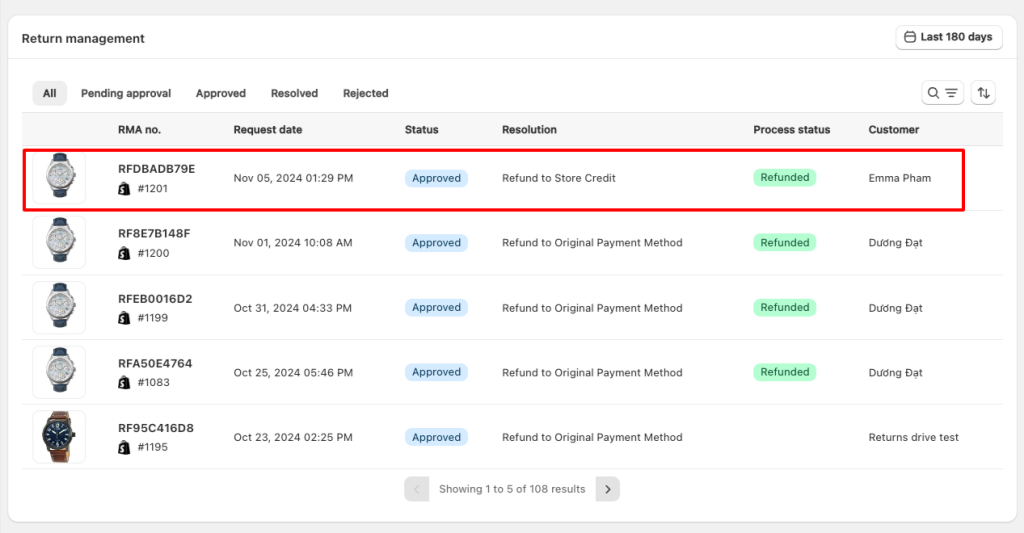
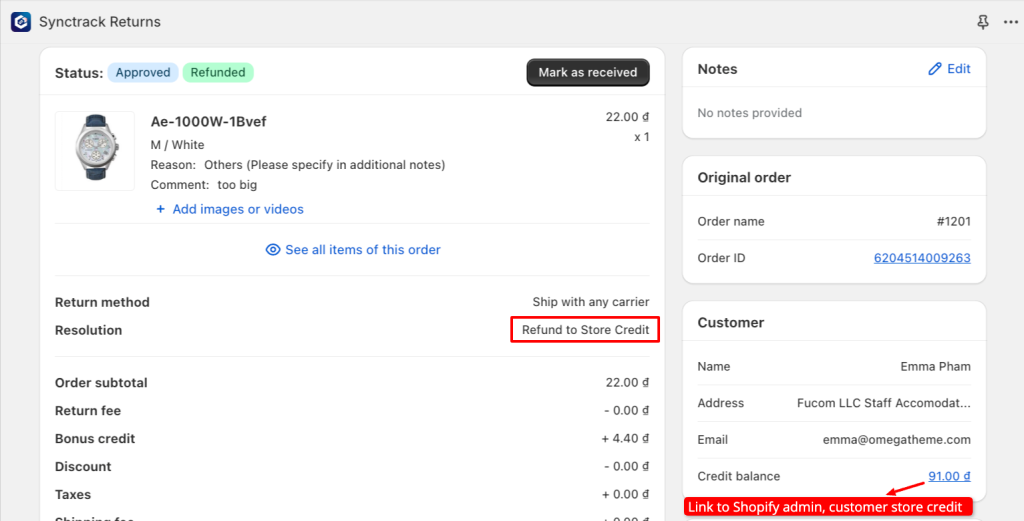
In Shopify Admin
1. Go to Customers and select a customer in the Shopify admin.
2. Find and open the Store credit from the list ending with the digits as same as the one generated in Synctrack Returns
3. In Store Credit Details, you will see
- A timeline with all the changelogs from when a Store credit is added.
- A note on the right-hand side explaining the issuer of the Store credit (Synctrack Returns).
- Credit and Balance of total credit for this customer.
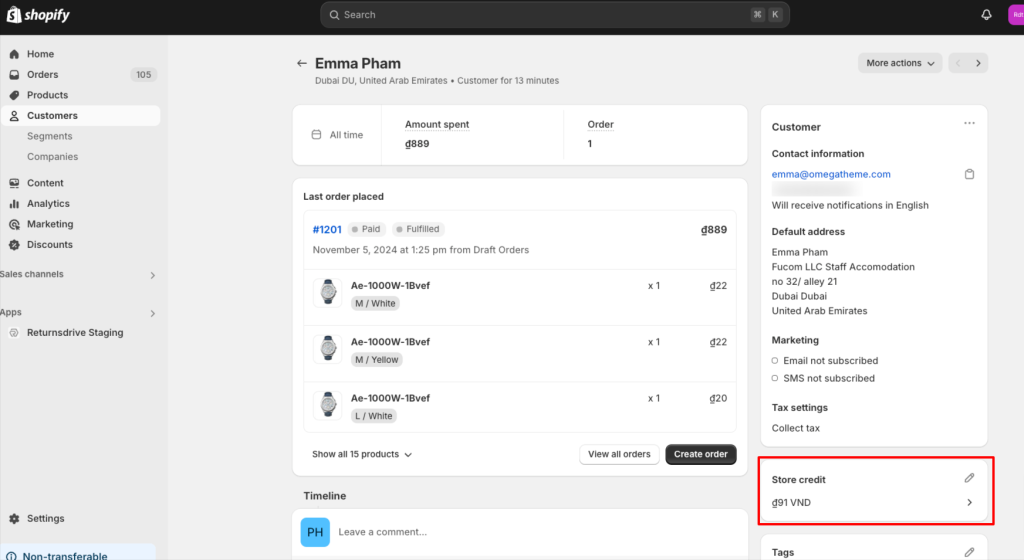
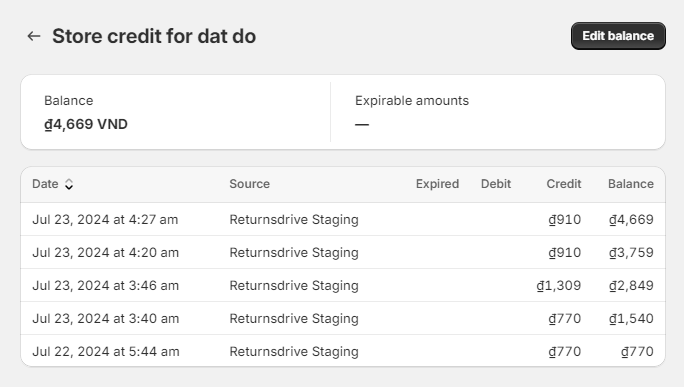
Customer experience
When a customer has store credit available to them, and they’re logged into their new customer account your store, the value of their store credit displays at checkout in the Store credit section. The customer can select Apply store credit to use their store credit as a payment method
A customer can view their store credit balance in their account details when they’re logged into their customer account > go to Profile > Scroll down to Payment method section
Synctrack automatically emails customers when store credit is issued for their returns using the “Store Credit request refunded” template.
To use it, you need to enable this email template in Synctrack