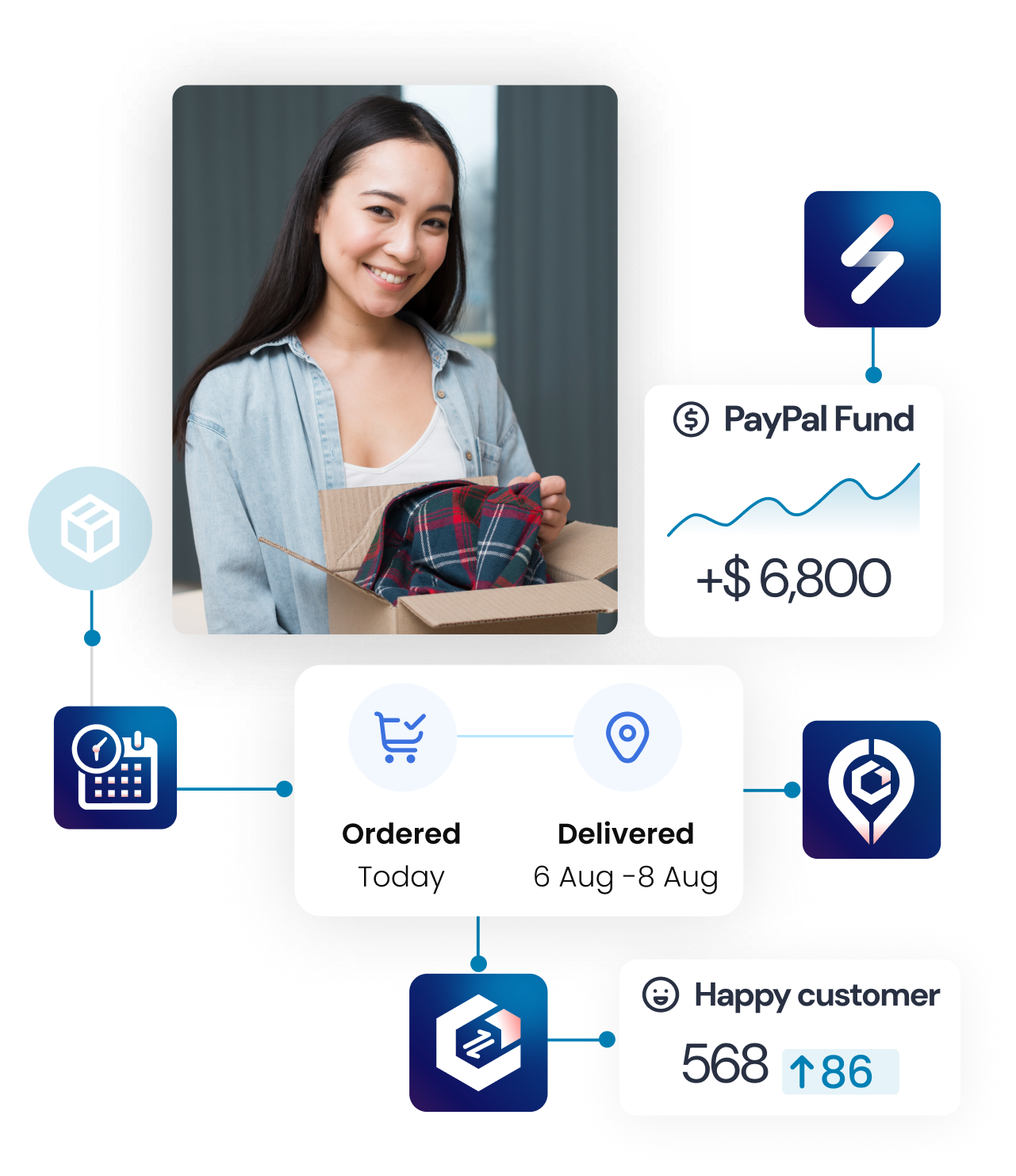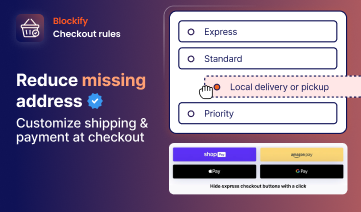If you sell online and use PayPal, you’ve probably faced customers asking, “Where’s my package?” or waited too long for PayPal to release your money. Adding tracking information to your PayPal transactions solves both problems at once. This guide covers everything you need to know about PayPal order tracking – from understanding the basics to setting up automation that saves you time and headaches.
What Is PayPal Order Tracking?
PayPal order tracking is simply the process of adding shipping information to your PayPal transactions. When you receive a payment and ship the order, you update the transaction with the tracking number and carrier details. This creates a direct link between the payment and the package’s journey.

Why does this matter? Today’s online shoppers expect real-time updates. They want to know exactly when their package will arrive, and if they’re kept in the dark, they’ll reach for the “Where’s my order?” button. By adding tracking to PayPal, you’re not only meeting this expectation but also safeguarding your business against false claims and unnecessary payment holds.
PayPal Tracking Number vs. PayPal Order Number: What’s the Difference?
One of the biggest sources of confusion is the difference between these two terms:
- A PayPal order number (also called a transaction ID) is a 17-character code that PayPal creates when someone makes a payment. This number helps you find the payment in your PayPal account, but it can’t track a package. Think of it as a receipt number.

- A PayPal tracking number, on the other hand, comes from your shipping company (USPS, UPS, FedEx, etc.). This is the number that actually tracks where a package is during delivery.

Here’s what each one does:
- PayPal Order Number/Transaction ID:
- Shows payment details in your PayPal account
- Help PayPal support find your transaction
- Cannot track physical packages
- Looks like: 1AB23456CD789012E
- Shows where your package is during shipping
- Works on carrier websites (USPS.com, UPS.com, etc.)
- Updates as the package moves
- Looks like: 9400111899223456789012
When customers ask about “PayPal transaction ID tracking,” they usually mean they want to track their package using their PayPal receipt. You’ll need to explain that they need the actual shipping tracking number instead.
Why Do You Need To Track PayPal Orders with a Tracking Number?
Let’s be honest—adding tracking numbers feels like an extra task on an already busy day. So why bother? Here are the compelling reasons:
Get Your Money Faster
PayPal often holds new sellers’ money for up to 21 days. But here’s the good news – when you add tracking and the package gets delivered, PayPal usually releases your funds within 24 hours of delivery confirmation.

This can turn a 21-day wait into just a few days. For growing businesses, this faster cash flow makes a huge difference.
Learn More: PayPal Money on Hold: Why It Happens & How to Release It Faster
Protect Yourself from Disputes
When customers claim they never got their order, PayPal looks at the tracking info first. If your tracking shows the package was delivered to their address, PayPal typically closes the case in your favor automatically.
Without tracking, you’re stuck trying to prove you sent something. With tracking, the proof is right there.
👉 PayPal Dispute Item Not Received: How To Solve It? [Guide for 2025]
Keep Customers Happy
Today’s shoppers expect to track everything they buy online. When you provide tracking through PayPal, customers get automatic email updates and can check their order status anytime.
This means fewer “Where’s my order?” messages flooding your inbox.
Build Trust with PayPal
Sellers who consistently add tracking numbers get better treatment from PayPal over time. You’re less likely to have payments held, and PayPal sees you as a reliable merchant.
How Do Customers Track Their PayPal Orders?
Understanding how buyers track orders helps you provide better customer service. Here’s what your customers need to do:
Step 1: Log in to PayPal

Your customer goes to PayPal.com and logs into their account. They click on the “Activity” tab to see recent transactions.
Step 2: Find the Purchase

They look for the payment they made to you. If they bought multiple items, they might need to check the date or amount to find the right one.
Step 3: Check Transaction Details

When they click on the transaction, they’ll see all the details. If you’ve added tracking, they’ll see:
- Order status (like “Shipped”)
- Tracking number
- Shipping carrier (USPS, UPS, etc.)
- Date shipped

Step 4: Track on the Carrier Website
They copy the tracking number and go to the shipping company’s website. Some PayPal interfaces provide direct links to make this easier. If you’re looking for a faster, more convenient way to track all your shipments in one place, try Synctrack. This tool can help you track all your tracking information from over 2,900 couriers worldwide and bring it together on a single page.

If customers can’t see tracking info, it usually means:
- You haven’t added it yet
- You marked the item as a service (not a physical product)
- They paid as a guest without a PayPal account
For guest payments, PayPal emails the tracking info to the email address used at checkout.
How to Add Tracking to Your PayPal Orders?
With the vast number of packages currently being shipped by delivery services, it’s highly recommended to track them closely to prevent loss or theft during shipping and delivery.
Every seller must add tracking information to PayPal for physical products, including a tracking number, so buyers can find out where their items are. Typically, customers can find tracking numbers on their PayPal pages, in PayPal emails, or in emails from third-party platforms. Here’s how to add in manually:
Step 1: Find Your Transaction
Log in to your PayPal account and go to “Activity.” Find the payment for the order you shipped. Click on it to open the details.
Step 2: Look for Tracking Options
You’ll see options like “Add tracking” or “Get your money” (if the payment is on hold). Click whichever option appears.
Step 3: Enter Shipping Details
A form opens where you’ll enter:
- Order status: Choose “Shipped” for physical items
- Tracking number: Enter exactly as shown on your shipping receipt
- Carrier: Select from the dropdown (USPS, UPS, FedEx, etc.)
Double-check the tracking number for typos. A wrong number won’t show tracking updates.
Step 4: Submit the Information
Click “Submit” to save everything. PayPal immediately:
- Updates the order status to “Shipped”
- Sends an email to your customer with tracking details
- Starts monitoring the tracking for delivery confirmation
Step 5: Check Fund Release
If your payment was on hold, PayPal will schedule it for release. You’ll get your money about 24 hours after delivery is confirmed.
Tips:
- Add tracking the same day you ship
- Make sure the shipping address matches what’s in PayPal
- Use carriers that provide online tracking updates
- For services or digital products, mark as “Completed” instead of “Shipped”
However, tracking issues can be avoided with automated tools like Synctrack. Synctrack PayPal is a useful tool that helps businesses automatically add tracking information to PayPal.

Regardless of your payment volume or frequency, Synctrack integrates tracking information from any carrier directly into PayPal for all transactions. This allows customers to monitor their orders by receiving tracking data through PayPal.
Synctrack offers these essential features:
- Automatic PayPal Tracking Sync:
- Automatically adds tracking numbers to PayPal orders without manual input
- Syncs tracking info in real-time when you fulfill orders in Shopify
- Works with all PayPal-supported shipping carriers
- Multi-Channel Tracking Support:
- Adds tracking numbers for orders from Facebook and Instagram sales channels
- Syncs tracking info from all Shopify sales channels to PayPal
- Handles both regular shipping and Store Pickup orders
- Bulk Tracking Management:
- Processes multiple orders simultaneously
- No need to manually enter each tracking number individually
- Automatically maps tracking numbers with correct PayPal transactions
- Compatible with all major shipping carriers (USPS, UPS, FedEx, DHL, etc.)
- Automatically detects carrier type and formats tracking info correctly
- Supports international and domestic shipping services
- Set-and-Forget Automation:
- Once installed, it automatically adds tracking to every new order
- No daily management is required
- Runs continuously in the background
Best Practices to Handle PayPal Order Tracking
Once you understand the basics, these tips will help you manage tracking like a pro:
Be Quick About It
Don’t wait to add tracking numbers. Do it the same day you ship, or even better – right after you create the shipping label. Quick updates impress customers and start the fund release process immediately.
Choose Good Shipping Options

Always use shipping methods that include tracking. Basic letter mail doesn’t work because there’s no way to prove delivery. Stick with services like:
- USPS First Class Package (with tracking)
- USPS Priority Mail
- UPS Ground
- FedEx services
Talk to Your Customers
Even though PayPal sends automatic emails, consider sending your own message too. Something like: “Your order shipped today! You can track it in your PayPal account or use the tracking number ABC123 on USPS.com.”
This extra touch shows you care about their experience.
Watch Your Packages
Keep an eye on tracking progress. If a package gets stuck or delivery fails, you can contact the customer or carrier before problems escalate.
Keep Your Own Records
Don’t rely only on PayPal to store tracking numbers. Keep a spreadsheet or use your store’s order management system to track everything. This helps when customers have questions later.
PayPal Order Tracking FAQs
Can I track a PayPal order with just the transaction ID?
No, PayPal transaction IDs are for payment records, not package tracking. You need the actual shipping tracking number from your carrier.
What if I ship without tracking?
PayPal won’t offer Seller Protection for untracked shipments. You also can’t prove delivery if customers claim they didn’t receive items.
How long does PayPal hold money without tracking?
Up to 21 days for new sellers. Adding tracking and getting delivery confirmation can release funds in just 1-2 days after delivery.
What carriers does PayPal recognize?
PayPal works with major carriers like USPS, UPS, FedEx, DHL, and many regional carriers. If your carrier isn’t listed, you can often select “Other” and enter the name manually.
Can I add tracking after marking an order as shipped?
Usually yes, but it’s better to do everything at once. Look for “Add tracking” options in the transaction details.
The Bottom Line
Never mind about manually handling PayPal order tracking. Now you have Synctrack – The best option for integrating tracking information. Try Synctrack PayPal Tracking Sync for exclusive advantages right away, then you will not have to worry about how to track a package on PayPal. Do not miss out on this opportunity to streamline your business operation!