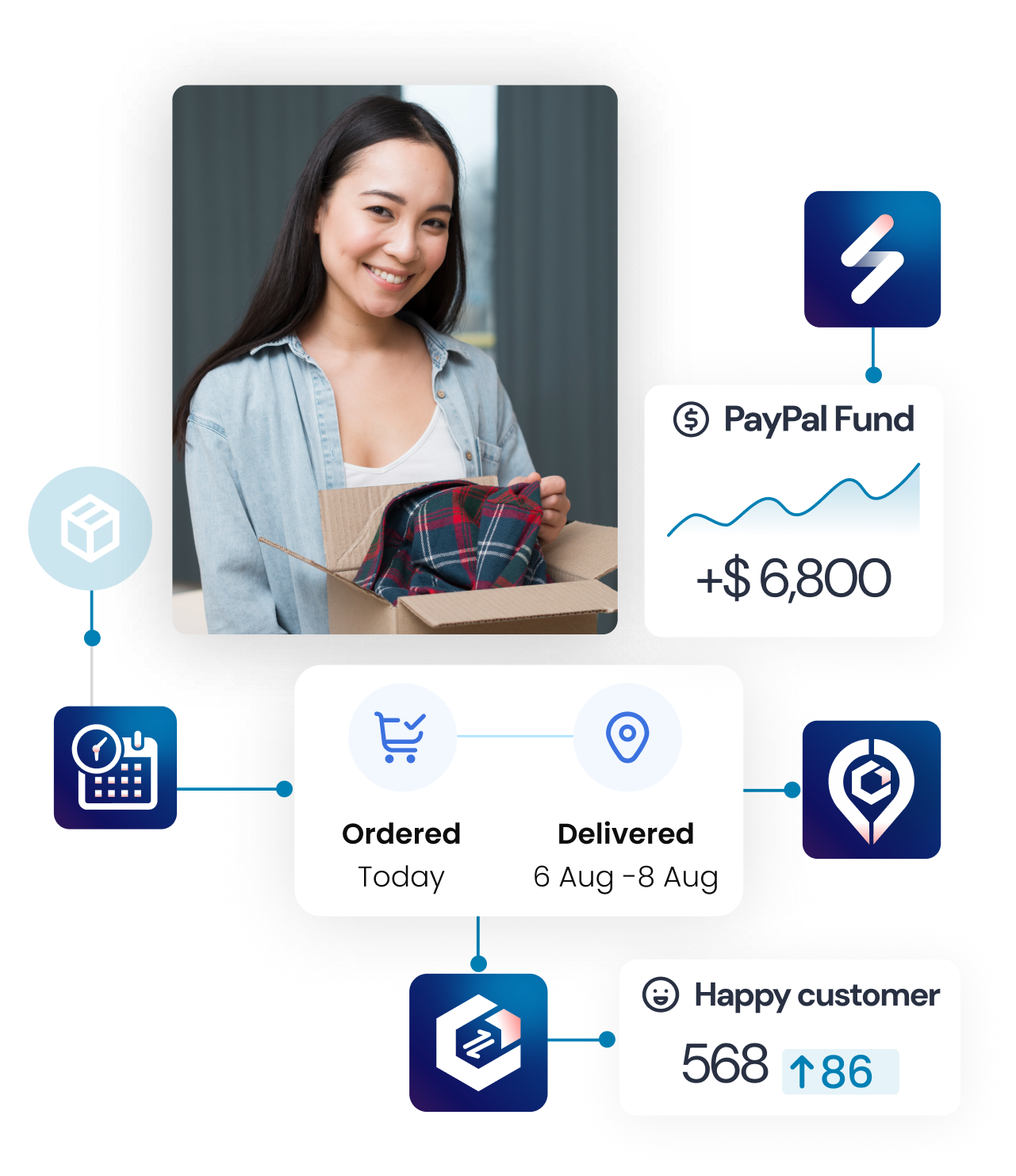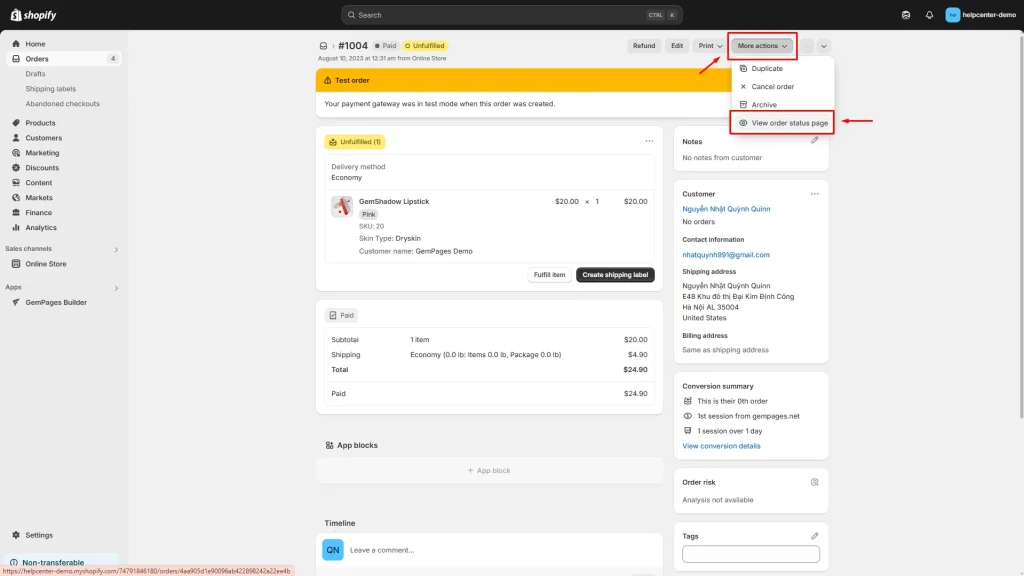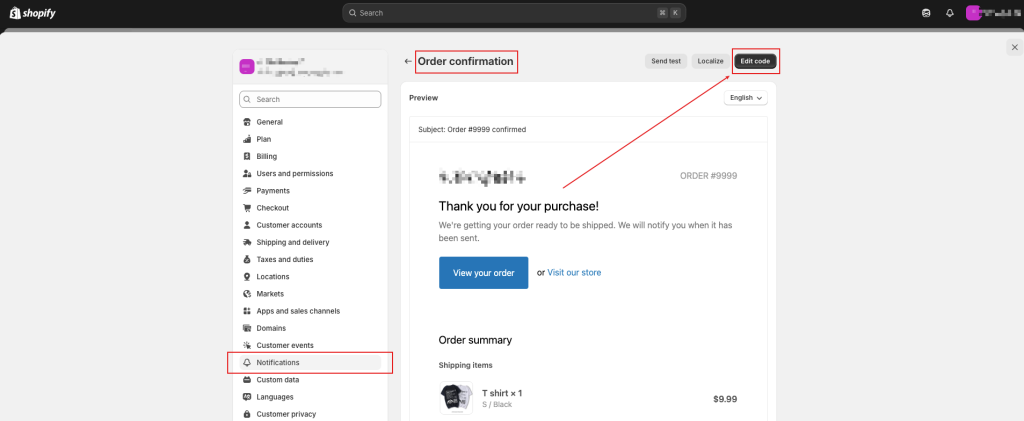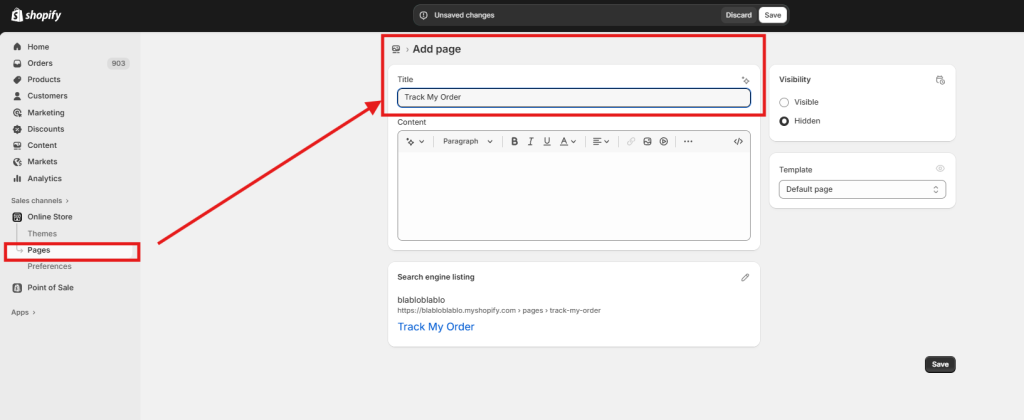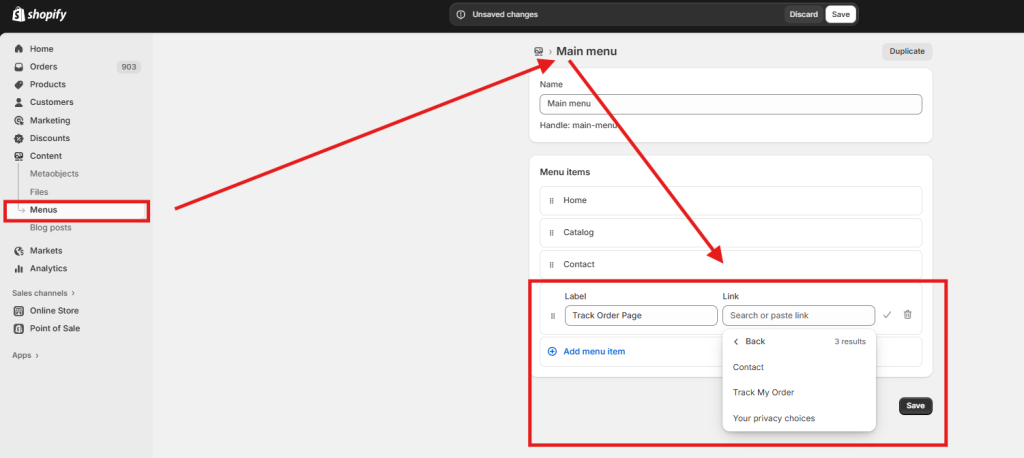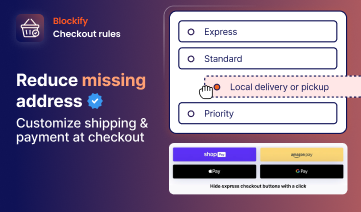Picture this: you just bought something online, and now you’re refreshing your email every five minutes, wondering where your package is. Sound familiar? You’re not alone. This is exactly why having a solid order tracking system isn’t just nice to have-it’s absolutely essential for any Shopify store.
Here’s the thing: The report shows that over 80% of online shoppers expect visibility into order progress; 65% would switch stores for better tracking. That’s a lot of lost sales over something that’s totally fixable. In this guide, we will discover how to fix this problem!
What Is a Shopify Order Tracking Page?
Think of a Shopify order tracking page as your customer’s window into their purchase journey. It’s where they go to see if their order is still sitting in your warehouse, halfway across the country, or about to land on their doorstep.
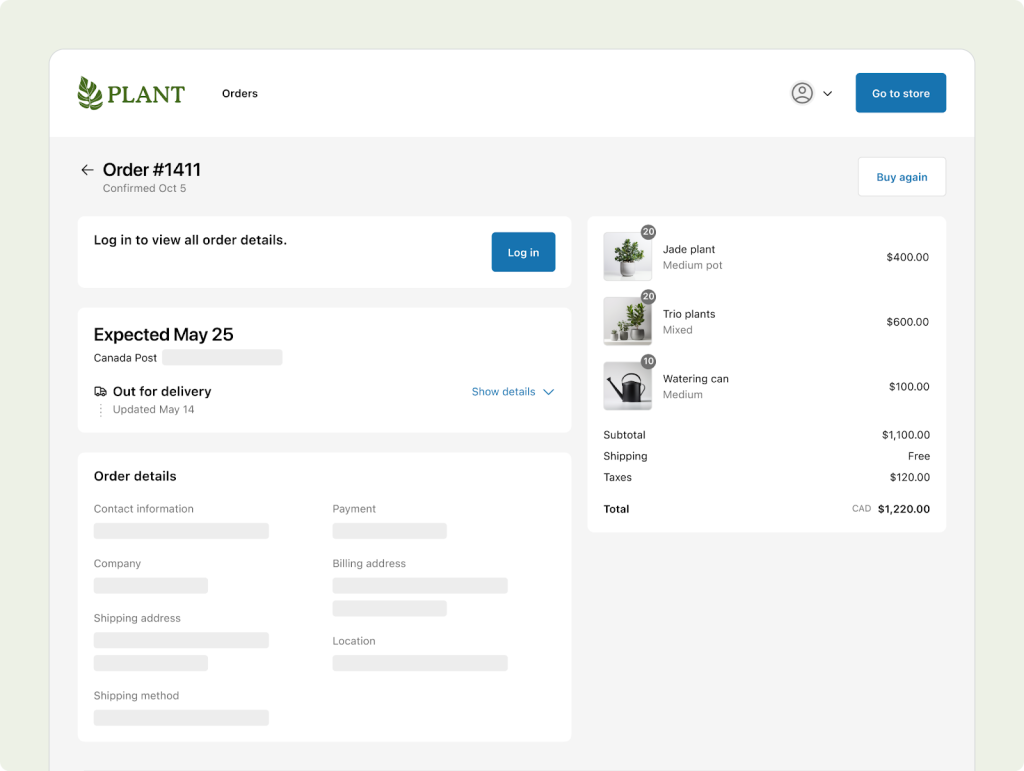
Shopify actually creates one of these pages automatically for every single order. It shows up right after checkout and displays all the important stuff: what they bought, where it’s going, and how to track it. When you use popular carriers like USPS, UPS, FedEx, or DHL, Shopify can even show real-time updates like “confirmed,” “on its way,” or “delivered.”
But here’s where many store owners miss an opportunity. While Shopify’s built-in page works fine, creating your own dedicated “Track Your Order” page in your navigation can make a huge difference. It’s like putting up a big, friendly sign that says “Hey, check your order status here!” instead of making customers hunt through their emails.
Why This Actually Matters for Your Business
Let’s talk numbers for a second. About 50% of all customer service calls in ecommerce are “Where’s my order?” questions. Think about that-half of your support team’s time is spent answering the same basic question over and over again.
When customers can easily track their orders themselves, they stop calling. Your support team gets to focus on more important stuff, like helping customers who actually have problems or want to buy more things.
But it goes beyond just reducing phone calls. A good tracking experience builds trust. When customers know exactly where their package is, they feel more confident about their purchase. They’re also more likely to shop with you again because you’ve shown them you’ve got everything under control.
Plus, here’s a sneaky benefit: when customers come back to check their tracking, they’re already on your website. That’s a perfect opportunity to show them related products or special offers. Some stores see significant additional sales just from people who came back to check on their orders.
How Does Shopify’s Built-In Order Status Page Work?
Shopify’s automatic order status page is actually pretty smart. It connects with major shipping carriers to show real-time updates. So instead of just saying “shipped,” it can tell customers their package is “out for delivery” or “delivered.”
The page also protects customer privacy. After a while, people need to log in or enter their order number and email to see their full order details. This keeps someone from stumbling across another person’s order information by accident.
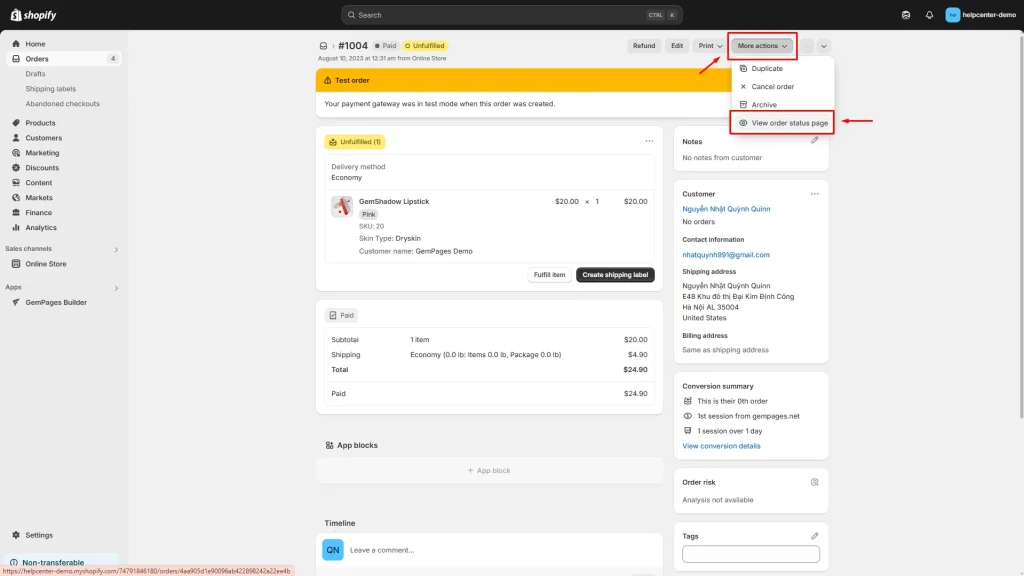
As a store owner, you can see what your customers see by going to any order in your admin and clicking “More actions,” then “View order status page.” It’s worth checking this out to understand what your customers experience.
One important note: Shopify is updating these pages. If you’re not on Shopify Plus, you’ll need to upgrade your order status pages by August 2026. If you’ve customized these pages with scripts, you’ll need to rebuild them using Shopify’s new tools.
How To Set Up Shopify Order Tracking Page Notifications?
Getting notifications right is crucial because this is how customers find their tracking information in the first place.
Step 1: Fix Your Email Templates
Shopify includes default templates for order confirmation, shipping confirmation, and shipping update emails. If you haven’t messed with these templates, you’re probably good to go – they automatically include a link to the order status page.
But if you’ve customized your email templates, you might have accidentally removed the tracking link. You’ll need to either switch back to the default templates or manually add the tracking link using this code: {{ order_status_url }}.
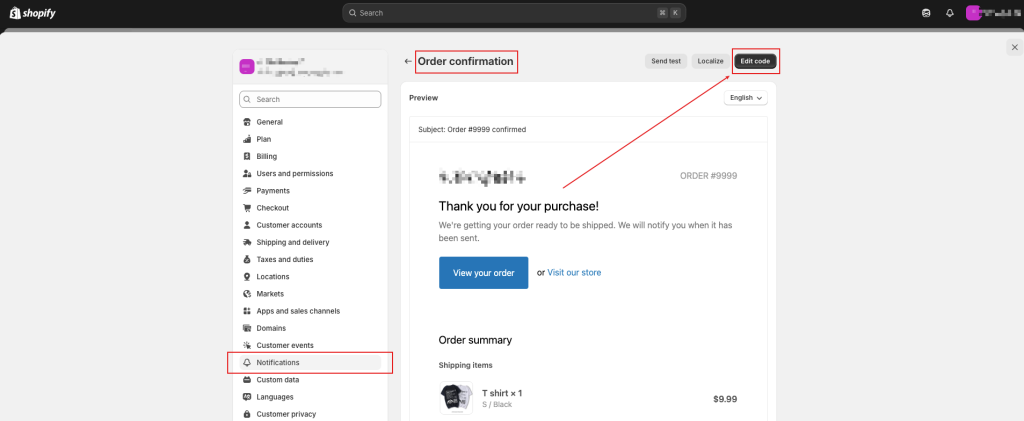
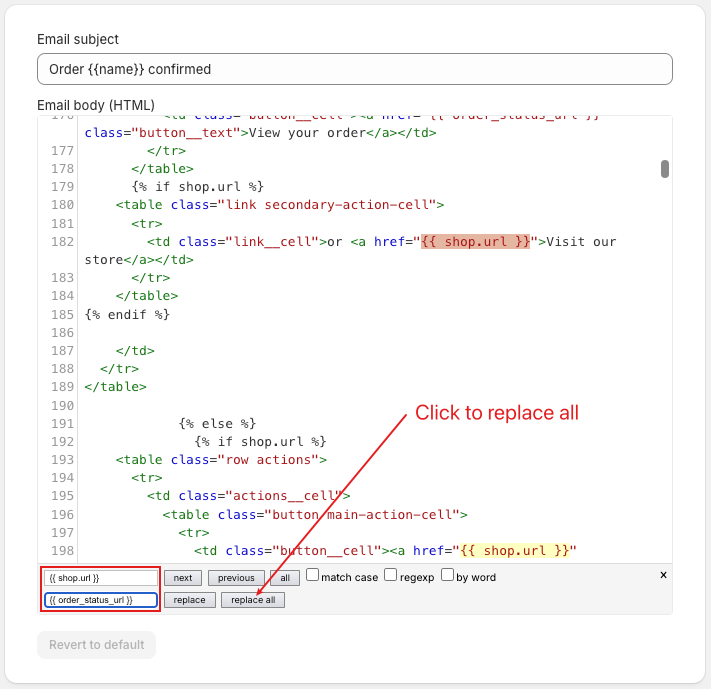
Step 2: Always Add Tracking Numbers
This seems obvious, but you’d be surprised how many stores forget this step. When you fulfill an order in Shopify, always enter the tracking number and select the right carrier. This automatically sends the shipping email with the tracking link.
Step 3: Test Everything
Place a test order, fulfill it with a tracking number, and make sure you get the right emails. Then click the tracking link and verify it takes you to the right place. This simple test can save you from confused customers later.
How to Create a Shopify Order Tracking Page?
To give customers easy access to tracking information, you should add a dedicated tracking page to your Shopify store. This page lets visitors enter their order details and get instant status updates.
You have 2 main options:
- Use Shopify’s Native System: Direct customers to their existing order status pages through custom navigation or a simple lookup form.
- Install a Third-Party App: Use apps like SyncTrack Order Tracking to create a more advanced tracking experience with better branding and features.
Most merchants prefer third-party apps because they offer more control and a better customer experience. Here is the guideline for each option.
Create A “Track My Order” Page With Shopify’s Native System
Shopify automatically creates an order status page for every purchase. Customers get a direct link to this page in their order confirmation email. This page shows order progress like “Processing,” “Shipped,” and “Delivered.”
Step 1: Add Tracking Numbers to Your Orders
- Go to Orders in your Shopify Admin

2. Click on the order you want to update
3. In the fulfillment section, enter the tracking number

4. Select the correct shipping carrier from the dropdown
5. Click “Save”
Once saved, Shopify automatically updates the order status page with tracking information and sends notifications to customers.
Step 2: Create Your “Track My Order” Page
- Navigate to Online Store > Pages in Shopify Admin
- Click “Add page”
- Title the page “Track My Order”
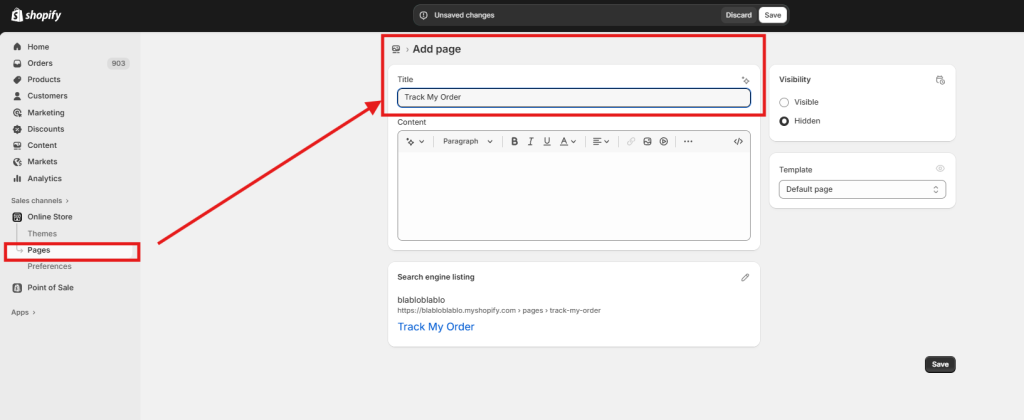
4. Add this content to help customers:
-
- “Check your order confirmation email for a direct tracking link”
- “Account holders can log in and view ‘Recent Orders’ for tracking details”
- Include your contact information for customers who need help
Step 3: Add the Page to Your Navigation
- Go to Online Store > Menus
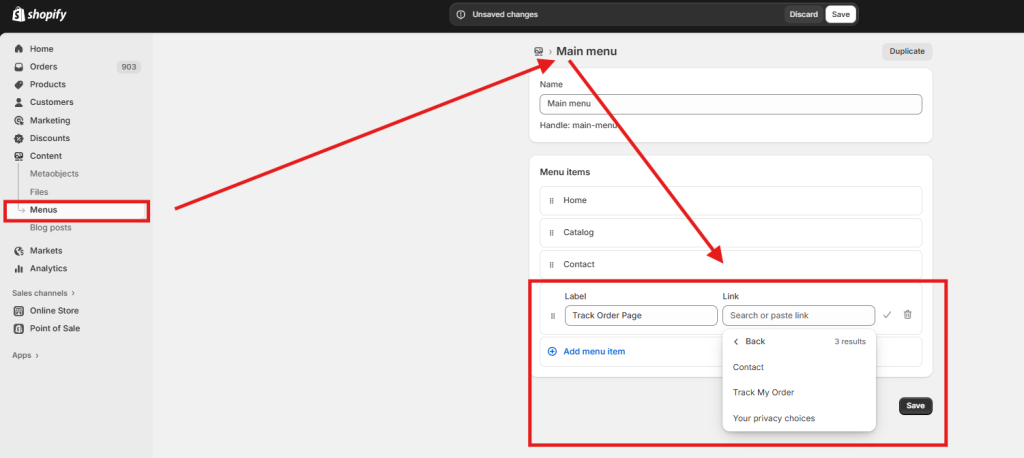
- Select your main menu
- Click “Add menu item”
- Name it “Track My Order”
- Link it to the page you just created
- Save your changes
Step 4: Test the Customer Experience
After setup, customers will:
- Receive an order status link immediately after checkout
- Get automatic email/SMS updates when you add tracking numbers
- Access their tracking information by logging into their account
- Use your new “Track My Order” page for guidance on finding their tracking details
This native approach works well for stores using major carriers like USPS, UPS, FedEx, and DHL, as Shopify automatically pulls tracking updates from these services.
Create A “Track My Order” Page With SyncTrack Order Tracking
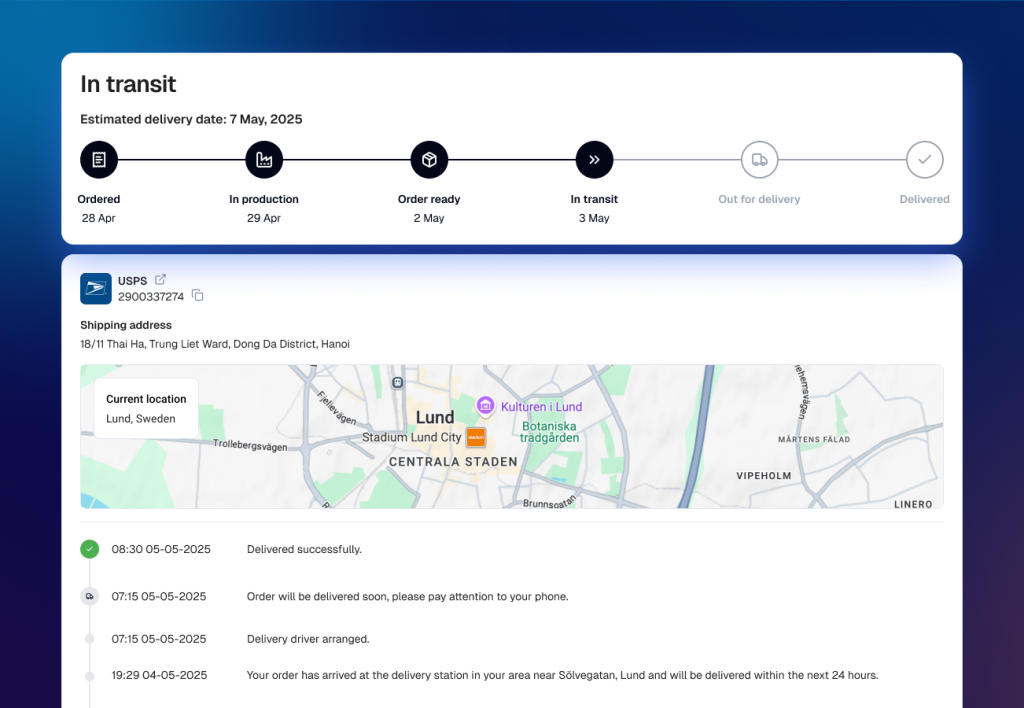
Step 1: Install SyncTrack Order Tracking
Install the SyncTrack Order Tracking app from the Shopify App Store by clicking here. Then, click “Install” and follow the setup instructions. Most apps offer free plans or trials, so you can test them before committing. With SyncTrack, you not only offer order tracking to customers, but there are more benefits, such as:
- Reduce Support Tickets: SyncTrack helps customers find their own order status instead of emailing you. This can lower the number of basic tracking inquiries your team handles daily.
- Automatic Updates: This app detects shipping carriers and pulls tracking information without manual input. Once set up, it runs in the background.
- Free Plan Available: You can test SyncTrack’s features with their free tier before deciding if paid upgrades are worth it for your store volume.
- Customer Self-Service: When customers can check tracking themselves, they’re less likely to contact support for routine order updates. This frees up your team for more complex issues.
- Branded Experience: The tracking page uses your store’s design, keeping customers on your website rather than redirecting them to carrier sites.
SyncTrack has a 4.6-star rating from 58 users, indicating generally positive experiences. So why take a miss?
Step 2: Create the Tracking Page
In SyncTrack settings, make sure order status syncing to Shopify is ON. This keeps all delivery updates pushed into Shopify order timelines automatically.
- In Shopify Admin: Go to Online Store > Pages.
- Click “Add page” and name it (e.g. “Track My Order”).
- Paste either the SyncTrack tracking widget script or link (get direct embed/link from SyncTrack app dashboard).
- Save and publish the page.
Step 3: Start Customizing Your Tracking Page
It’s time to create a branded tracking page that matches your store’s look and feel.
First, access the tracking page editor
- Go to Tracking Page → Tracking page editor → Customize
- You’ll see three main tabs:
- Order Lookup Page: This is where customers enter their tracking details to find their order. You can:
- Choose which lookup methods to enable (tracking number, order ID, email, or phone)
- Customize field labels, placeholders, and error messages
- Add banner images and customize the page title and description
- Order Status Page – Where customers view shipment status
- Progress bar – Fulfillment stages from “Ordered” to “Delivered”
- Custom statuses – Add unique steps like “In production” or “Quality check”
- Order details – Show product info, totals, and tracking information
- Product recommendations – Display related products to encourage reorders
- Policy links – Add support contact, return policy, and social media links
- Appearance – Design and styling options
- Choose between Classic (fixed-width) or Modern (full-width) layout
- Customize colors for buttons, text, and accent elements
- Set date and time format preferences
- Adjust button corner roundness
Learn more details on the step-by-step setup here.
Step 4: Add Navigation Links
Make sure customers can find your new tracking page:
- Go to Online Store > Menus
- Choose your main menu or footer menu
- Click “Add menu item”
- Enter “Track Your Order”, or the name you have set above
- Select your tracking page as the destination
Consider adding the link to multiple locations so customers can easily find it.
Step 5: Test Everything
Before announcing your new tracking page, test it thoroughly:
- Use real order numbers to check if tracking works
- Try different order statuses (shipped, delivered, etc.)
- Test the page on mobile devices
- Make sure all links work correctly
Step 6: Tell Your Customers
Let customers know about this new feature:
- Send an email to recent customers
- Add a note to your order confirmation emails
- Consider a homepage banner announcing the feature
- Update your FAQ section
Smart Strategies That Actually Work
Setting up a tracking page is just the start. Here are proven methods that create real business results:
Turn Tracking Visits Into More Sales
When customers check their order status, they’re already thinking about your brand. Research shows these customers are 27% more likely to buy something else if you handle it right.

Here’s what works: Show related products when they check tracking. If someone bought a phone case, suggest a screen protector when their order ships. If they ordered skincare, recommend complementary products while they’re waiting for delivery.
Time your suggestions carefully. When the order just shipped, customers feel excited – that’s when they’re most open to buying add-ons. Don’t wait until after delivery when the excitement fades.
Use Simple Psychology Tricks
People make buying decisions based on emotions, not logic. When customers see others buying, they feel more confident about their choice.
Create a story around delivery. Instead of “Package shipped,” say “Your order is carefully packed and heading your way.” Instead of “In transit,” try “Your package is making great progress.” These small changes make customers feel better about waiting.
Learn From Tracking Behavior
Smart stores use tracking data to understand customers better. Pay attention to who checks tracking often versus who checks once and forgets.
Customers who check multiple times are usually worried about their order. Send these people extra updates and reassurance. Customers who check once are typically confident – these are your best customers for future launches.
Track when people check their orders the most. If everyone checks at 9 AM, that’s the perfect time to send marketing emails. If they check right after work, send your promotions then.
Make Every Tracking Check Count
Every time someone checks tracking, they’re paying attention to your brand. Don’t waste these moments.
Share useful content that matches where their order is. When it’s being packed, show how you quality-check products. When it ships, give care tips. When it’s delivered, ask for photos or reviews. Use friendly language that builds excitement instead of just giving facts. “Your order is almost ready to make your day better” works better than “Order processing.”
Final Words
Here’s the thing about the Shopify order tracking page: it’s not just about keeping customers informed. It’s about building trust, reducing support costs, and creating opportunities for additional sales.
The key is making tracking as smooth and professional as possible. Remember, good order tracking isn’t just a nice feature, it’s an essential part of the customer experience. Get it right, and you’ll see fewer support tickets, happier customers, and more repeat business. Get it wrong, and you’ll spend your days answering “Where’s my order?” calls instead of growing your business. Now, invest time to set up a track your order page right away!